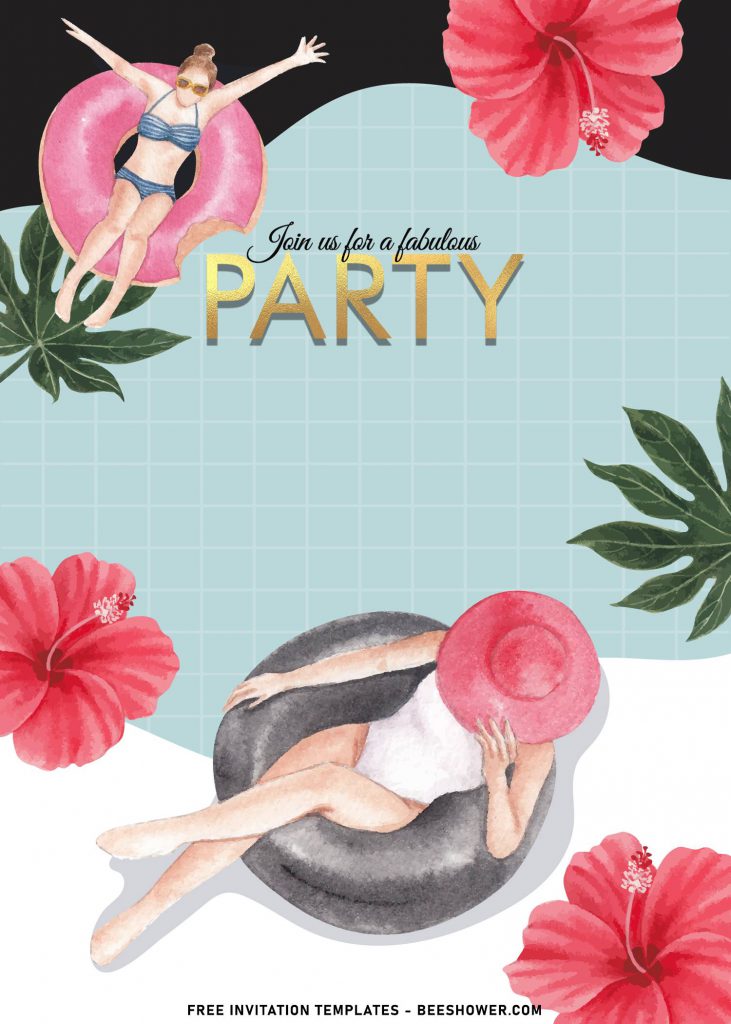What should we do for this summer?
Watch out on this following ones, it’s specially for you, Tropical-lovers! Actually, there are many easy DIY projects that can glam up your party with aesthetic and tropical vibes from southern hemisphere. If you’re wanting to see and hoping it match with your own personal preferences. Let’s see how it goes, see below.
Pick this one and you can easily make your own invitation card done in a few minutes. By using this, you will have a pretty much time to think of what should you put in there, how is this – how is that, what’s missing and so on. This aesthetic template comes as always, in both editable and printable format (JPG). It doesn’t require any extended hours in editing, though.
There are seven templates designs here. In general, you will get unique and fun presentation. I’ve gathered bunch of summer-related stuff here, like sweet Watermelon to help you far from dehydration caused by the Summer heat, Beach sandal and last but not least, my favorite, Greenery elements.
Brings out your creativity and pour it to this stunning invitations. You can make the letters painted in gold color to make it look even better.
Follow this instruction to download our templates
- Move your mouse pointer on top of your favorite template or design, then right click on them.
- Select “Save Image As”
- Locate the folder and Tap “Enter” and now the download process will begin shortly.
- Software for editing: Microsoft Word, Paint or Adobe Photoshop.
How to Insert Text using or in “Text-Box”
- Switch over to the “Insert” tab on Word’s Ribbon, and then click the “Text Box” button, select the “simple” one.
- Once you insert the text box, the text inside is automatically selected, now you’ll need to type your text.
- To move the position, just position your cursor on the edge of the box until you see a four-headed arrow, and then you can drag it wherever you want.
- To slightly rotate the Text, you’ll need to click and hold the “circular arrow” and move it.