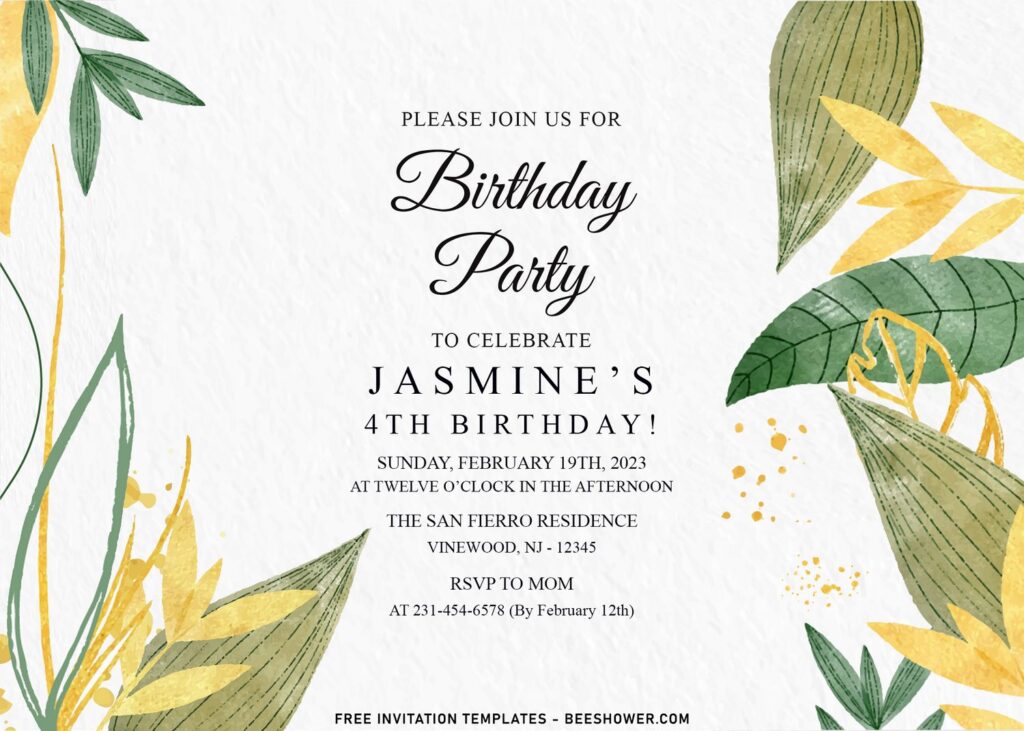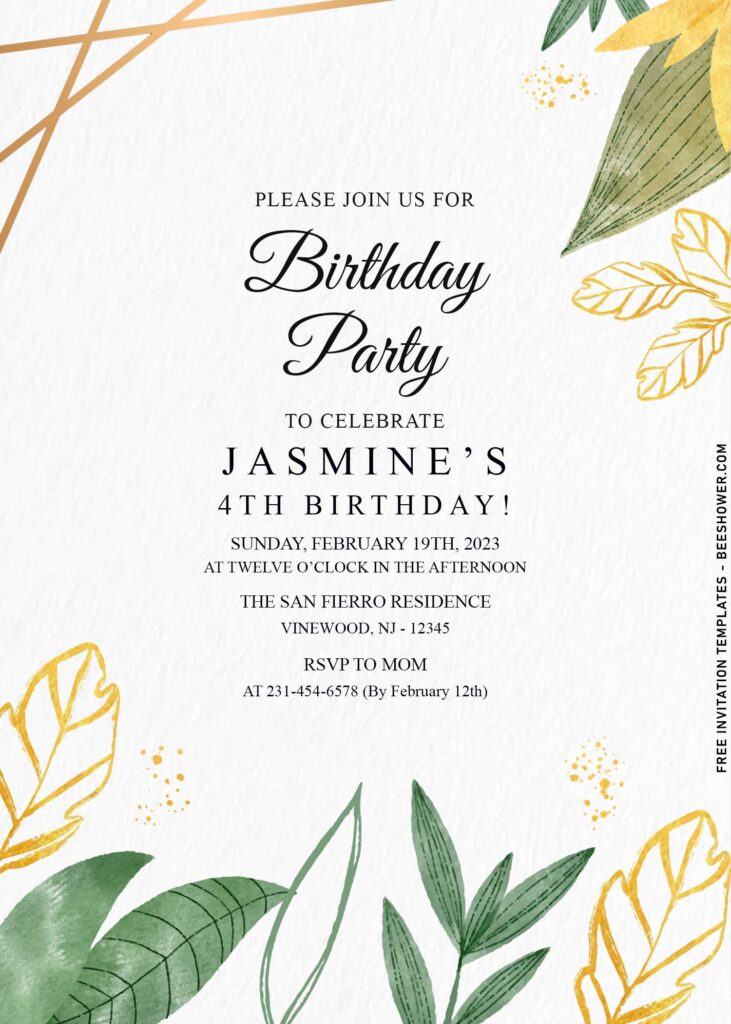Greenery inspired parties can come in many forms. This week I’ve been exploring many inspiration on Pinterest, regarding what’s in trending now, such as background which has picture or painting of plants, trees, or shrubs. This allows a very simple decoration to the party and has great impact, since the party features “nature” and literally no one will hate it.
My favorites from this theme is Greenery wedding invitation suites, sometimes we make green living more complicated than it should be. The concept is simple – a natural lifestyle should come “naturally,” shouldn’t it? Then why not pick this as your wedding invitation card? Please have a look at these,
It looks so beautiful and elegant at the same time. And the good thing is, this invitation card can be used for numerous event, for wedding to baby shower party, and you have that freedom. Btw, I’ve made this template in plenty of options, so you can choose which design that suit you the most and use them as the final design of your party invitation.
Our template features portrait design, and it was decorated with dark-gray background. On top of them, we used attractive combination of gold and green color. The gold color is used to make the beautiful text frame design, and the color comes from bunch of gorgeous botanical leaves; Green palm leaves.
Here’s what you need to do
- All files can be customized using Ms. Word, Photoshop, etc.
- To proceed to the editing session, you need to open one of those apps first, then go to Insert > Picture > Select your template.
- If everything is done, now you can insert text to the card.
- How to (Ms. Word):
- To insert new text-box, go to Insert > Text-Box > Simple Text Box
- To insert text in pre-existing “boxes”, you only need to click the center of box, and type your text.
- Printing:
- If you done with the customization, you’ll need to prepare the printing paper, my best recommendation is either Card-stock or Cotton paper.
- To print the template, (Still in Ms. Word), go to File > Print, and set all the options based on your needs, like how many copies, which printer you’re going to use, and so forth.