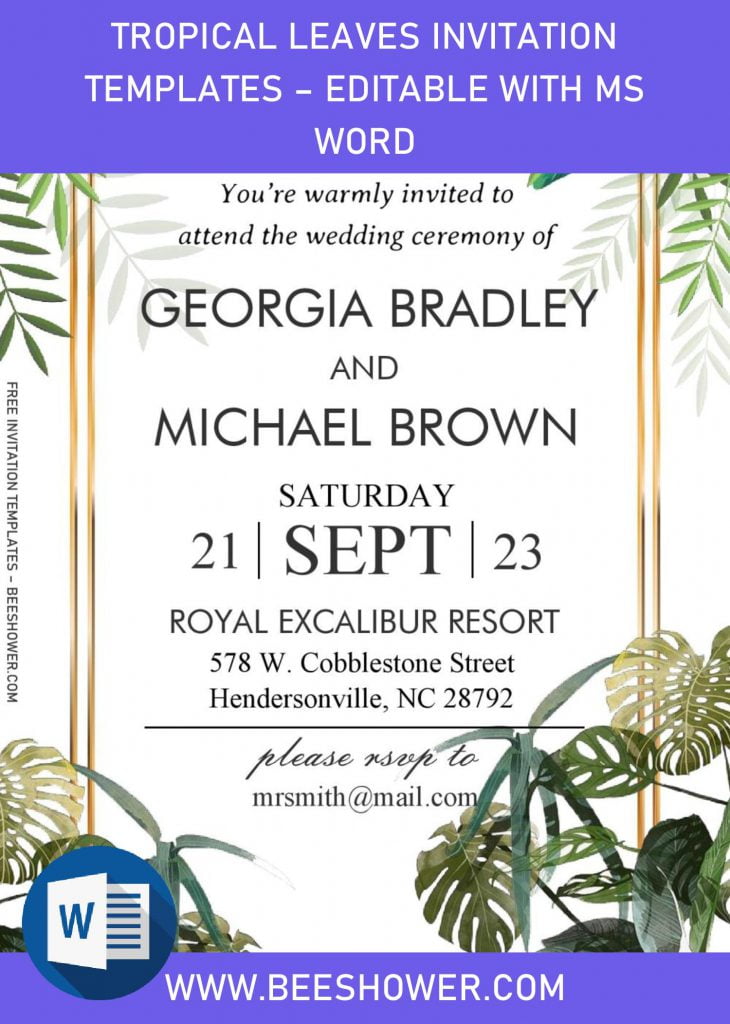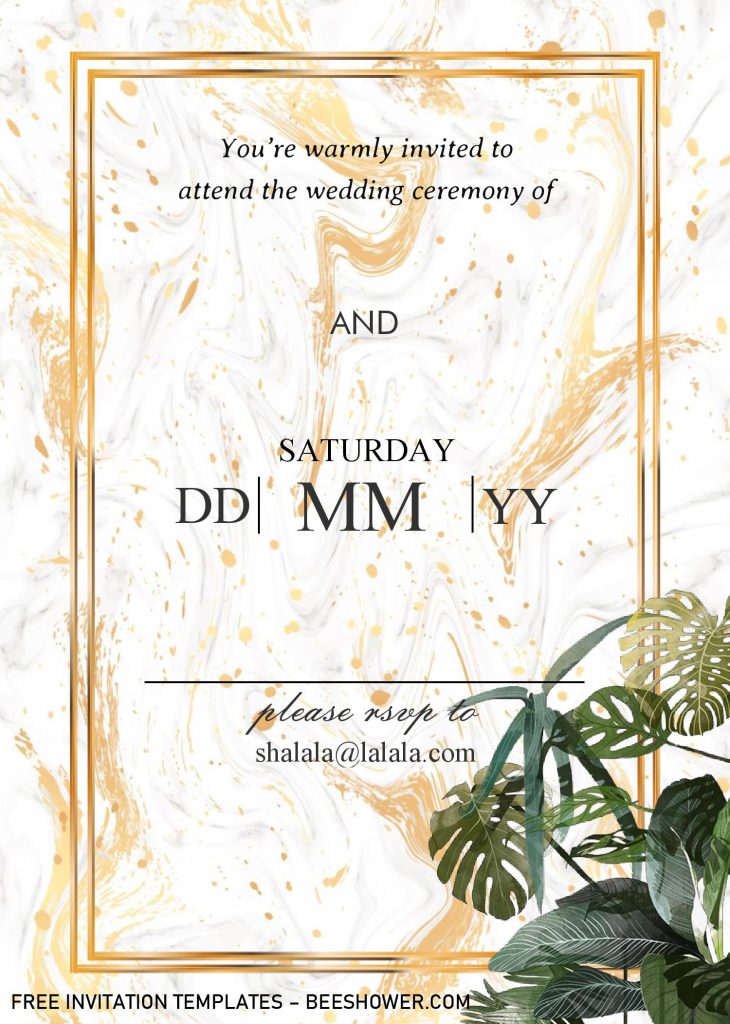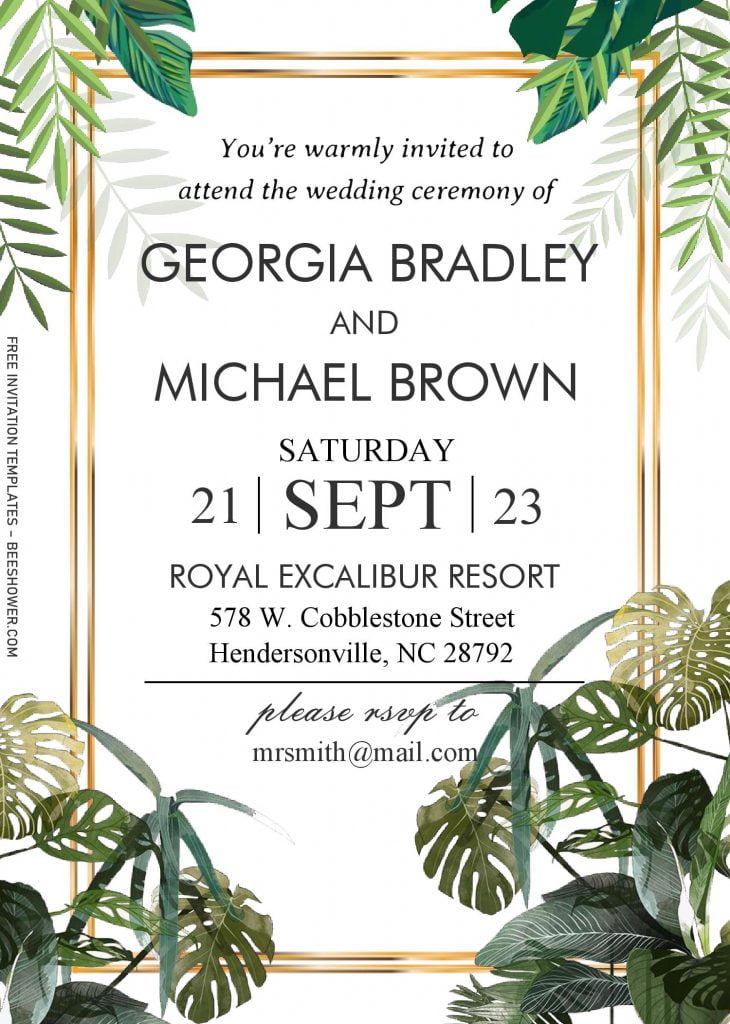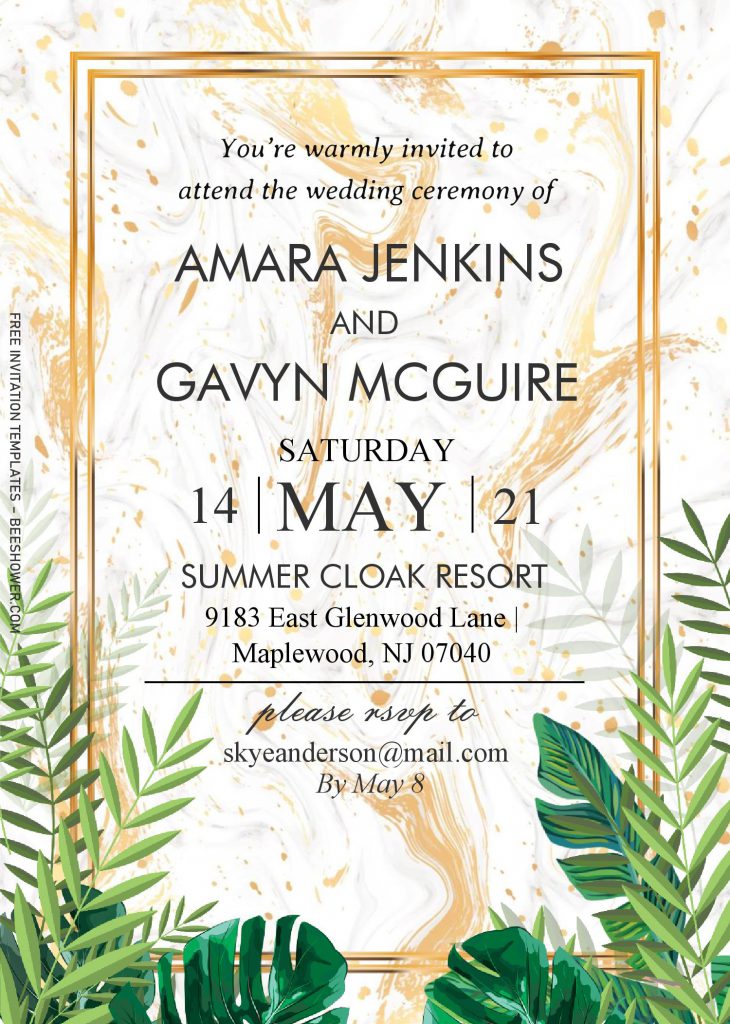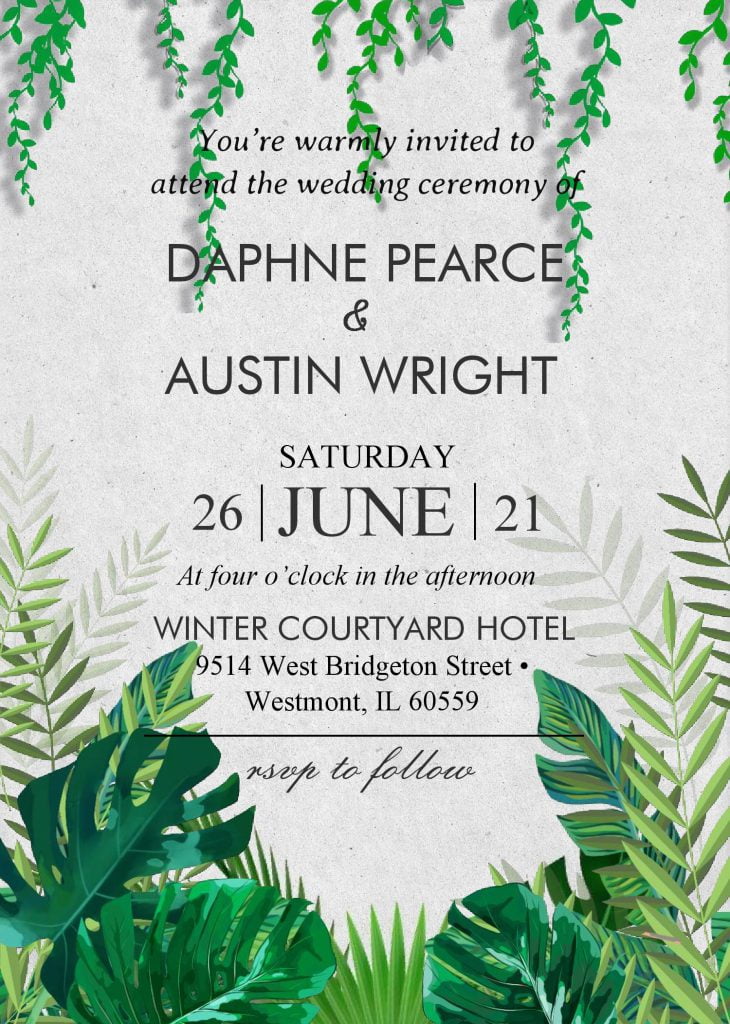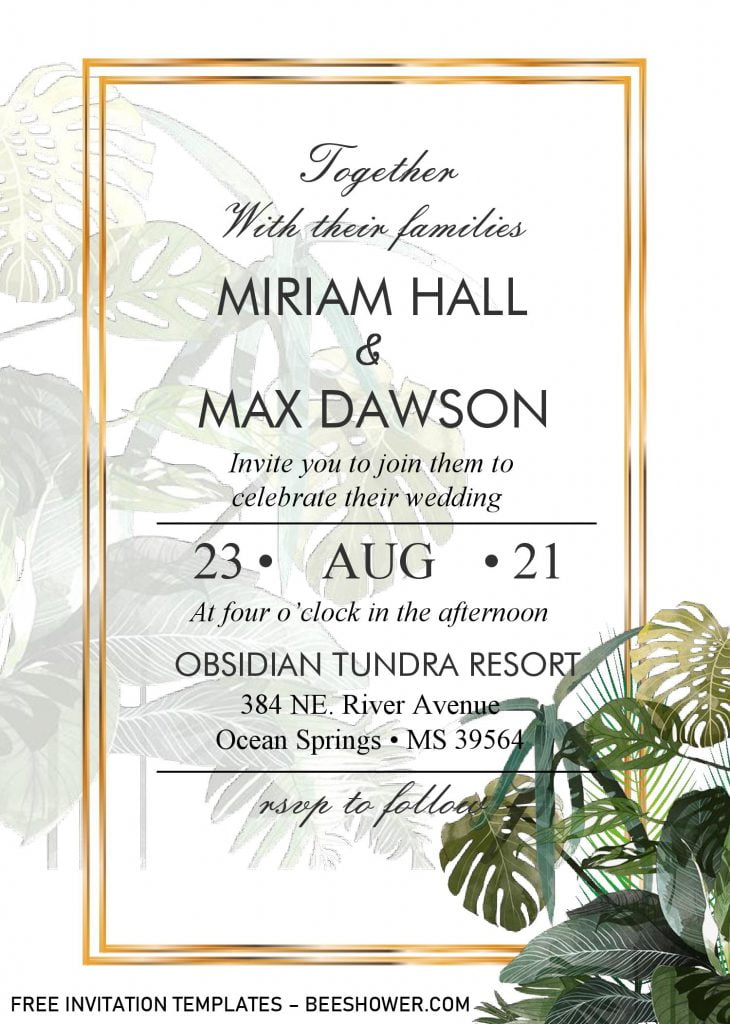Throwing a perfect party for our loved ones may seem a little bit tricky, isn’t it? Absolutely. That’s normal though, especially if you want to nail everything with your own hand, or even it’s your first duty as a new parent or soon-to-be parent or Bridesmaid. When it comes to hosting or throwing any kind of party, you certainly need to clear out these following two crucial part. Let me explain it with a bit more detail, take a look at our guides below.
1. Designing the invitations
These templates were called as Tropical Leaves invitation cards. It features “Tropical” vibe, which is perfect for us, as now we’re on Summer. It has 6 different styles, so you can choose which one you’re going to use. On its main layer, you also got three different background designs, Stock-white, Paper Grain, or Canvas style. Besides that, to add the “tropical” vibe, I decided to put a couple of awesome yet stunning decorations, such as beautiful Monstera leaves (Swiss Cheese Plant), along with Palm and Banana leaves, and all of them were painted in Watercolor finishes.
In addition, as all of these templates have Docx-File format, it will be editable with Ms. Word. You can almost edit every part in this template with ease and I’m pretty sure that most of you already had that in your PC or Laptop, right?
DOWNLOAD DOCX TEMPLATES HERE
Can’t wait to have these cute template as invitation cards? Below you will see the step-by-step instructions on how to download the template and some other useful information:
A. Download The File
- Click the download link above (Blue colored text).
- Wait for a second, and Google drive will be shown shortly.
- Did you see the download button? It has “red” accent. Click that.
- Then tap “Enter” key, and the download process will begin shortly.
B. Read This, please.
- All files were archived/compressed into single Rar file, so you’ll need to extract it first (Using WinRar).
- After that, open the “Fonts” folder, and install it.
- To open the file, you can right click the “Docx” file > Open With … (Microsoft Word).
- To insert text in pre-existing text-box, move your mouse pointer and point it onto “the center” of the text-box > Click that > Type your text.