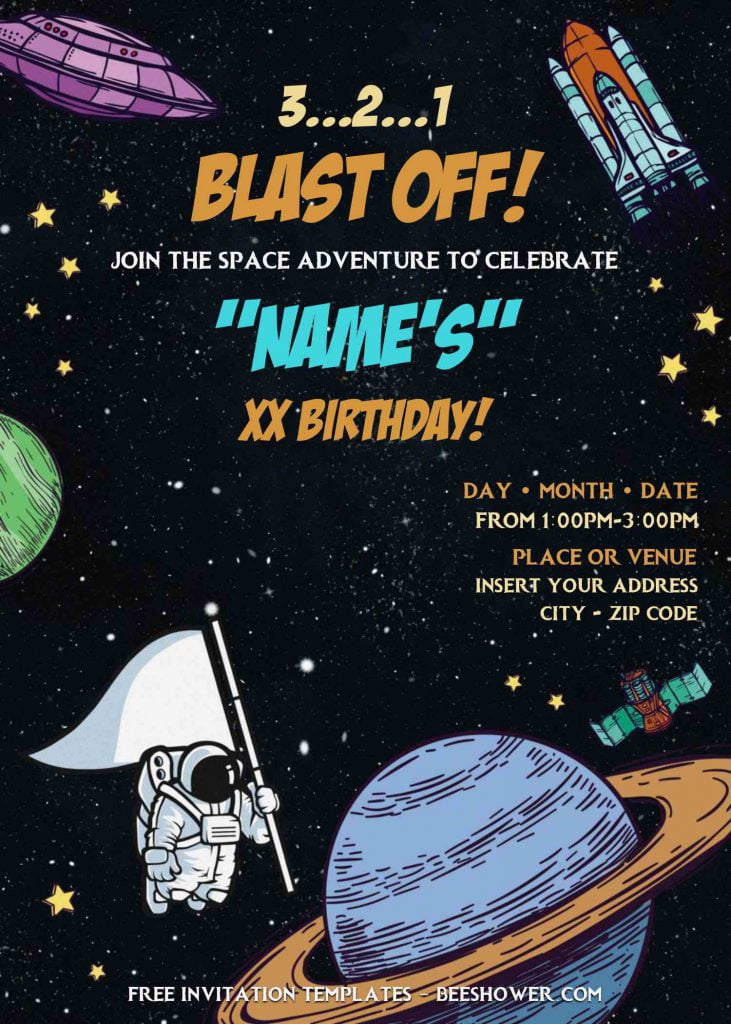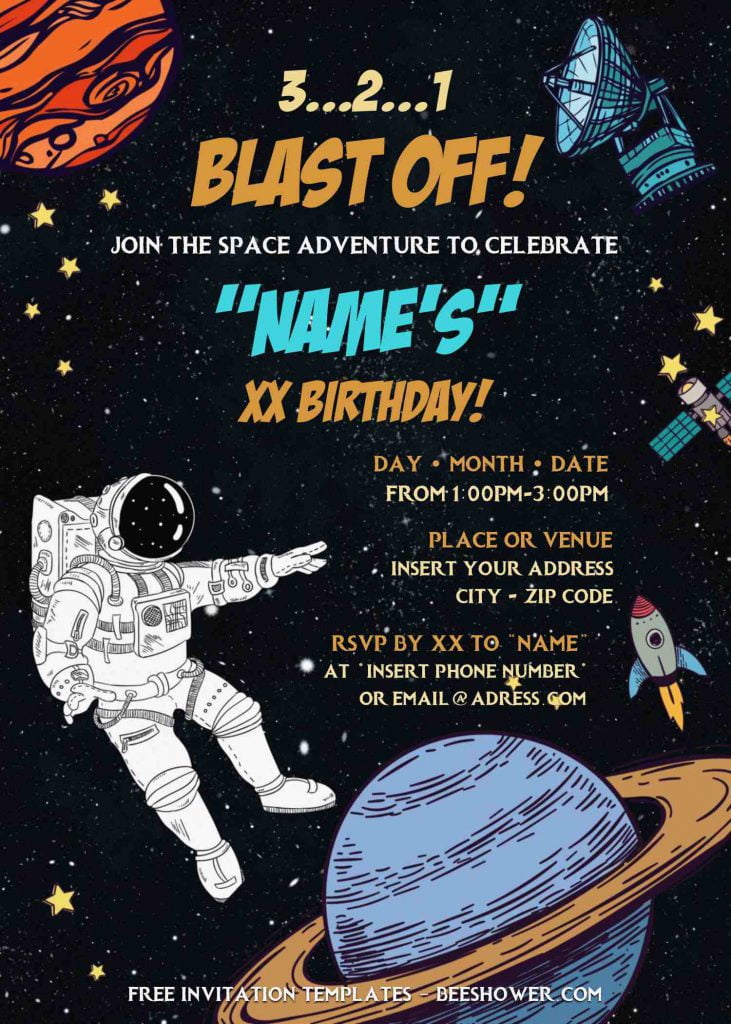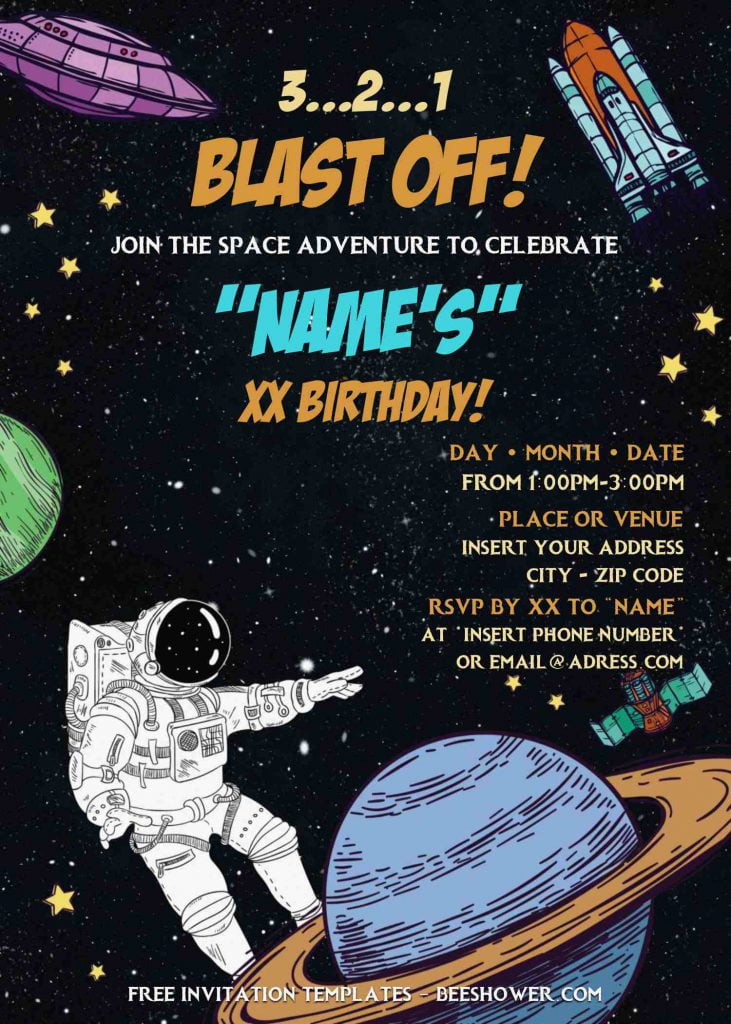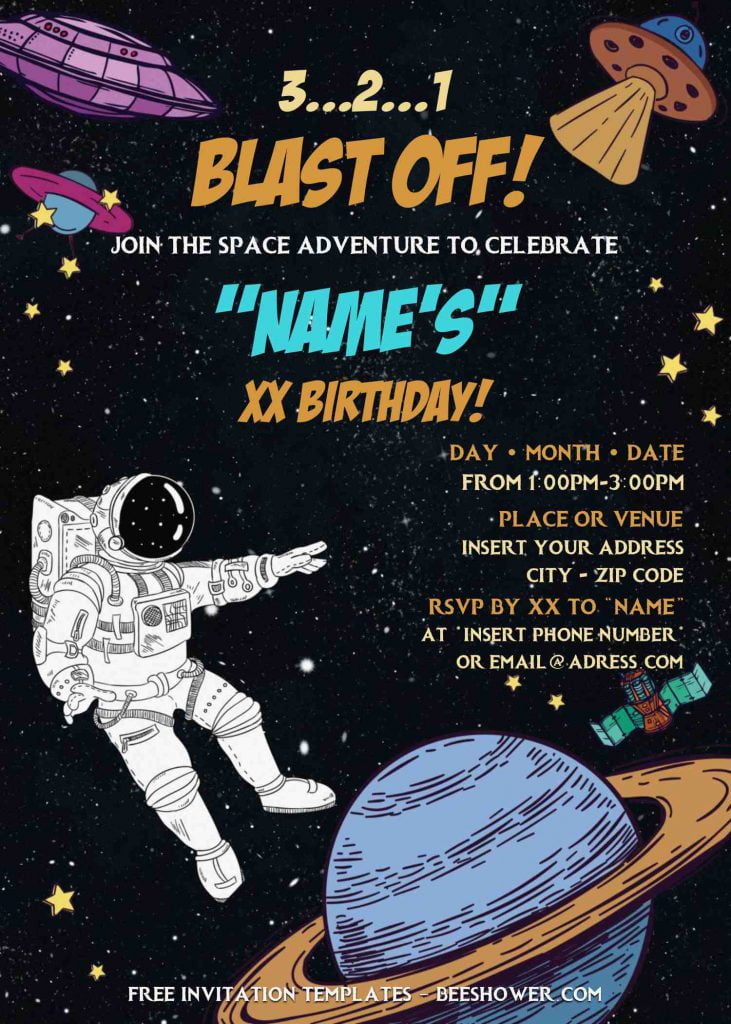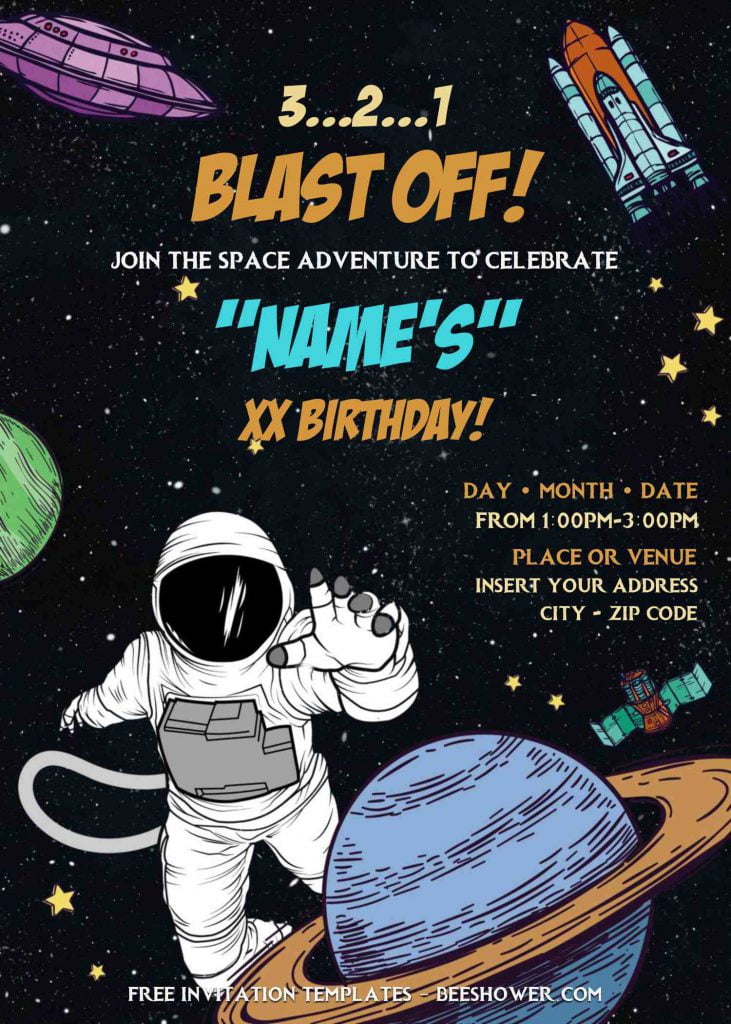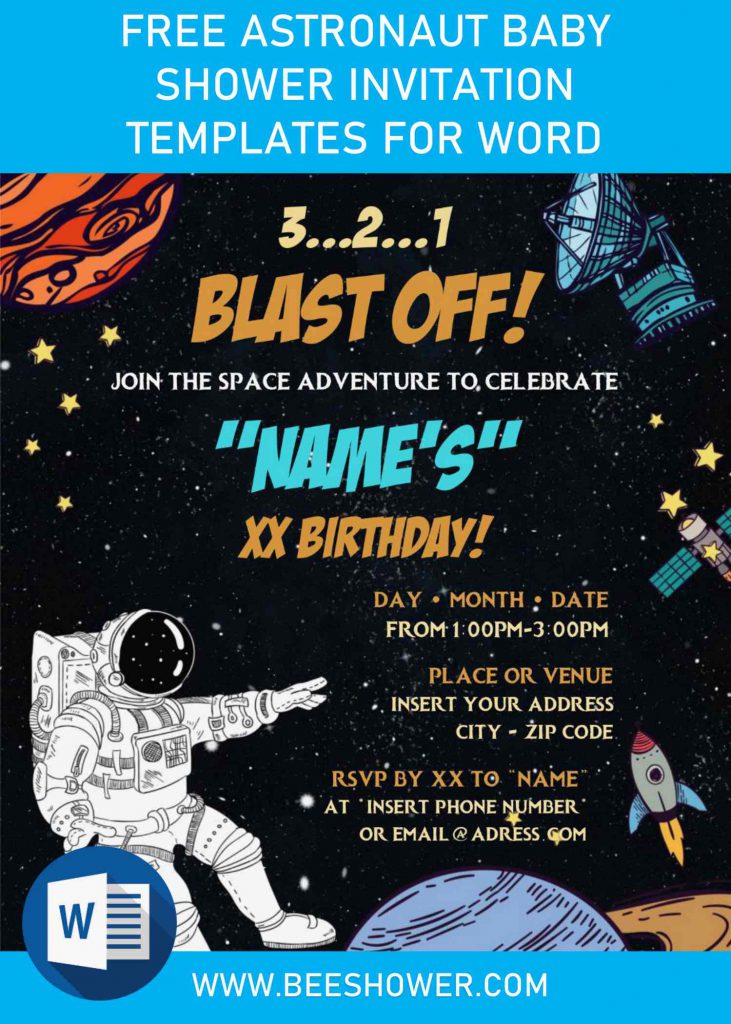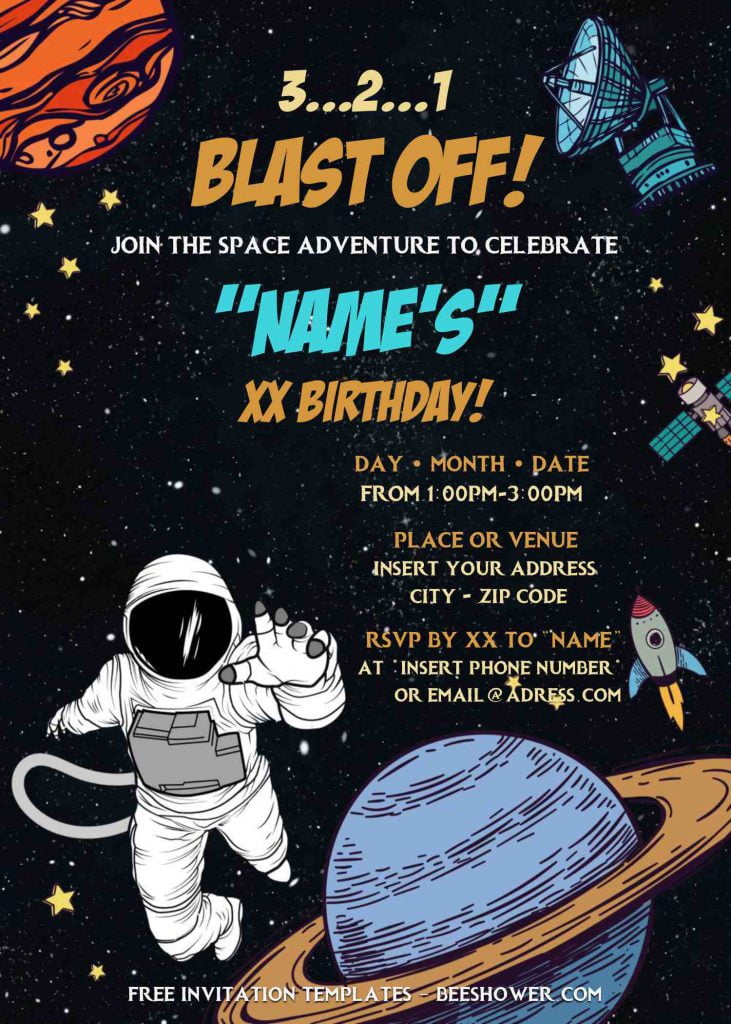I wanted to do something fun and graphic, and love the felt backdrop I ended up creating! I’ll be sharing six free DIY Astronaut Baby shower invitation card templates. You can see another similar theme right her, Outer Space Birthday Party, Buzz Lightyear and Space Astronaut Baby Shower.
Well, tighten your seat belt and let’s start the journey to outer space, together. (See below).
It’s fun to watch and your kids’ friends will ask this for their future birthday bash. Let’s turn your house into space ship and ask everyone to wear their best outer space or astronaut costume. This Astronaut themed invitation card has unique and awesome background design, which was inspired by the beautiful sky full of stars.
Surrounding with other elements, such as cool illustrations of Planets in our Solar system (Mars, Earth, and Jupiter), along with cute Astronaut on his way to land on Jupiter. Spaceship and Earth’s satellite; Moon, are also taking part in this template. Your text or wording will have matching style, 8-bit and Comic font-styles. It’s so bold and no fuss- and it fills the space like nobody’s else ever thought.
Don’t forget to read the download instruction, as well as how to install fonts and edit our template. FYI, our templates are editable with Ms. Word, it’s easy for everyone to do it at home.
DOWNLOAD ASTRONAUT DOC TEMPLATES HERE
Download Instructions
If you’re new to this site, please carefully read and follow this guides, so you can begin the editing process as soon as possible.
- To download our template, first thing first, scroll up a bit and you’re going to see the download button.
- Click that and wait for a second.
- Google drive page will appear, then click another Download button in there.
- Tap Enter to start.
How to install font
- First, open/extract the file by right-clicking the file and select “Extract to…”
- Go to Fonts folder and you will see bunch of fonts in either OTF or TTF format.
- To install the font, double-click each font, and in a few second, a pop-up page will appear and show you the “Install” button right at the top left.