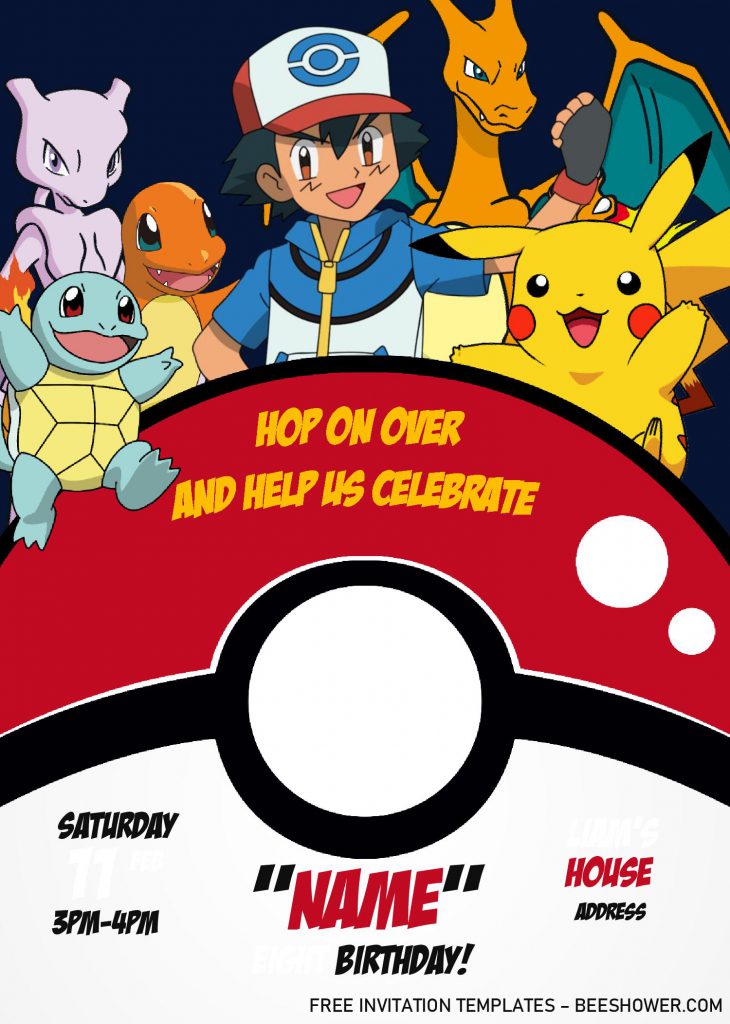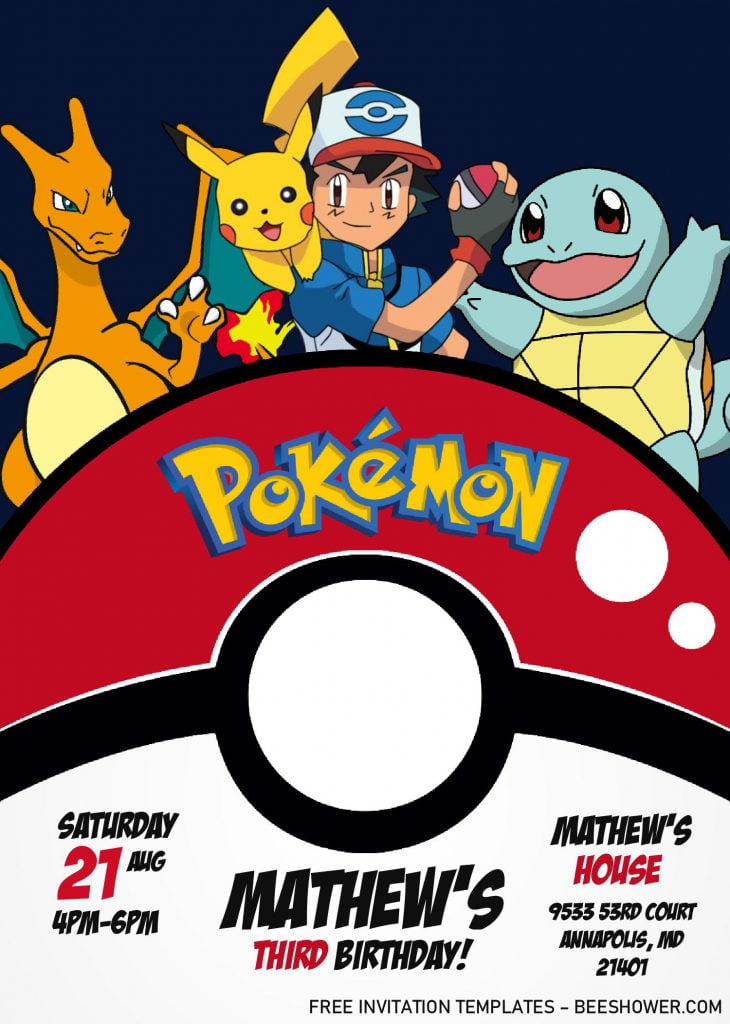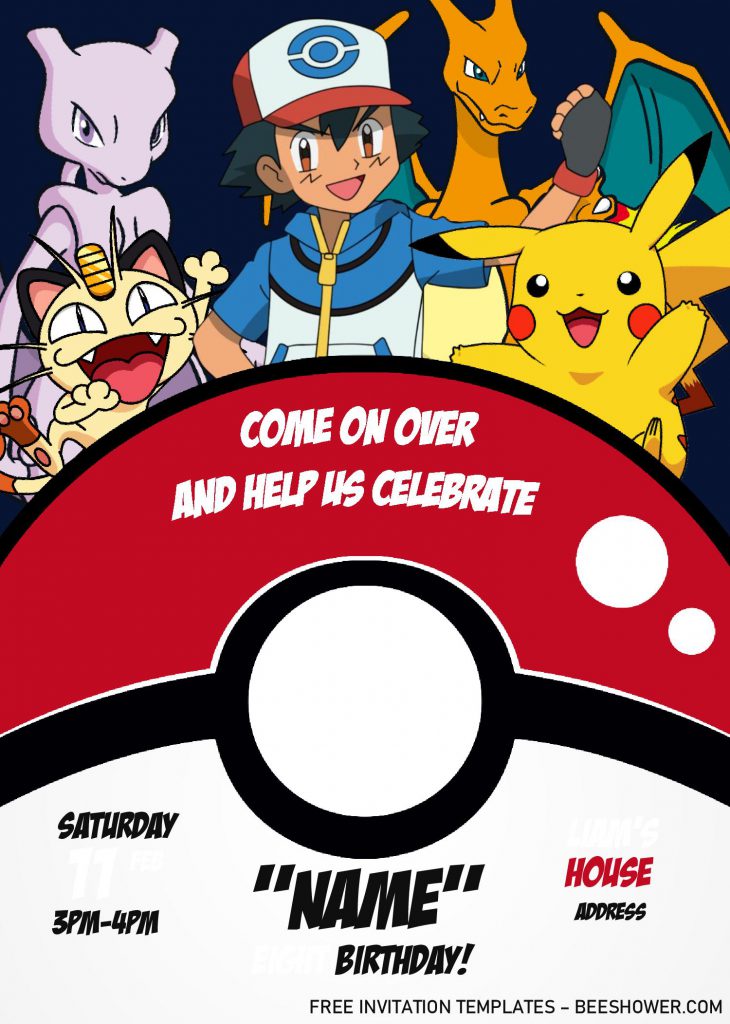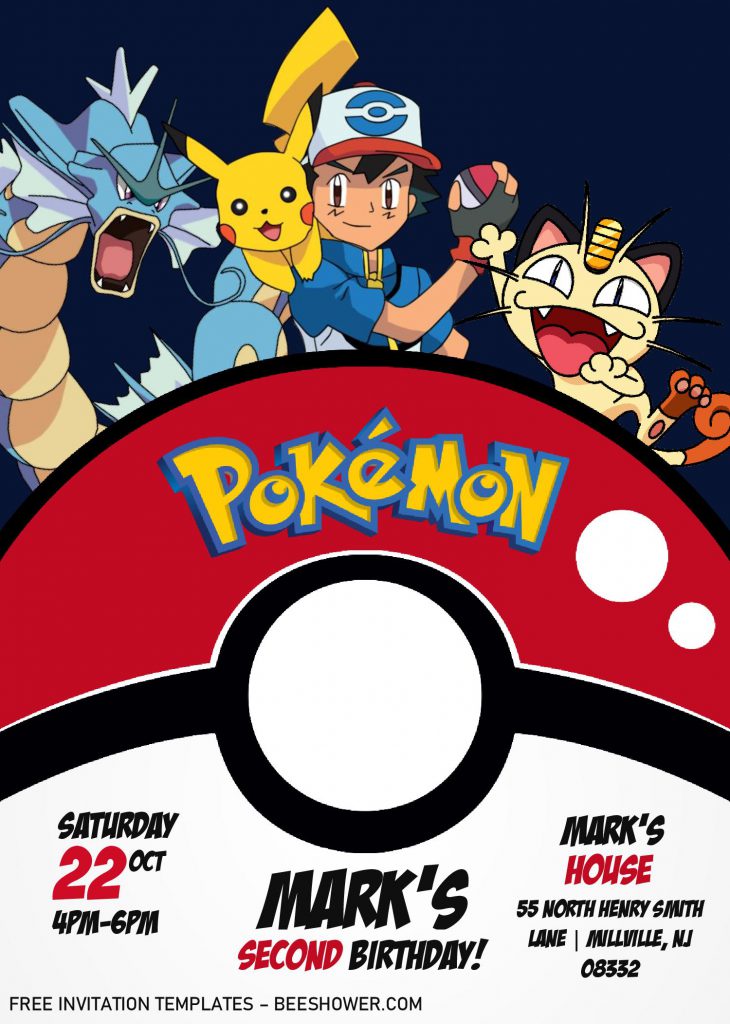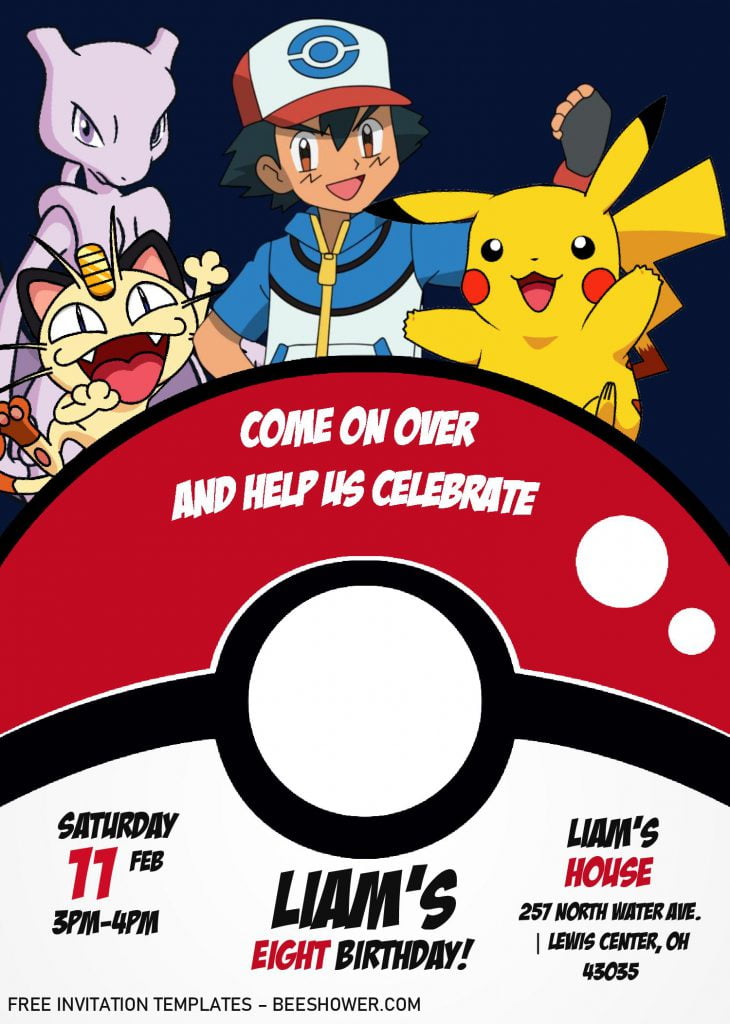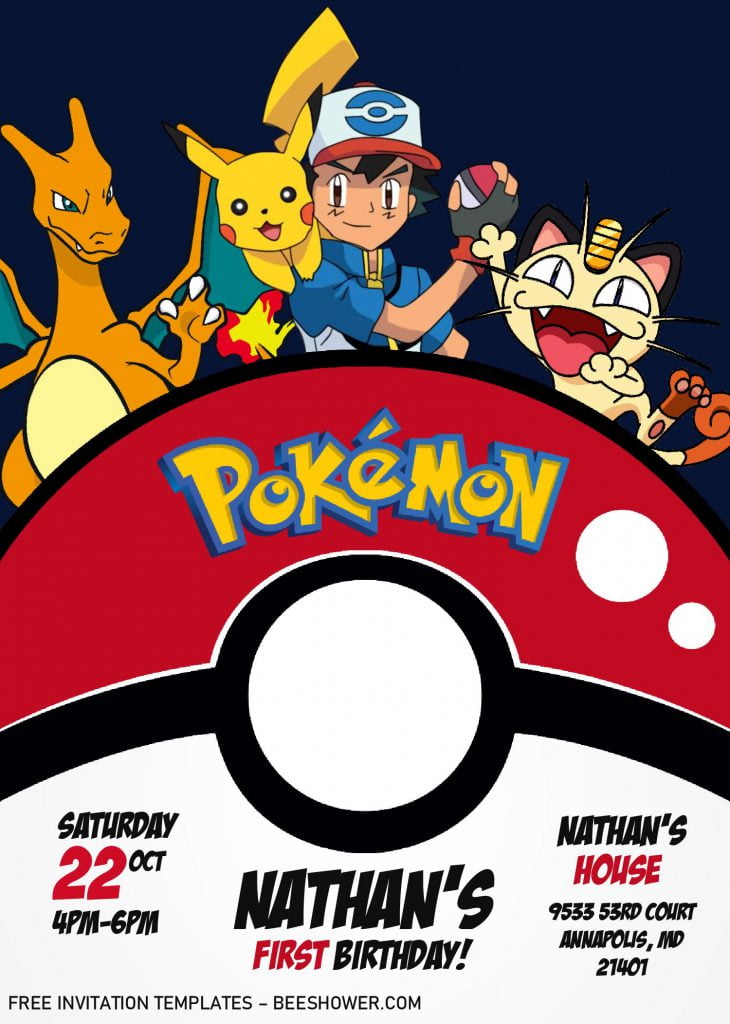Hello, folks! Today, I’m back again with you new template for you. As I have promised you a couple days ago, so today I’ll give you one of the best “Pokémon” themed invitation card. Are you ready? Okay, please have a look at these one, folks…
As we can see, these lovely Pokémon templates has come with six different designs. Each have portrait orientation, and deep-blue color on its background. On its main “layer”, you will get bunch of adorable and the timeless graphics from Pokémon’s characters, such as Ash, Pikachu, Bulbasaur, and last but not least, you also got the iconic cream-colored cat, “Meowth” from Team Rocket. Did you remember all of them? Ha-ha! I thought I was carried away through my past-memories for a couple of minutes.
Wait, I almost forgot to mention it, by the way. Starting out from last week, all template in our site will have “Docx” file version, it means editable with Ms. Word. So, both beginner or more advanced user are able to do bunch of customization with ease, and no-drama. It isn’t that hard though.
Read the entire article, and you will see bunch of tips below.
DOWNLOAD POKEMON TEMPLATES HERE
HOW IT WORKS
1. Download The File
- Click the download link above (Blue colored text).
- Wait for a second, and Google drive will be shown shortly.
- Did you see the download button? It has “red” accent. Click that.
- Then tap “Enter” key, and the download process will begin shortly.
2. Customization
- Before begin the customization, you’ll need to extract the file (Using Winrar), and install all the required fonts, to make sure it displays everything like it should be.
- Open the file using Microsoft Word.
- To insert text in pre-existing text-box, move your mouse pointer and point it onto “the center” of the text-box > Click that > Type your text.
3. Printing Material (Paper)
If could give you a couple of recommendations, I’d suggest you to either pick Card-stock or Cotton Paper. Both of them are commonly used for Wedding and other formal “occasions”. It may seem a bit expensive, but you’ll get better “result”, as it has good durability and textures.