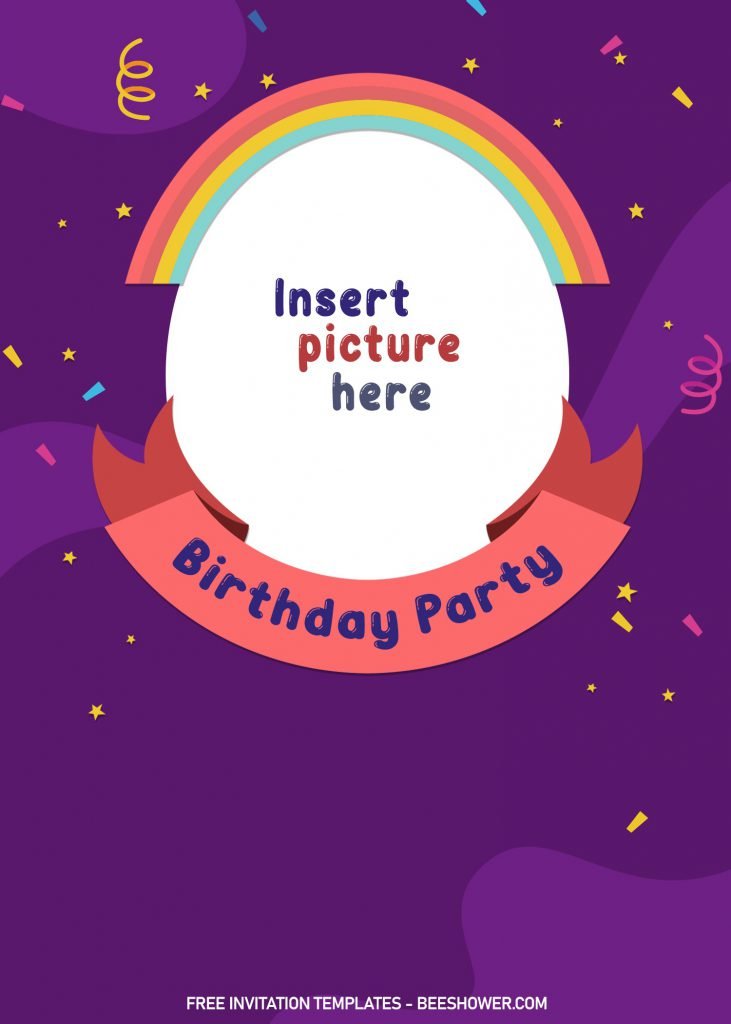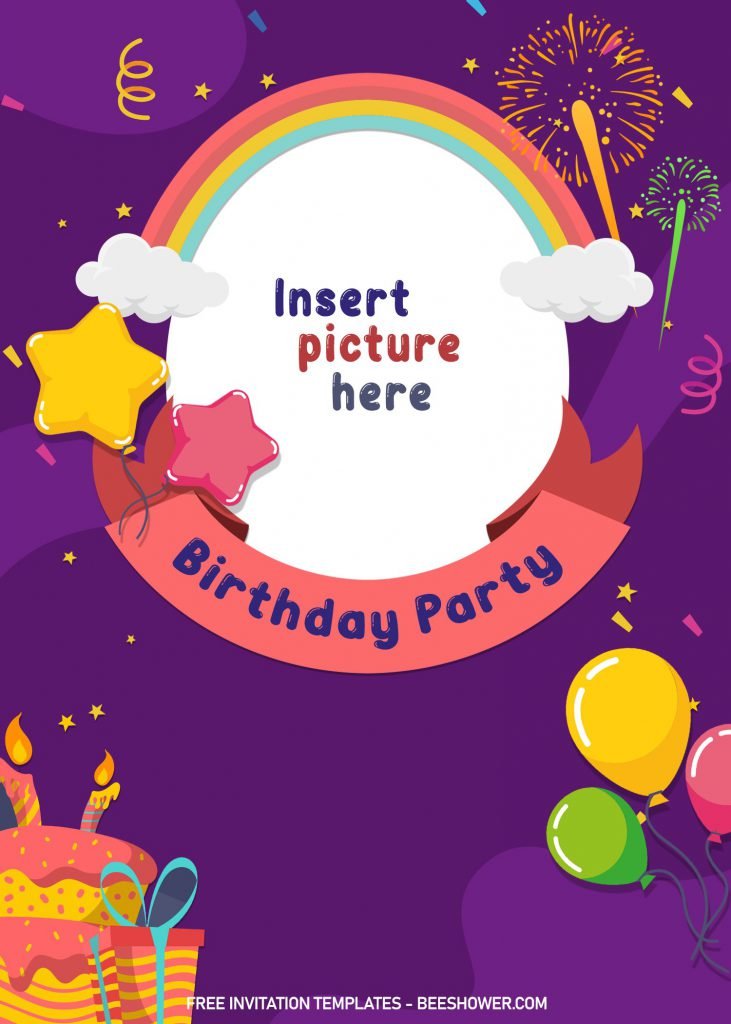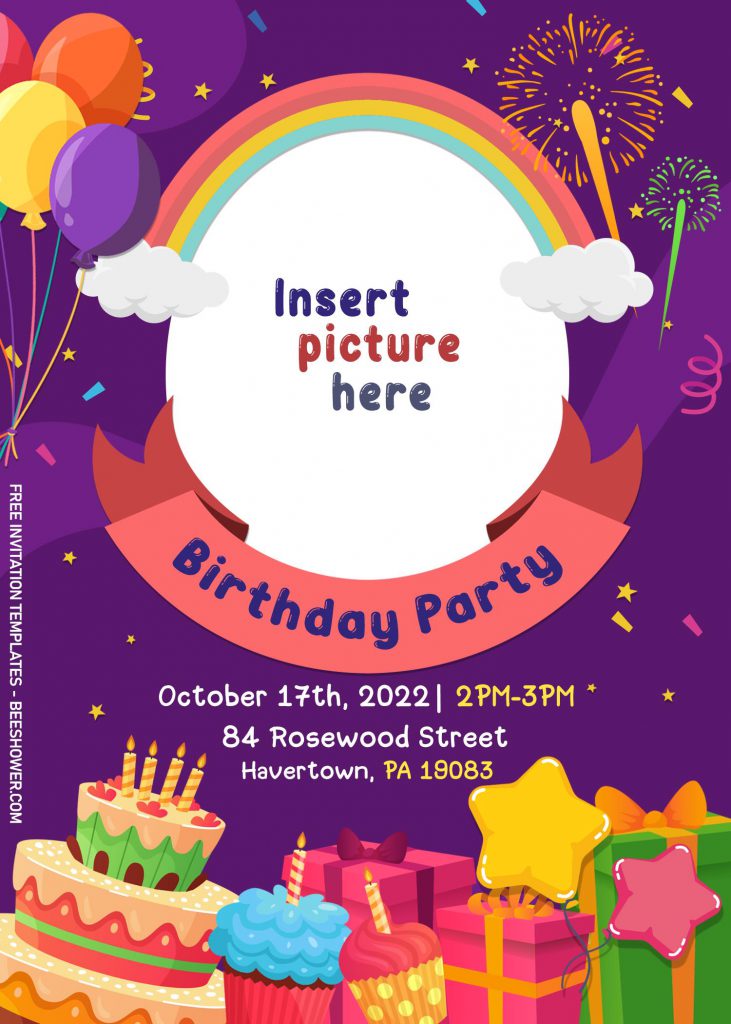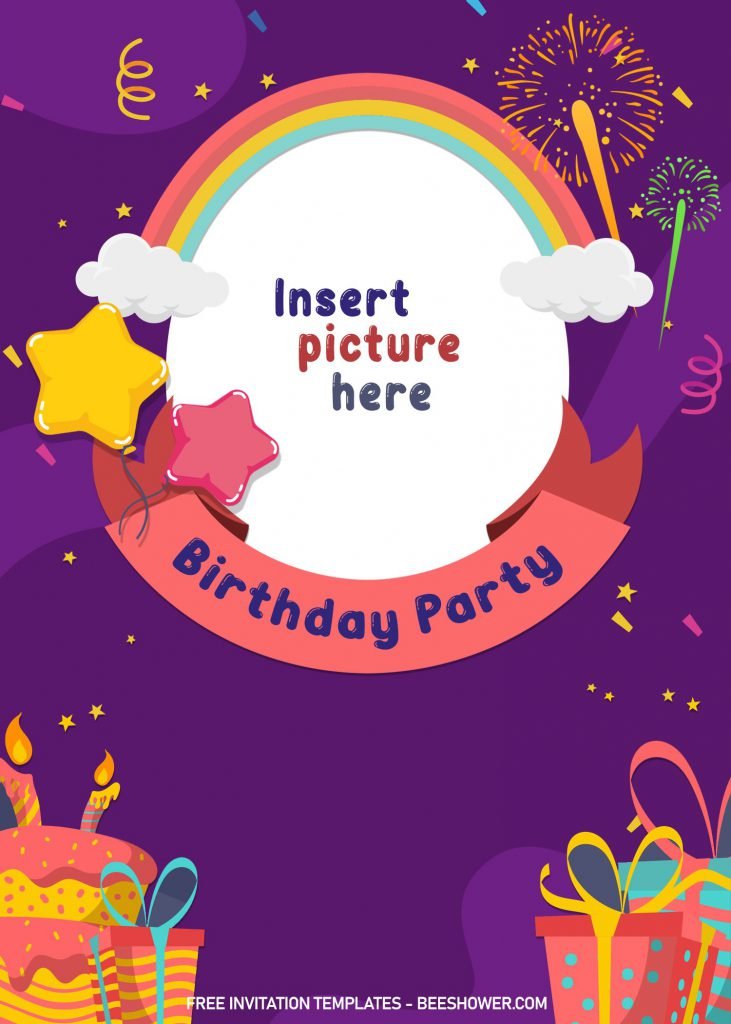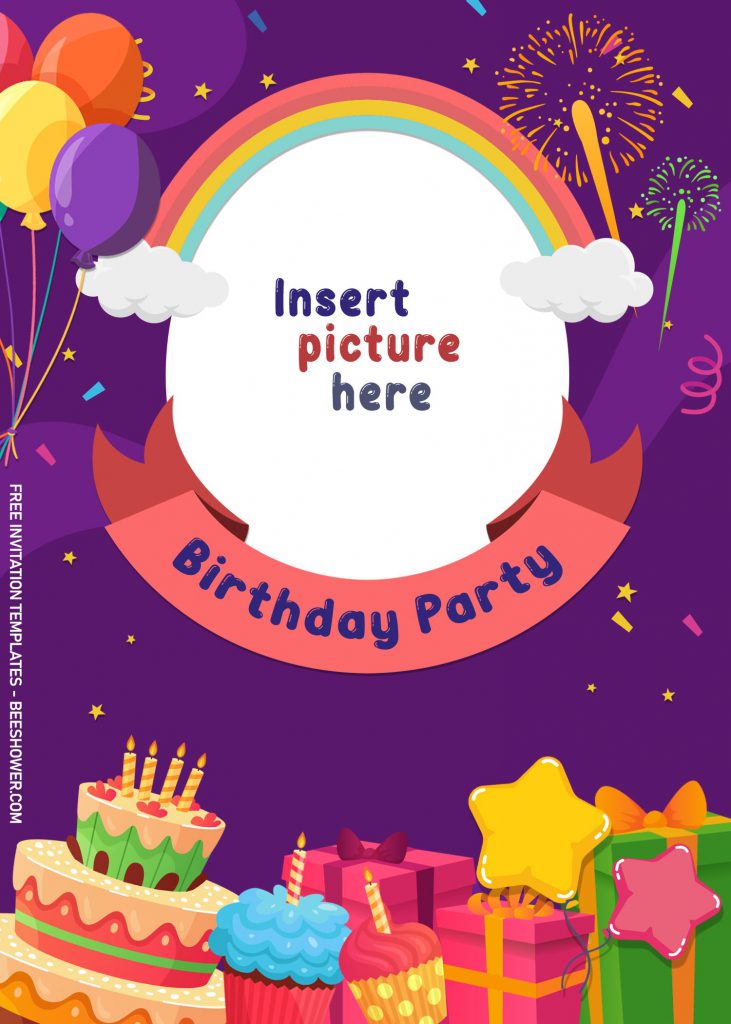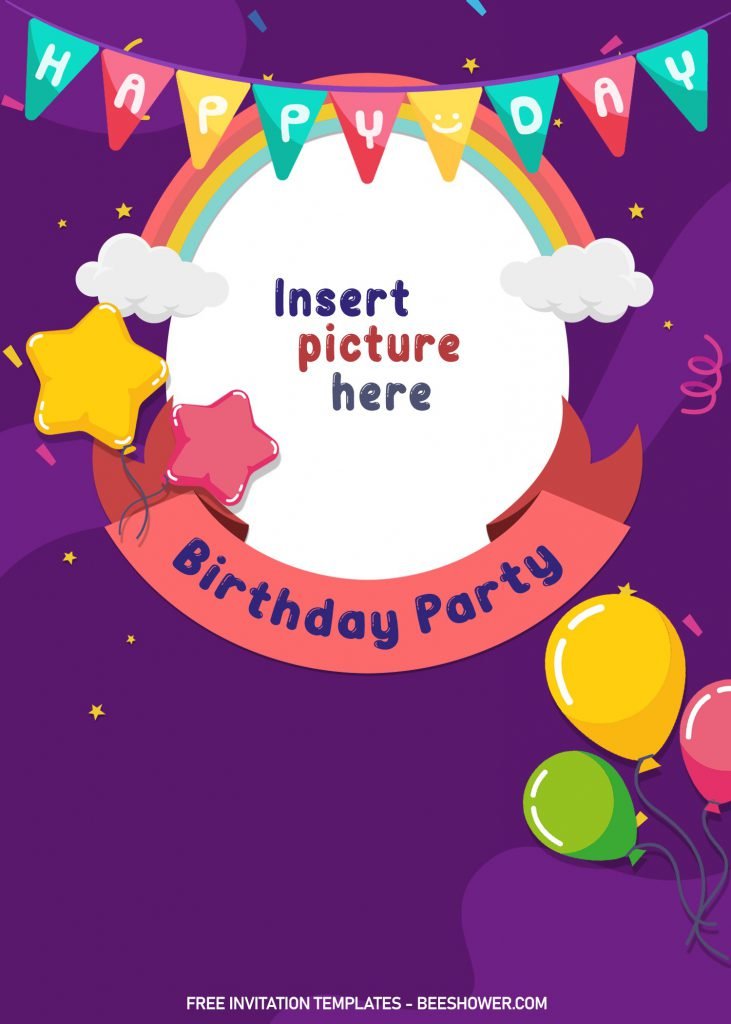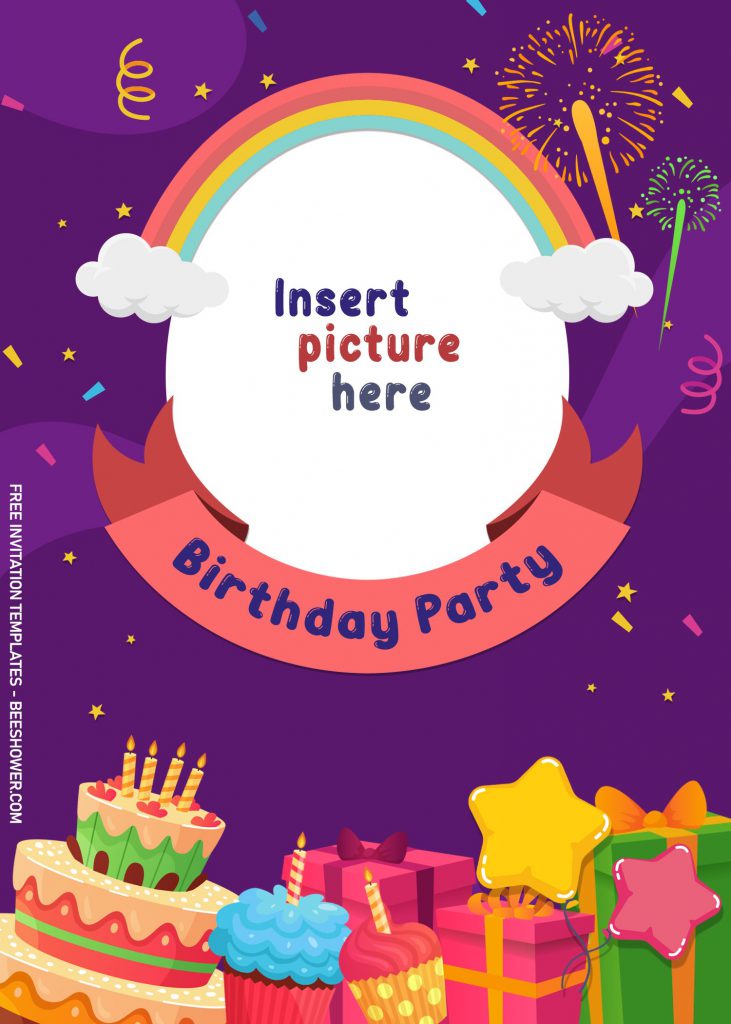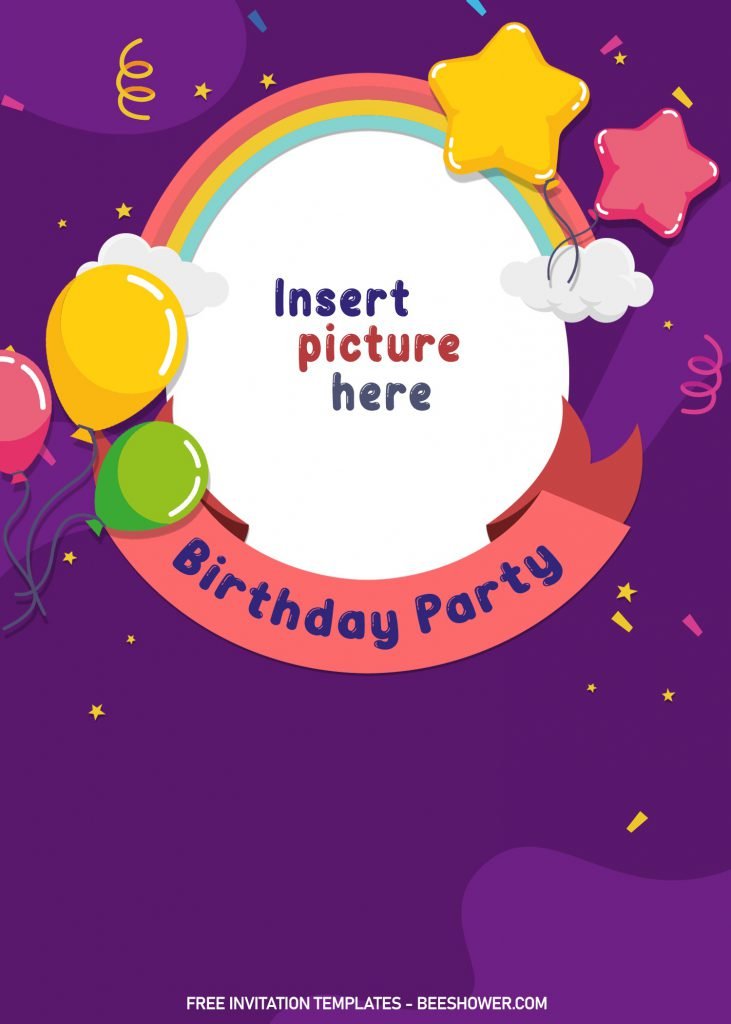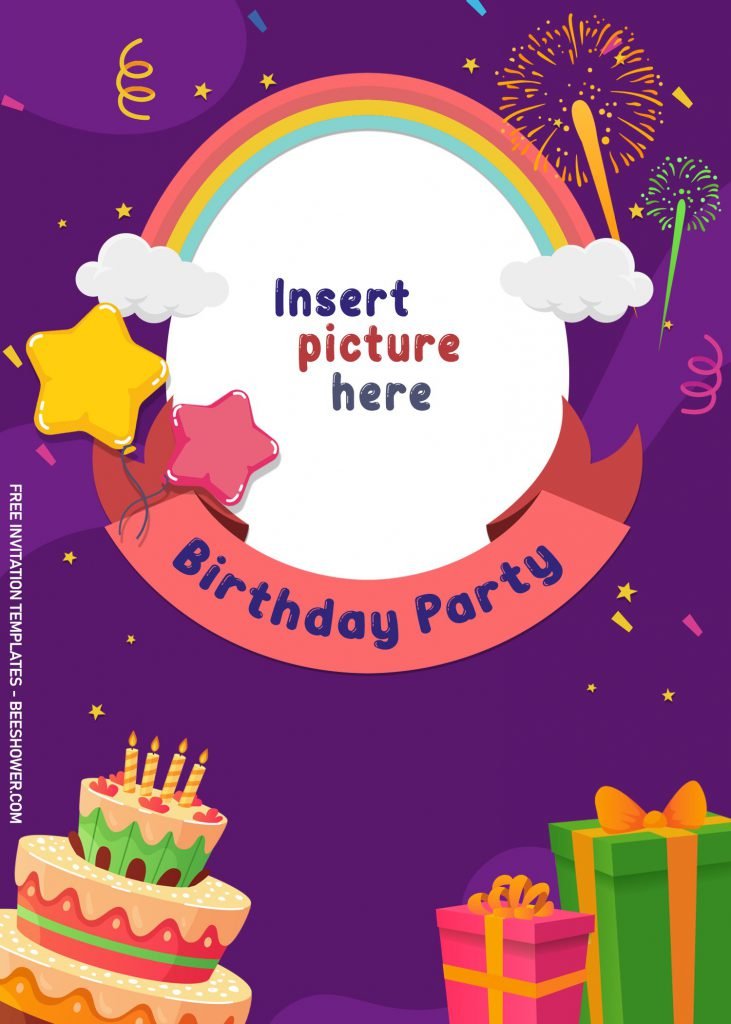Today, we rounded up the best design to be used as your invitation card for your kid’s upcoming birthday. It’s free and editable. Let’s be inspired for your next party with us.
Many parents lately preferred to use DIY templates rather than buying from printing shop or depot. Why? The reason is kind of simple, firstly, the cheaper it costs it would be better for them. The other reason is, it allows them to be more creative and also able to strictly pick their favorite one.
This template is perfect for kid or child at, as early as one-year-old to ten years-old. But there is no rule mentioning that it’s forbidden for you to use it in any case you had, meanwhile, we give you freedom to use it whatever you want as long as it’s for personal use only.
Anyway, this template has cute design and various color options, also you can still do customize to this card. Get ready to be invaded by your kid’s friends and you can also invite them to stay in and play with your kid.
The card also has an available space to be inserted with your kid/baby photo. It makes them even better, doesn’t it? Well, those are the least part of what makes this template perfect for you. There are many decorative elements there, such as Balloons, Rainbow, Ribbon, etc. Those elements will decorate your card and make it looks so much fun.
Download Instruction
- Choose your favorite design and left-click the image.
- A new page will appear soon and Right-Click the image.
- Select “Save Image As” – Locate the destination folder.
- Tap “Enter” on your keyboard to start the download process.
- Check your download, and open the file either with Ms. Word or Adobe Photoshop.
Before you get into the last step, which is the printing session, you really need to know the material you are going to use (Printing Paper). You can find a little bit information on Google, but mostly people or parent are preferred to use Cardstock over the other type, considering its value and luxury finishes.