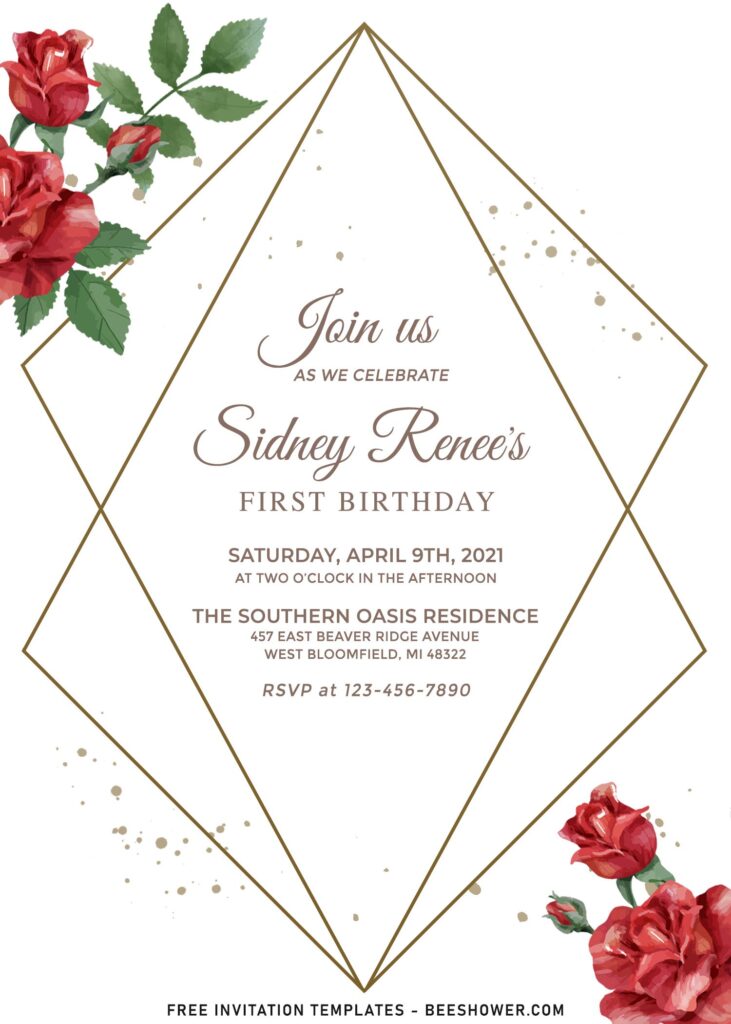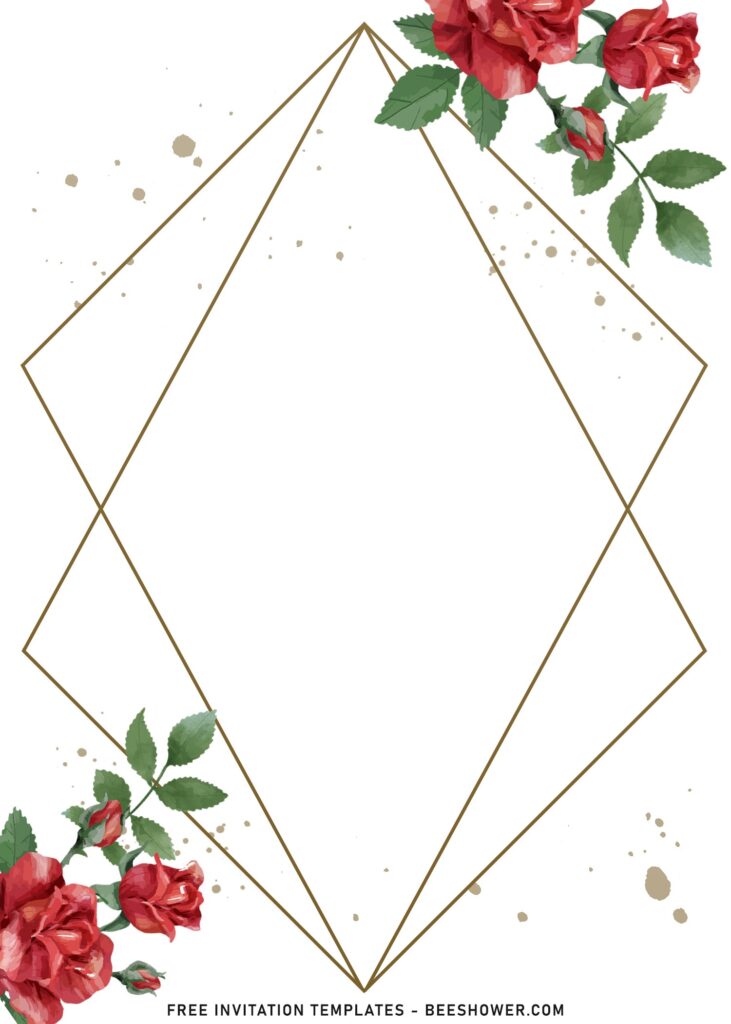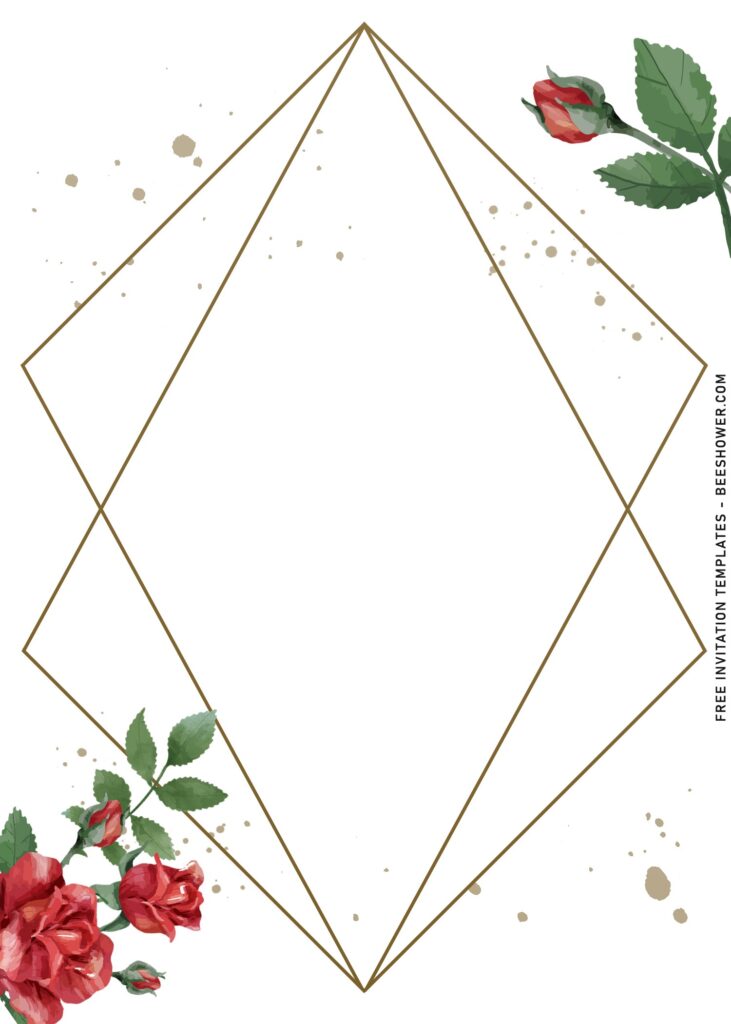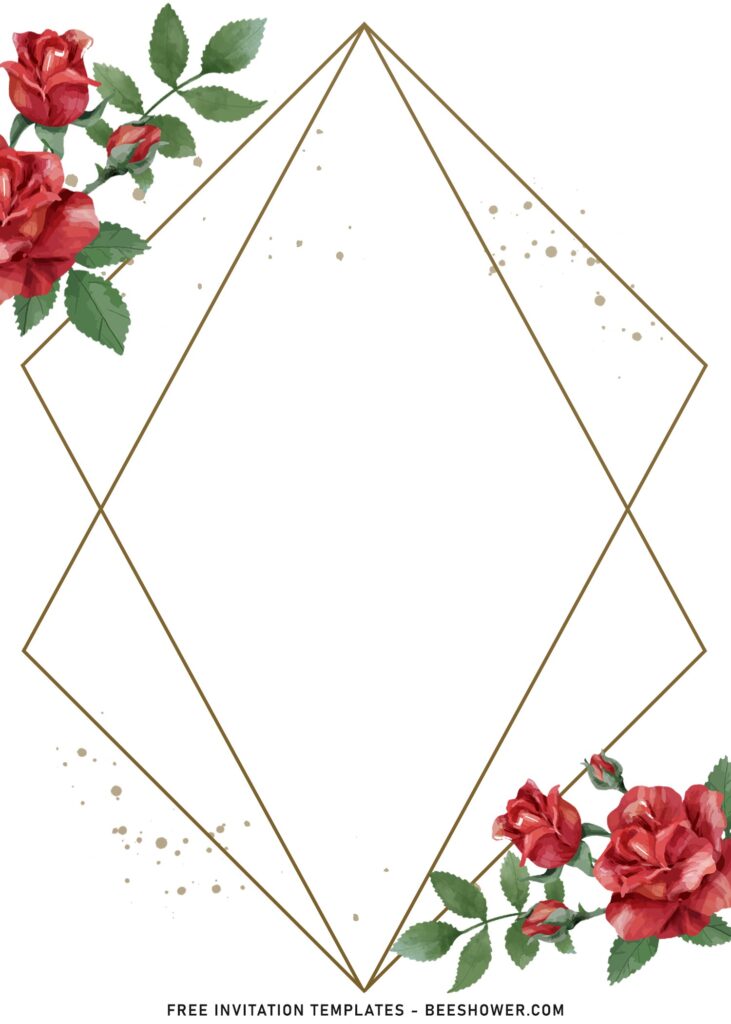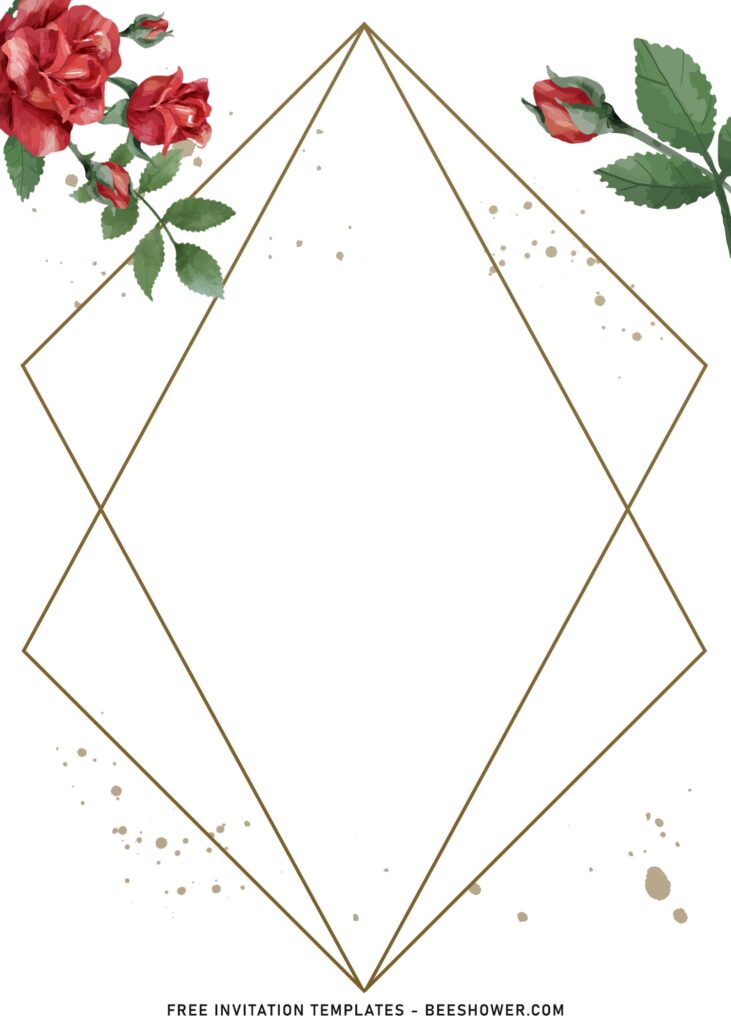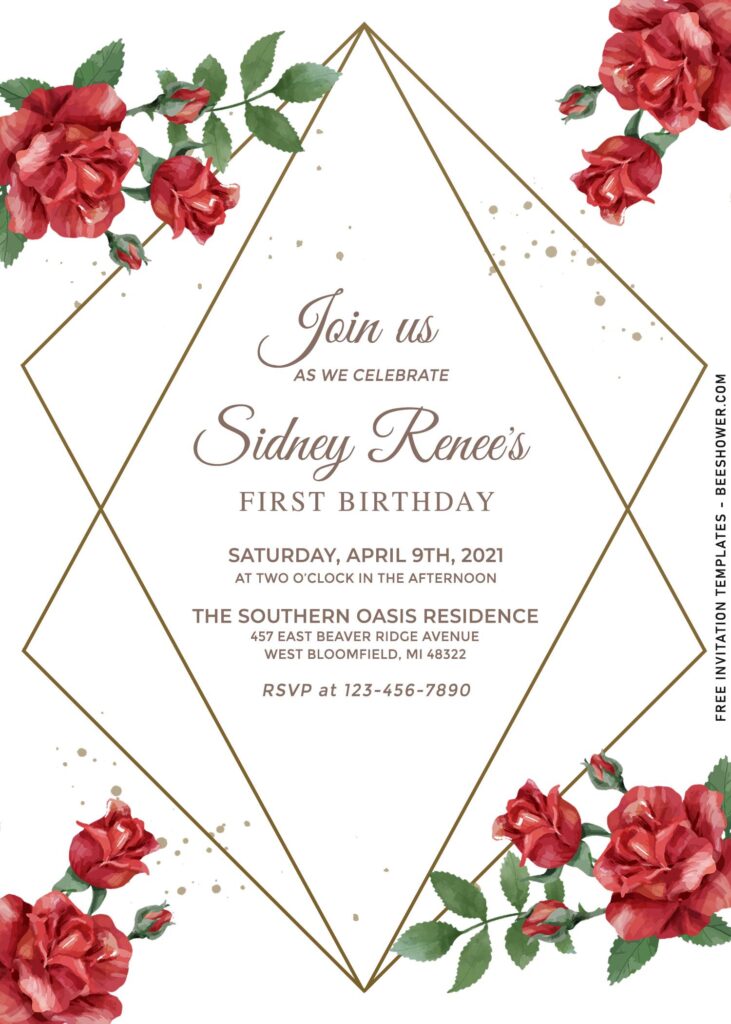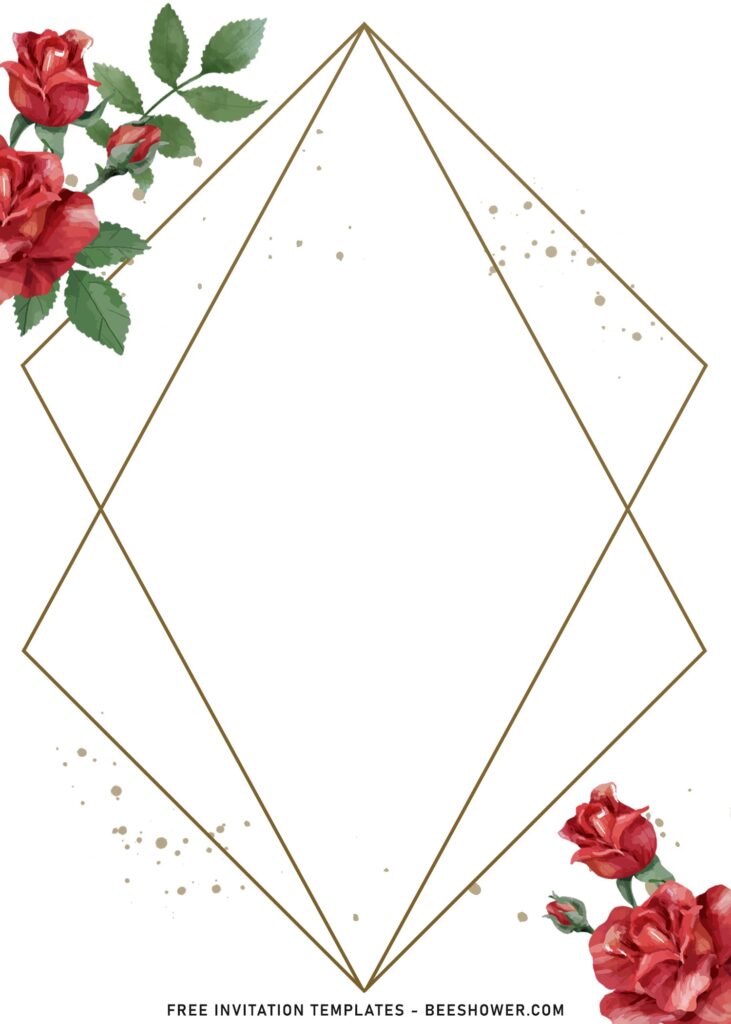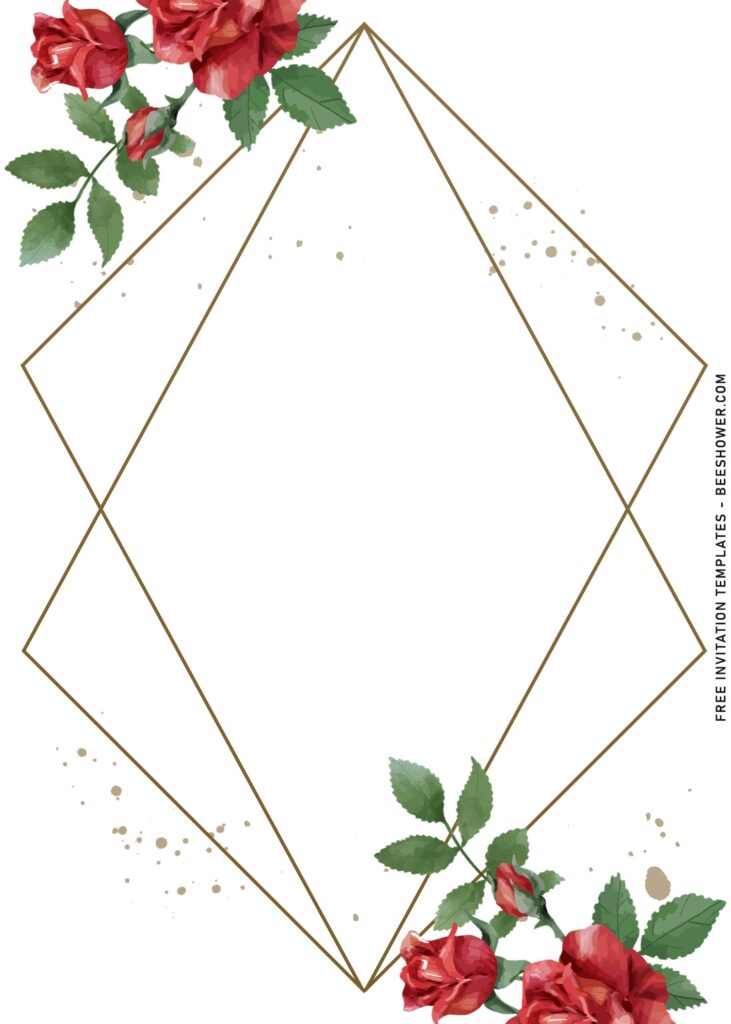None of these will make you regret over your decision to go for DIY path. Why? firstly, this particular combination (Blush and Gold) was one of, if not, the best color for wedding party in 2022, but still relevant for these days. Blush color was marked on the center of card, I made it to look like a brush stroke, in which your party information will also be displayed here.
The geometric shaped frame at the middle has dazzling touch of faux gold finished, it does look good if you can pair it with vintage (at least), or modern “wedding script” fonts. What’s on each sides of the card? Those are additional elements to sprinkle the card with beauty inspired by nature; Floral. Those stunning flowers came in a few styles, in which you can opt out the less-favorited design and go with the one you think it’s best and suit your own personal taste.
Is it editable? Do I need to use printing services?
The answer is big YES! All of templates in our site are free and comes in editable format, some of them had come in JPG format, and beyond that, we also have our templates provided in Docx file extension, which is editable with Ms. Word.
Download Instruction
- Right-Click each one of your selection
- Then select “Save Image As”, locate your default download folder
- Click “Save”, or tap “Enter”, and the download process will start shortly
- To open the file, you’re going to need to open it on some editing apps, like Adobe Photoshop, Corel Draw and Paint.
- To use our tool: click the provide link above > Open Photo > Select the template.
- To add text: Move your mouse pointer onto the top ribbon > click the “A+ Text” > Add Text > Write Your Text.