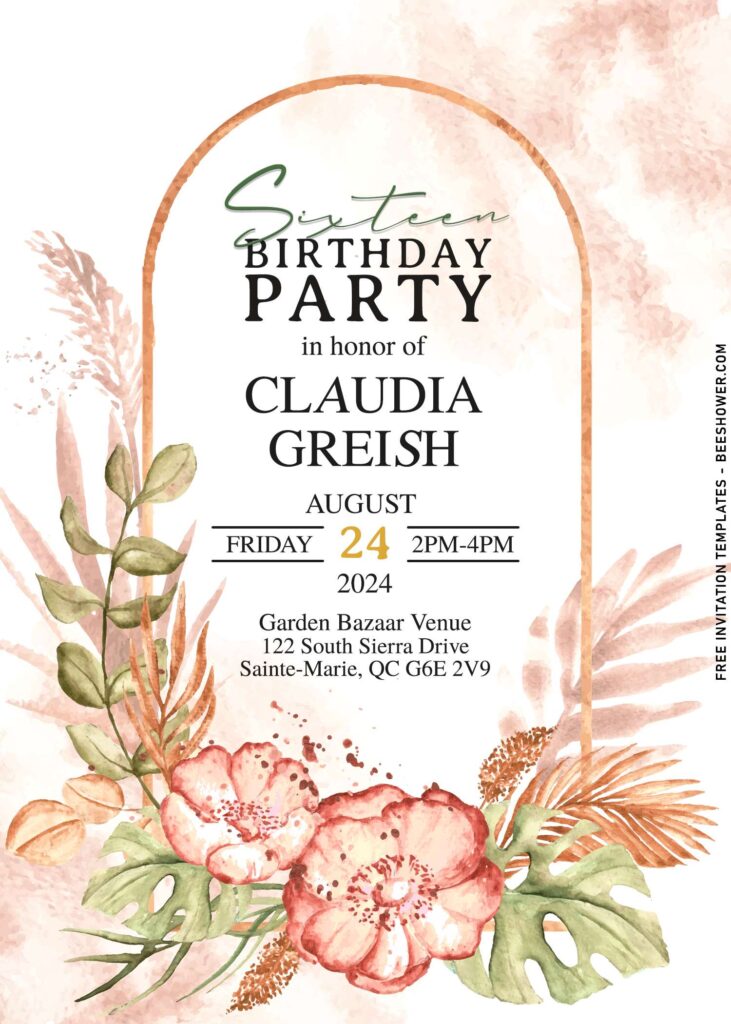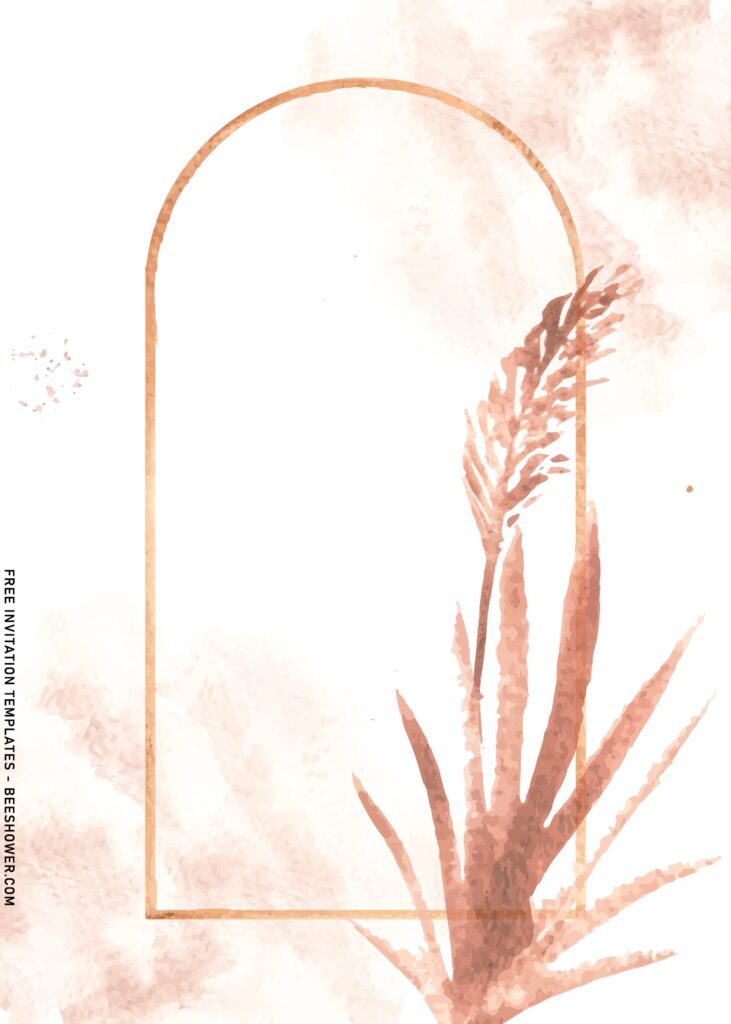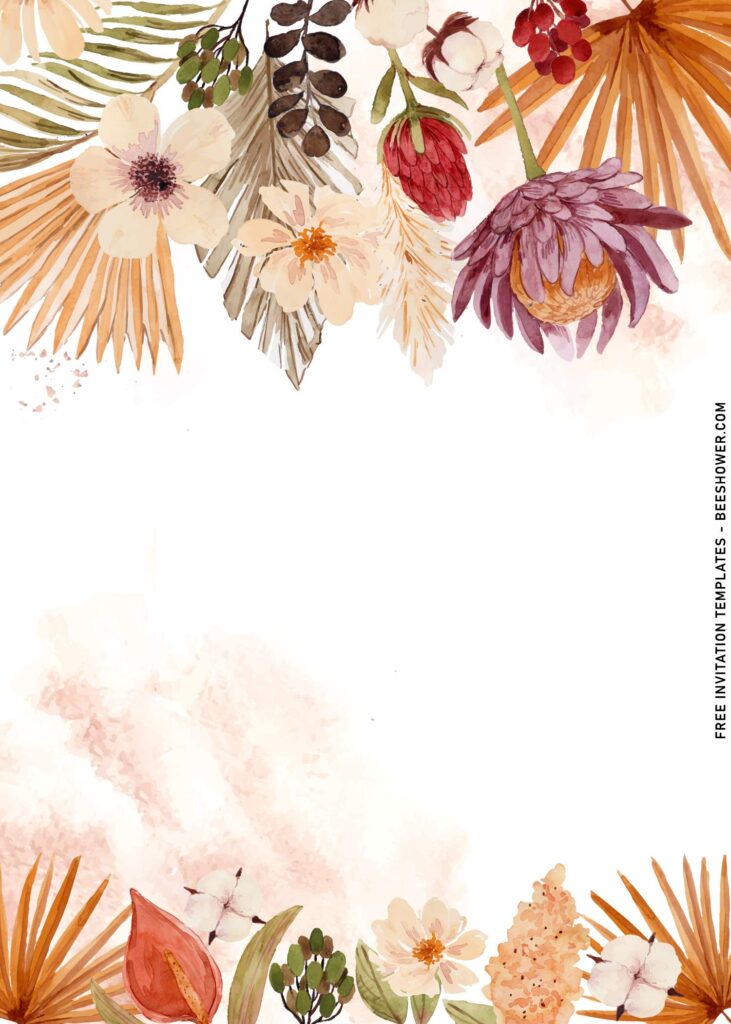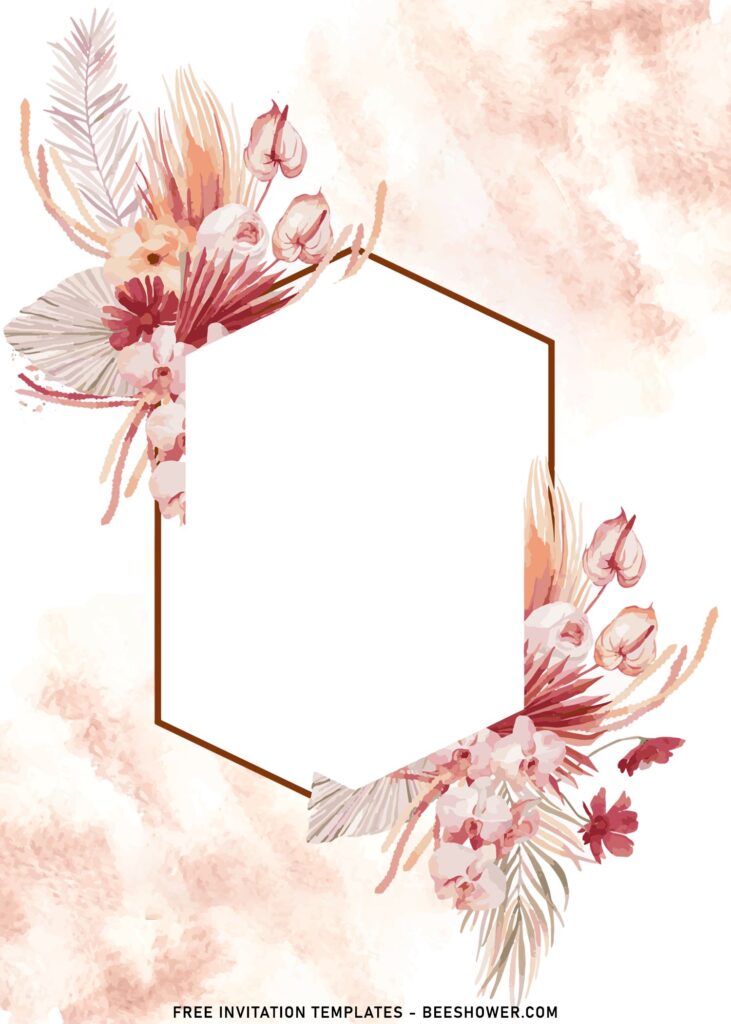For those who loves Boho or Greenery, it’s clear that one of the biggest decor trends of the year is putting pampas grass even in the smallest details like your party invitation. Let’s learn how to create your own Pampas Grass theme party invitation with us! Why? This gorgeous grass makes a rustic-meets-modern statement that will blend in with any design style. Your party décor and stationery are no exceptions!
If you finding it hard to get the best “Boho” and “Pampas Grass” themed invitation card, why don’t you pick this ones? See below,
The wheat-toned layer that sits at the back offering a dreamy, rustic look from any angles you see it. The gorgeous watercolor background and pampas grass adds soft, romantic and free-spirited feels that brings the Boho in while adorning your party details. I also have made a perfect, designated place to display your text. Yep! Your text will/should be written inside the Arch. This element was inspired by the Greenery Arch that we often see it in artsy wedding invitation suites which is perfect for outdoor event for all season.
FYI, this collection comes in few options which means you can get the freedom and flexibility to opt in and out any of these into your list. Each templates also have its own unique, highlighted elements such as stunning wreath made of Floral, Pampas and a nice addition of greenery elements like Palm leaves.
If you’re wondering on how to keep any of these and incorporate it as your party invitation/stationery, read on and you will discover the beginner’s guides right at the end of this post/article.
Download Instruction
- Choose your favorite design, then Right-Click the template
- Select “Save Image As”, Locate where the file will be saved in your device.
- After that, hit “Enter” or click “Save”, and the download process will start automatically in a few seconds.
- After the download is finished, you can open the file by using Microsoft Word or Paint or Adobe Photoshop.
- Inserting Text in Adobe Photoshop:
- Go to the File > Open > Select the template
- Move your mouse pointer to the right ribbon > find & click the “I” tool > now you need to left-click your mouse button anywhere you want the text to be written down.