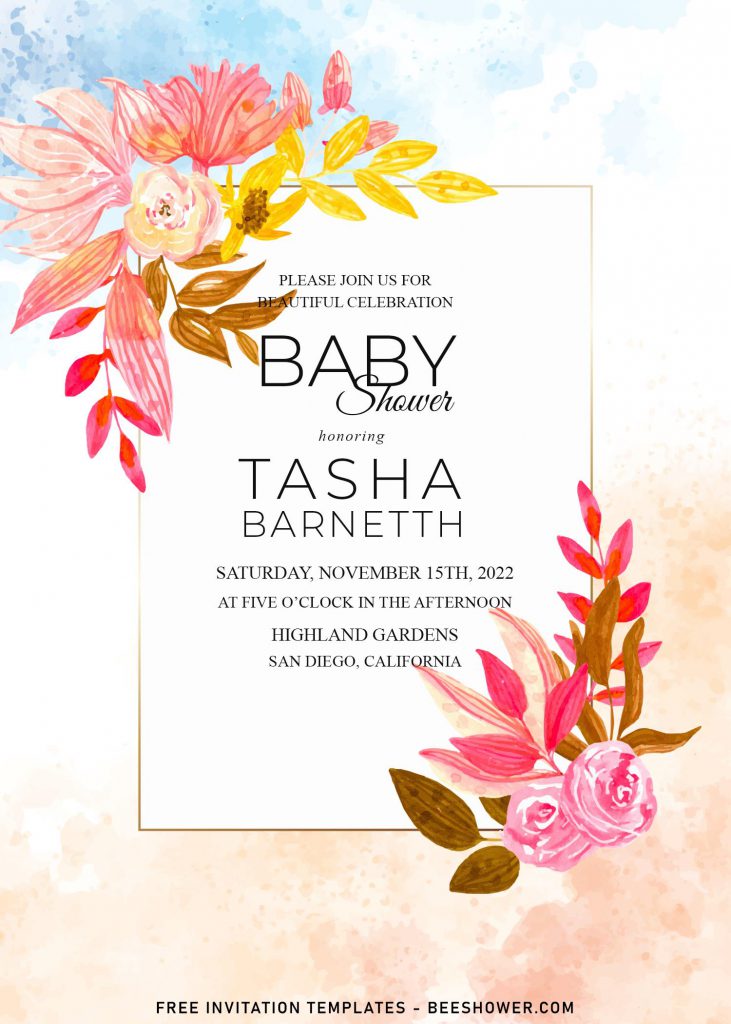Hi, moms. Would you mind if I tell you something that I’m cooing over lately? Really? Okay, then. Not long ago, I think I saw it on Instagram (If I’m not mistaken), it was beautiful wedding suites, with touches of gold and beautiful white hues. But, unfortunately, I accidentally closed the apps ? and I can’t find that one. Well oh well.
My husband came by my side and asked me what was happened, he later told me just to make my own version based on what’s in my memory, and it wasn’t as easy as it seems, though. Some of my favorite elements were there, and sure it’s perfect for any sweet celebration. Would you be the first one to feature it in your party? It’d be great honor for me, though. If you’re interested with that, here they are,
. Each card has gorgeous watercolor flowers and background. My husband really loves the way how the blue and yellowish watercolor background in there, could accommodate beautiful base for the card and what’s placed on top of it. The watercolor flowers are inspired by beautiful Roses and Peonies that I saw it on TV ?. Anyway, it looks great, isn’t it? You won’t only get those in one-piece design, but there will be plenty of option for you to choose. As we can see, there is a template with ellipse shaped frame and some of them also had rectangle frame that I personally picked it as cover for today’s post.
How to Download & Edit
Actually, it may look a bit complicated, but it’s pretty simple though. You only need to right-click each one of your favorite design, once you clicked it, select “Save Image As”. Then locate the destination folder and tap “Enter” to start the download.
Once the download process is finished, and before you’re going to edit them, first, you’ll need to open the file with either Ms. Word or Adobe Photoshop or Online Image editor from us. After that you can open the file using “Microsoft Word”, to open it: You can either open the app first and Press this key “Ctrl + O” – Locate the file and open it, or you can follow this step (Move your mouse pointer on top of the template, Right-Click & Open With…