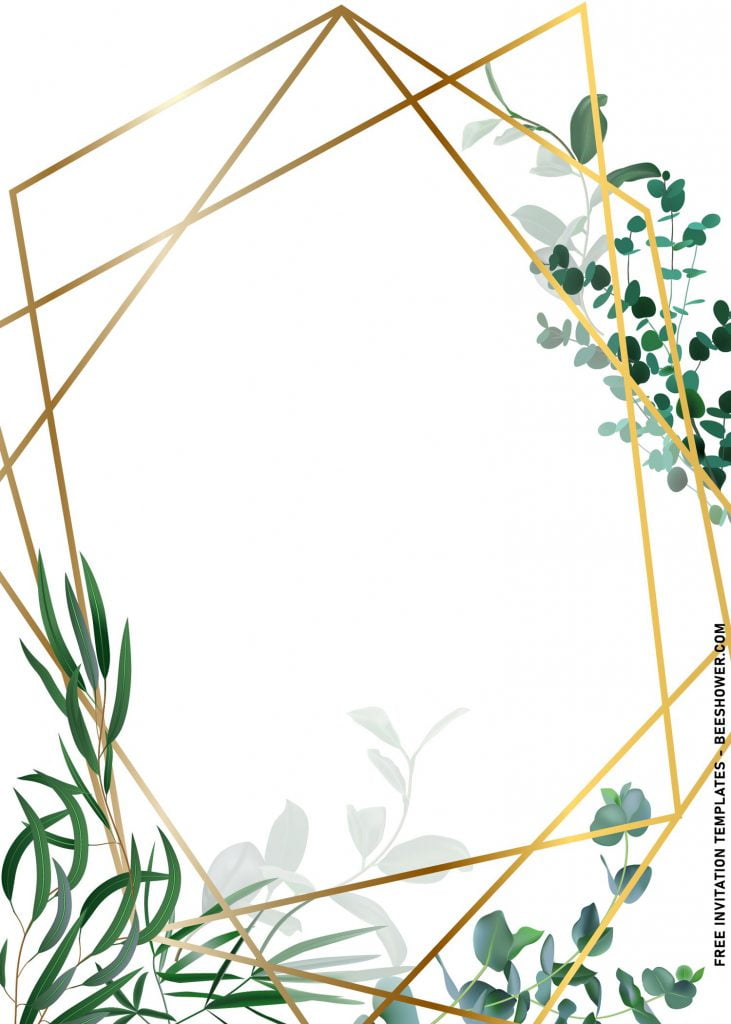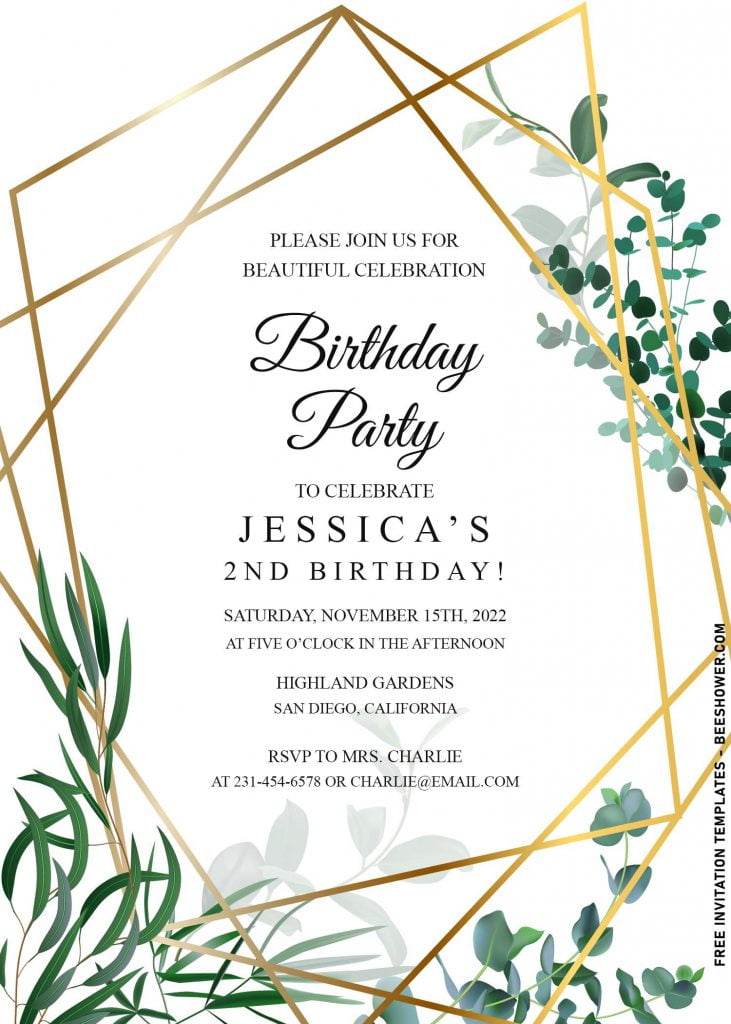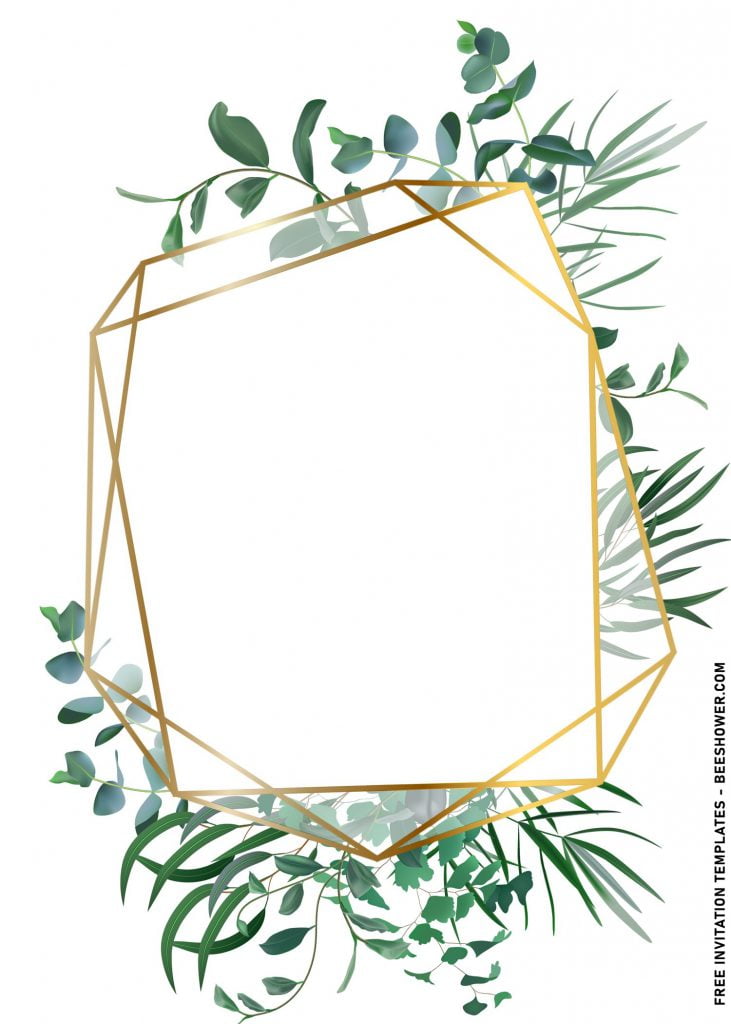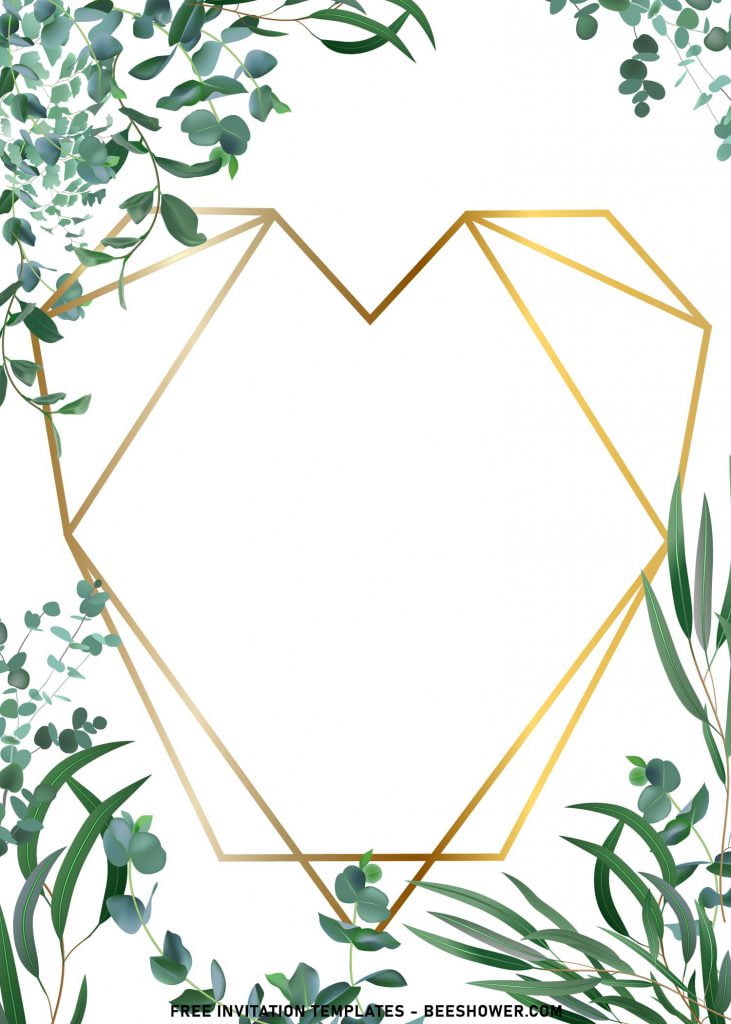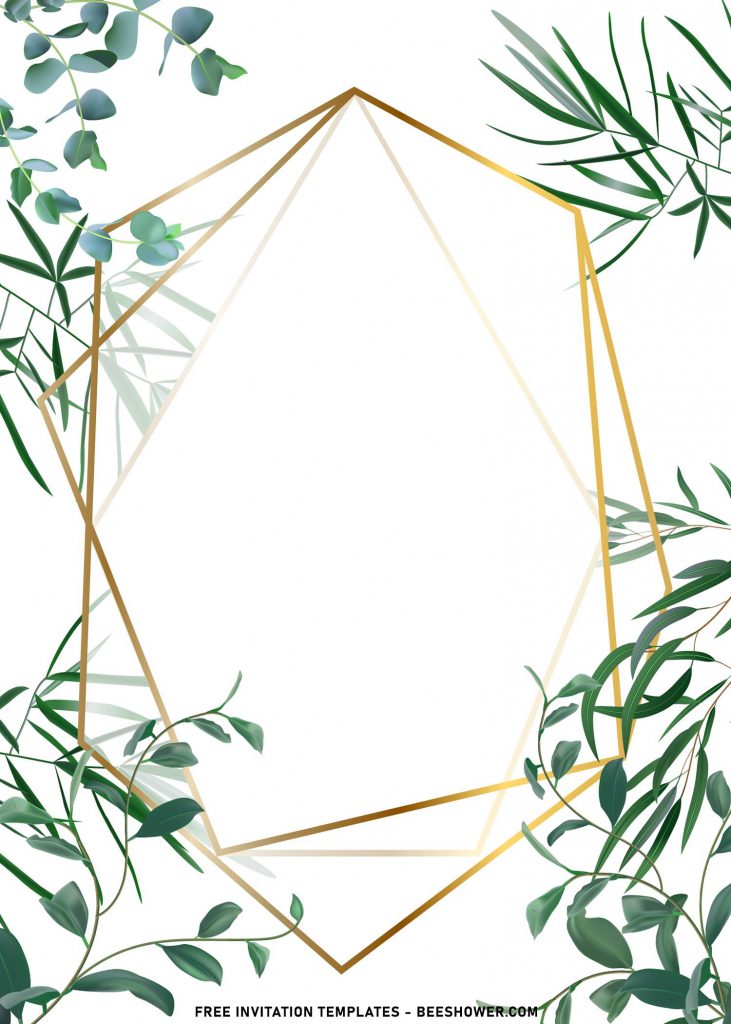Greenery and Geometric, what’s meaning behind it? All I could say is, it’s flawless. Great for your wedding event, if you keep your eyes onto Modern Industrial party, it may not so appealing, but if you choose to go with Vintage or Romantic style, I can guarantee you, your guests can’t hold back their mind to keep your invitation card for future references.
Aesthetic and has elegant vibes were perfectly represented in this ten different template designs, around the same time you also get bunch of Greenery elements, placed on top of gorgeous geometric pattern or you can call it as text frame or just frame. For those who haven’t heard it before, Greenery is term for foliage, that refers to either a collective canopy of leaves made up of many plants, or an individual tree or plant’s grouping of leaves.
I think there’s no perfect words to resemble how beautiful this collection is and how it was so popular over the Internet, especially for 2021’s Best party invitation cards. Aside from all of that, our templates are easily customizable using a simple apps like Microsoft Word or even Ms. Paint.
Follow this instruction to download our templates
- Move your mouse pointer on top of your favorite template or design, then right click on them.
- Select “Save Image As”
- Locate the folder and Tap “Enter” and now the download process will begin shortly.
- Software for editing: Microsoft Word, Paint or Adobe Photoshop.
Here’s what you need to do
- All files can be customized using Ms. Word, Photoshop, etc.
- To proceed to the editing session, you need to open one of those apps first, then go to Insert > Picture > Select your template.
- If everything is done, now you can insert text to the card.
- How to (Ms. Word):
- To insert new text-box, go to Insert > Text-Box > Simple Text Box
- To insert text in pre-existing “boxes”, you only need to click the center of box, and type your text.