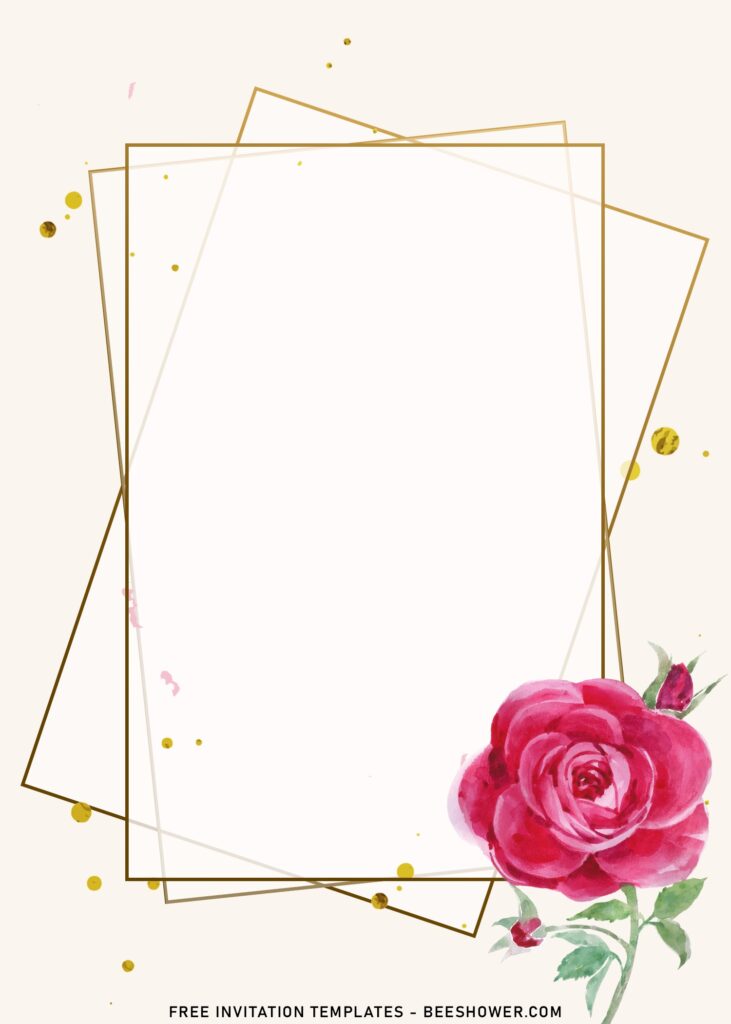Rose are commonly considered to represent pure love. Like many other flowers, this flower come in a variety of colors, each of them will represent its own beautiful meaning. The red is linked to pure love, while purple is associated with royalty, and white and purple roses are used to convey forgiveness.
Whether it’s interior design or a specific item like an invitation card, trends tend to shift so swiftly, and for the time being, Modern design is setting a new standard in the industry. You can also print our free printable invitation card, which features blossoming “Rose” as a decoration. (For more information, see below.)
Our templates come in portrait orientation and 5×7 format, why? Despite it’s free and also editable with Microsoft Word, you can easily gain access to print it on any 5×7 printing paper, such as Card-stock, Cotton and others.
Let’s talk a bit about the detailed part that makes this Watercolor Rose perfect for you upcoming celebration. To make it easier, I’ll explain it into 2 parts. The first part is the “Rose”, either on the top left or right, top or bottom, you will be presented with beautiful Tulips, in magnificent Watercolor style and painted in soft-color finished. For the second part is the “Wording”, I’ve wrote a sample for you, you can easily replace it with your own text with Ms. Word 2007 or above.
How to Download
If you’re ready to keep it as yours, you may need these following simple instructions,
- Right-Click each one of your selection.
- Then Select “Save Image As”, locate the destination folder.
- Click “Save” or tap “Enter” to start the download process.
- Prepare the apps, such as Adobe Photoshop or Ms. Word, then you can open the file with one of those apps.
How to Customize
- First of all, you need to download fonts, or surely you can go with the default font options that Ms. Word or Adobe Photoshop have already provided.
- To open the file, you need either of those apps that I mentioned earlier.