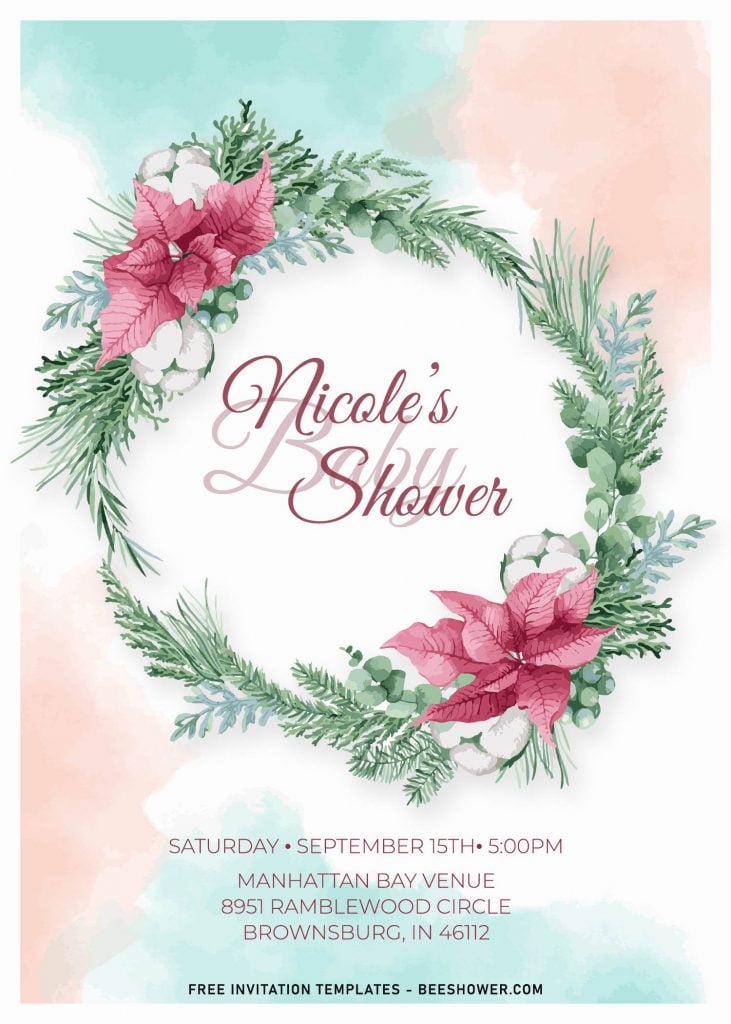Pick this gorgeous collection to enhance your party with awe-inspiring invitation card design that is blessed with elegant watercolor background and beautiful floral wreath made of Floral and Pampas grass combination. It’s made special for you, mommies. Now you don’t have to desperately looking for good ones to be used as your invitation card as well as spending another bucks to print it.
Put aside everything now, have a good seat and watch every details that this collection had for you. Happy reading, moms.
The extensive uses of flower element here helped me create something a bit unusual. Unusual? Why? The reason is it wasn’t common for this certain type of invitation having to relatively similar concept and color palette. But somehow, those boundaries won’t stop me to create this collection with such astonishing Floral drawing.
Each templates have gorgeous flower wreath or sort of, and it was made of combination of Flower like Orchid (White, Pink and Purple) along with aesthetic Greenery Foliage such as Eucalyptus, Pampas Grass and Palm leaves. Besides that, you could also have the chance to display your text in minimalist way. Yep! Since there seven template designs here, and most of it (Flower Wreath) could accommodate your text with large enough space. So, what could be better than having your party detailed information surrounded by gorgeous Pampas Grass and other foliage?
Follow this instruction to download our templates
- Move your mouse pointer on top of your favorite template or design, then right click on them.
- Select “Save Image As”
- Locate the folder and Tap “Enter” and now the download process will begin shortly.
- Software for editing: Microsoft Word, Paint or Adobe Photoshop.
How to Insert Text using or in “Text-Box”
- Switch over to the “Insert” tab on Word’s Ribbon, and then click the “Text Box” button, select the “simple” one.
- Once you insert the text box, the text inside is automatically selected, now you’ll need to type your text.
- To move the position, just position your cursor on the edge of the box until you see a four-headed arrow, and then you can drag it wherever you want.
- To slightly rotate the Text, you’ll need to click and hold the “circular arrow” and move it.