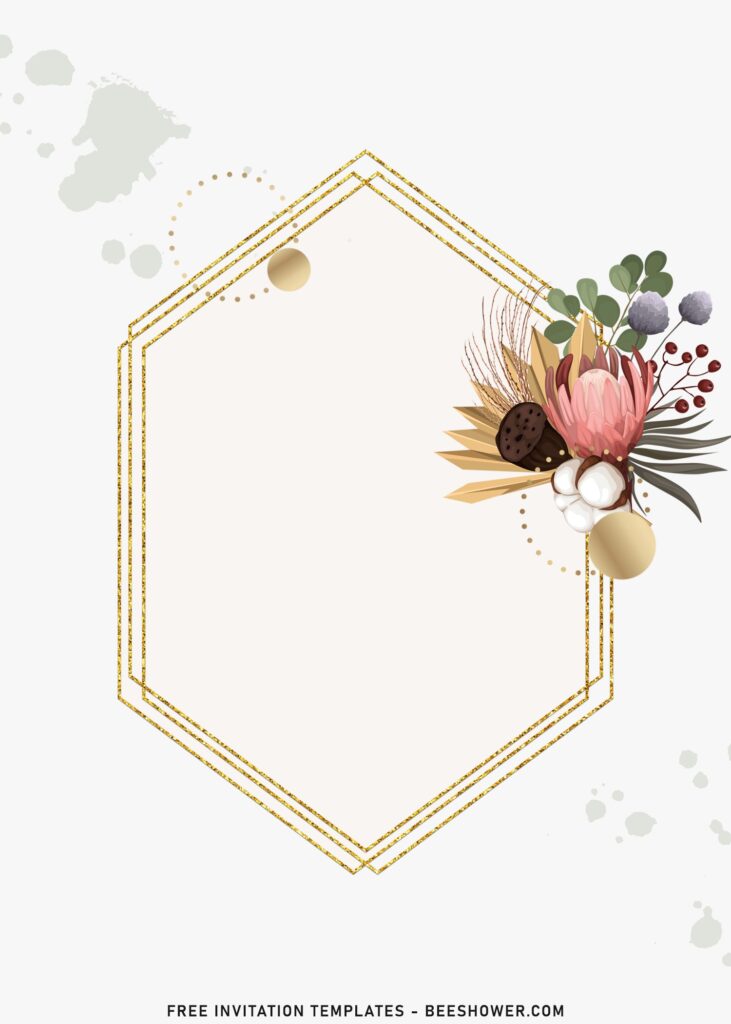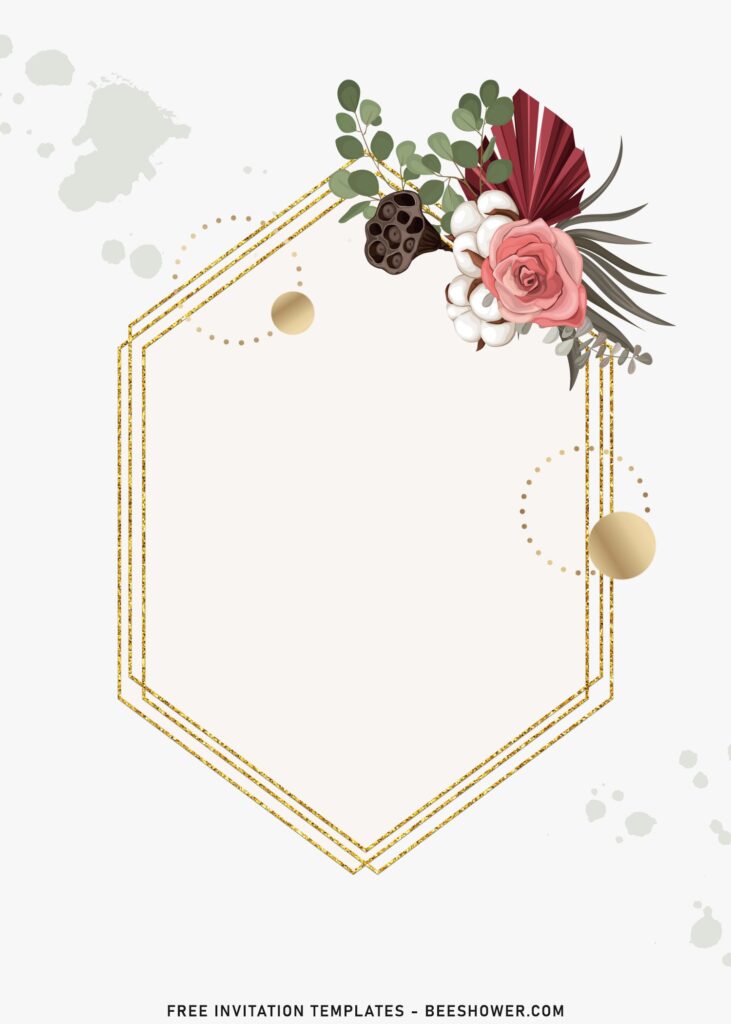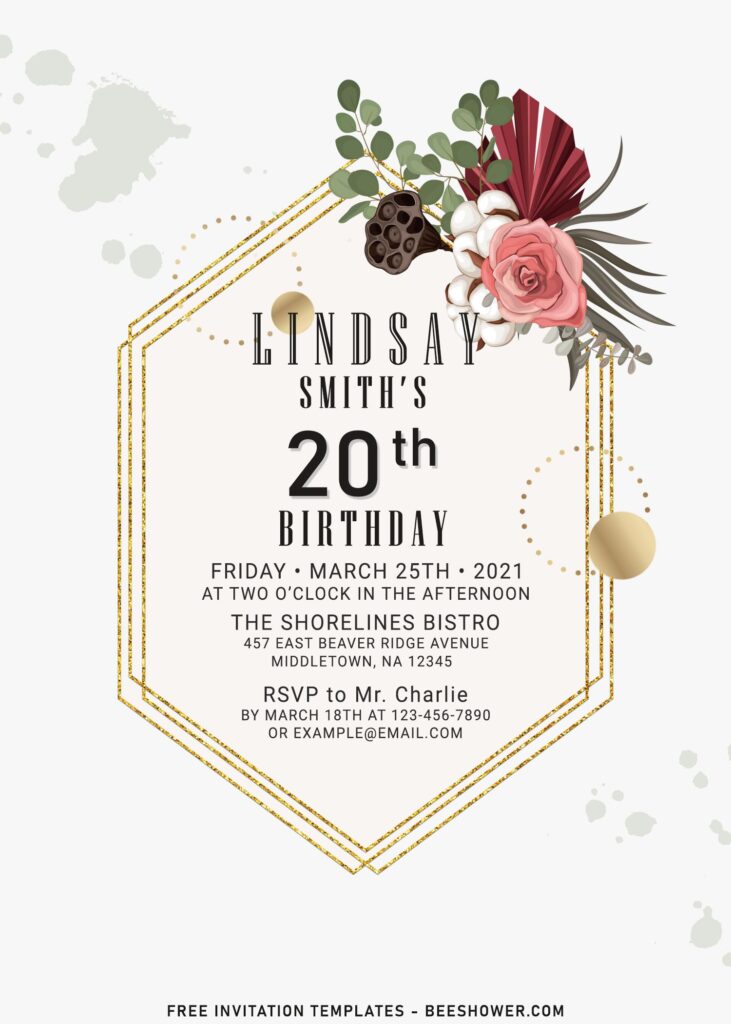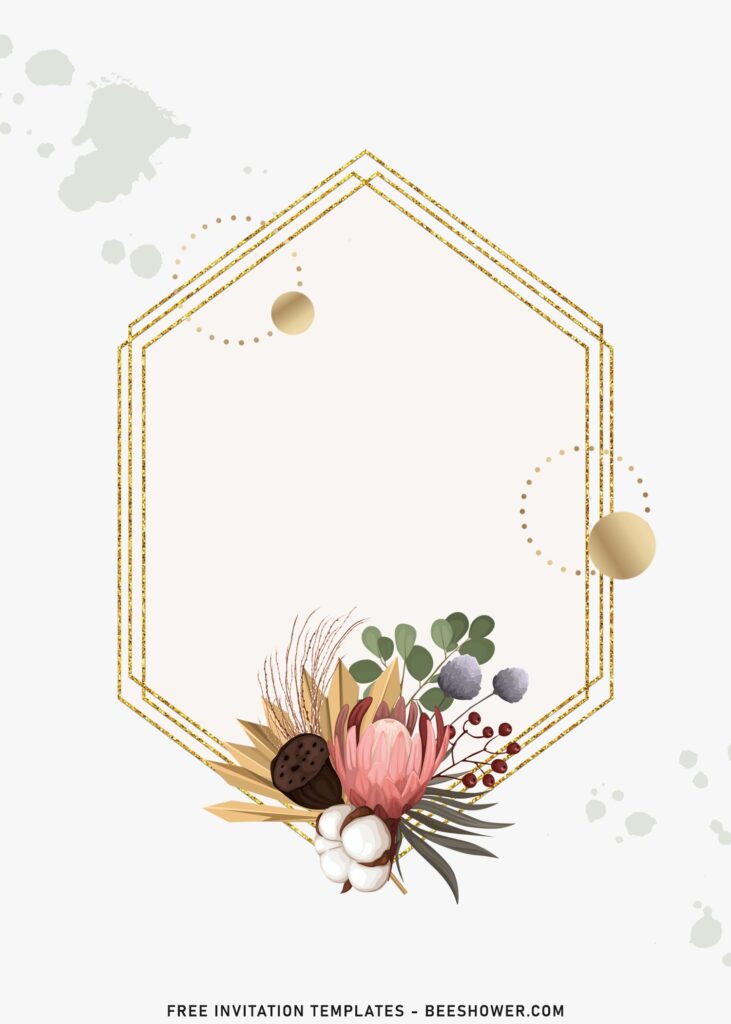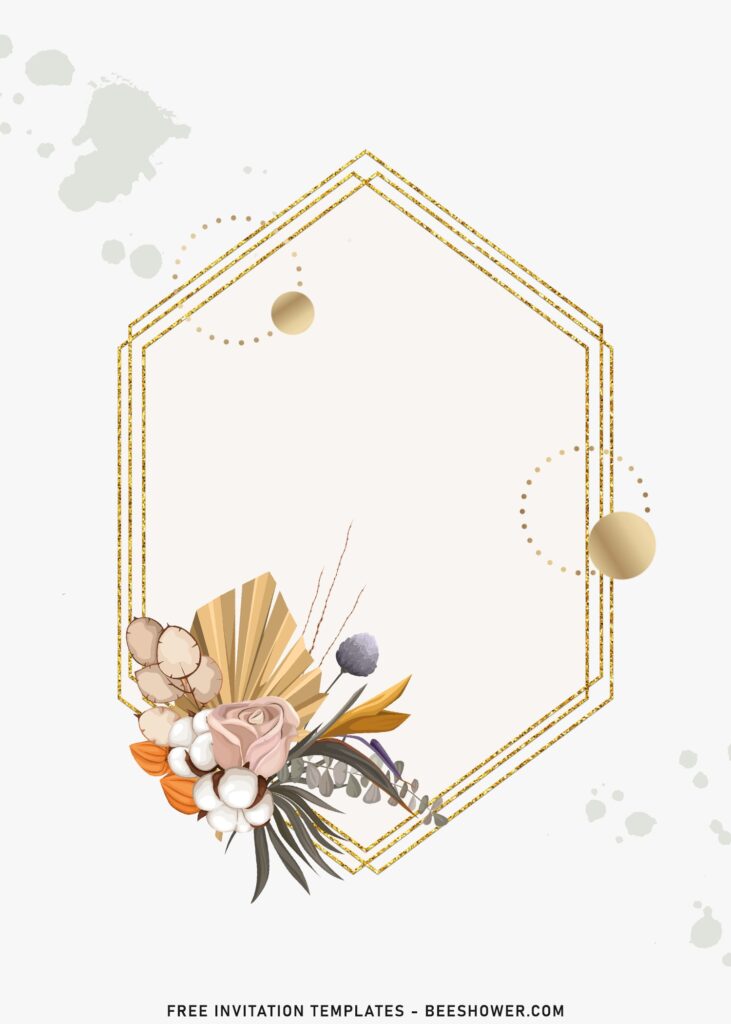The bouquets and centerpieces for wedding has been evolved throughout the years. Highlighting the event with beautiful petals, succulents and rich colors. For a lush arrangement, it’s almost too certain that you need to bring up several types of “flower” or maybe “foliage”. Not just one.
The widely popular paper blooms and the use of pampas are taking a major role in wedding trends. Many brides and bridesmaids loved this kind of combination and they weren’t shy to opt in the trends, judging by the fact that it can be go wrong if they don’t understand the rule.
In this article, you probably never heard of this one before, but it is what is. I came up with the gorgeous combination of floral and greenery, presenting the beautiful Roses alongside Pampas Grass and Eucalyptus leaves. It’s not the end, as you will also get another astonishing details like the pristine white background, with some “paint” splatter, glitter gold text-frame and so forth.
Don’t forget to read the instruction on how to download and things what you need to do.
Here are a few things you need to do:
I will make it as simple & short as possible, so you won’t get bored just by reading it.
How to Download
Right Click your selected templates – Wait for a moment. Then Right click once again – Choose “Save Image As”. Locate where the file will be saved in your device and tap “Enter”. Open the file with Ms. Word or Photoshop.
Editing
Please note this. Before you get into the editing, you must prepare what kind of fonts you would like to use. If you are like to use fonts that was shown in the sample text, you don’t have to browse font any more, since it’s already come by default in either Ms. Word or Adobe Photoshop.