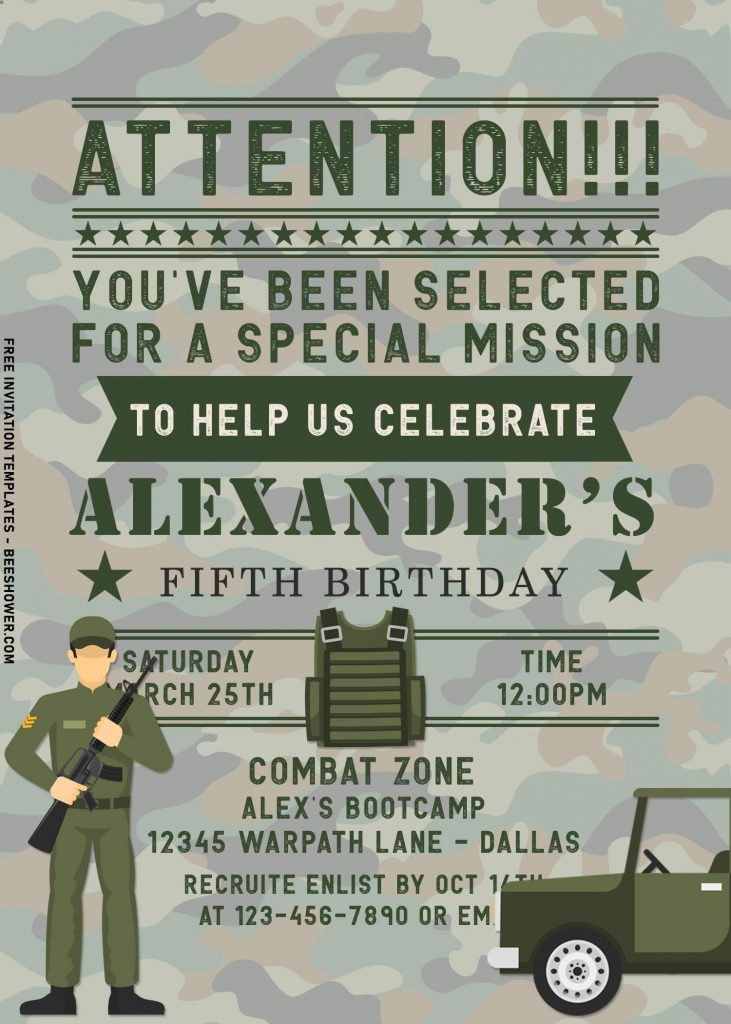Isn’t that funny how my, not so good, creativity could get us away from not having a decent party invitation for your event? I don’t know whether it’s true or not, but I’d say it’s true 😂. Anyway, I hope you’re good in preparing your next or upcoming event. And if you have no idea what to use as your party theme, how about this ones?
The invites name will be surrounded by awesome military related stuff. First thing first, this collection comes with cool, Camouflage or Camo background design. This pattern is great way to display to your guests, so they could know what to expect at your party. As the first element was already uncovered, let’s move on to the other ones, and it’d be the Wording and text-divider. It covers the heading of the card, which says “ATTENTION!!! You’ve been selected for a special mission …”. Sadly, you can’t remove or replace this.
What do you mean about text divider?
The text divider is kind of tool that separate each texts, and I did make it in several types, including lines, stars and ribbon. Those are not the end, because there is another small details that makes everything looks better and legit Army themed invitation. There are cartoon illustrations of Soldier, Van, Helicopter, Fighter Jet, Tank and so on.
How to Download
- Move your mouse pointer on top of each of your selected template.
- Left-click each one of them, then wait for a second.
- Once the image showed up, right-click the image and select “Save image as”.
- Locate where the template files are going to be placed in your device.
- Tap “Enter” and now the download process will begin shortly.
How to insert text
- This example is for you who are going to use Ms. Word or Photoshop (Relatively similar).
- Open Ms. Word > Insert > Picture > Select the template you just had downloaded. Then go to Insert > Text Box > Simple Text Box > Now you are able to write your text and move it anywhere around the card.