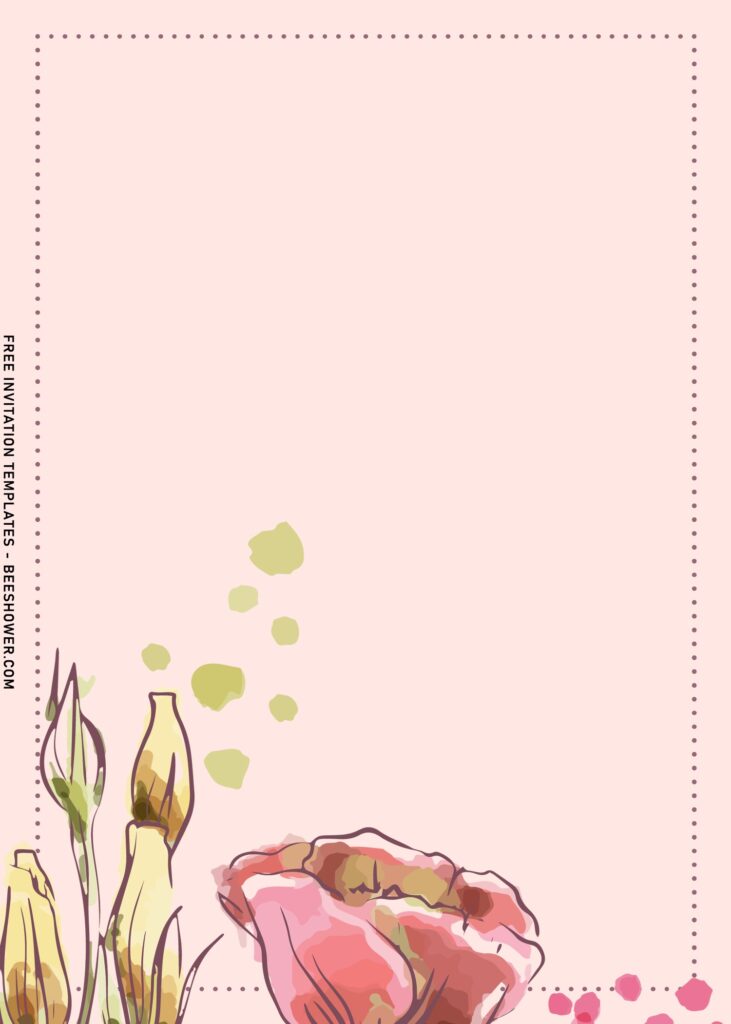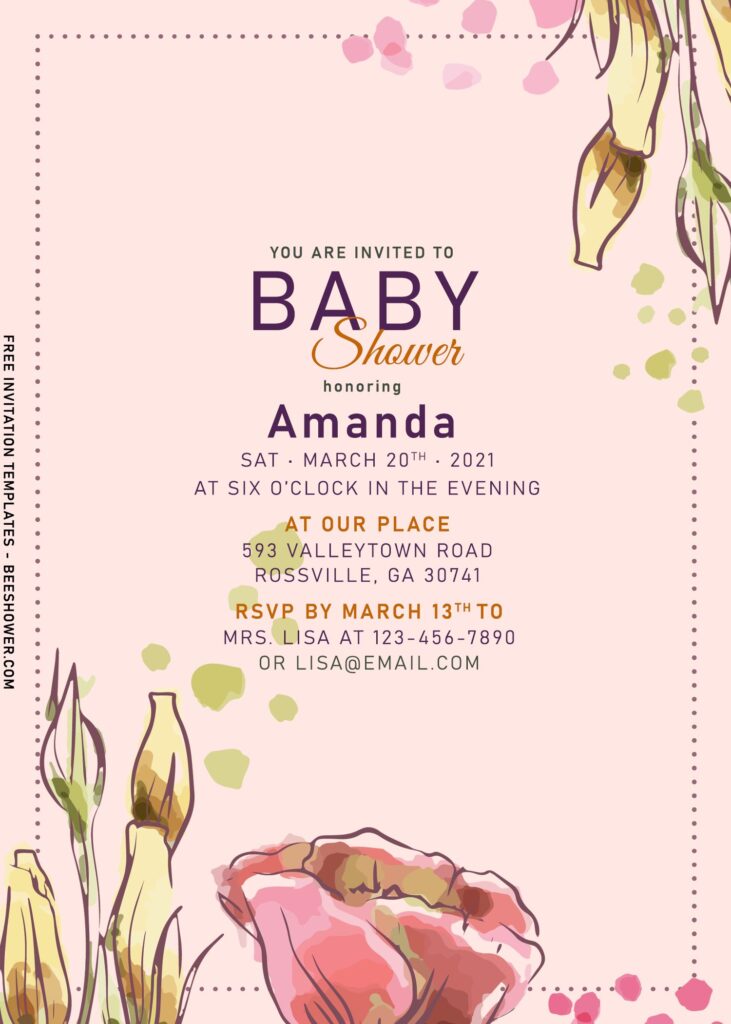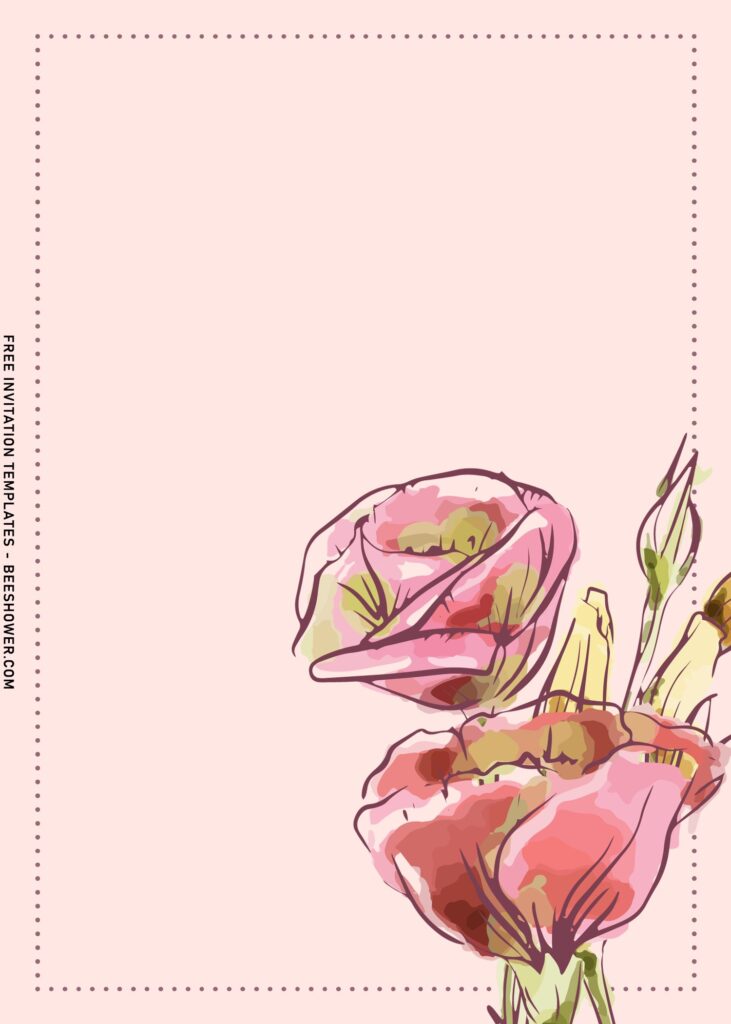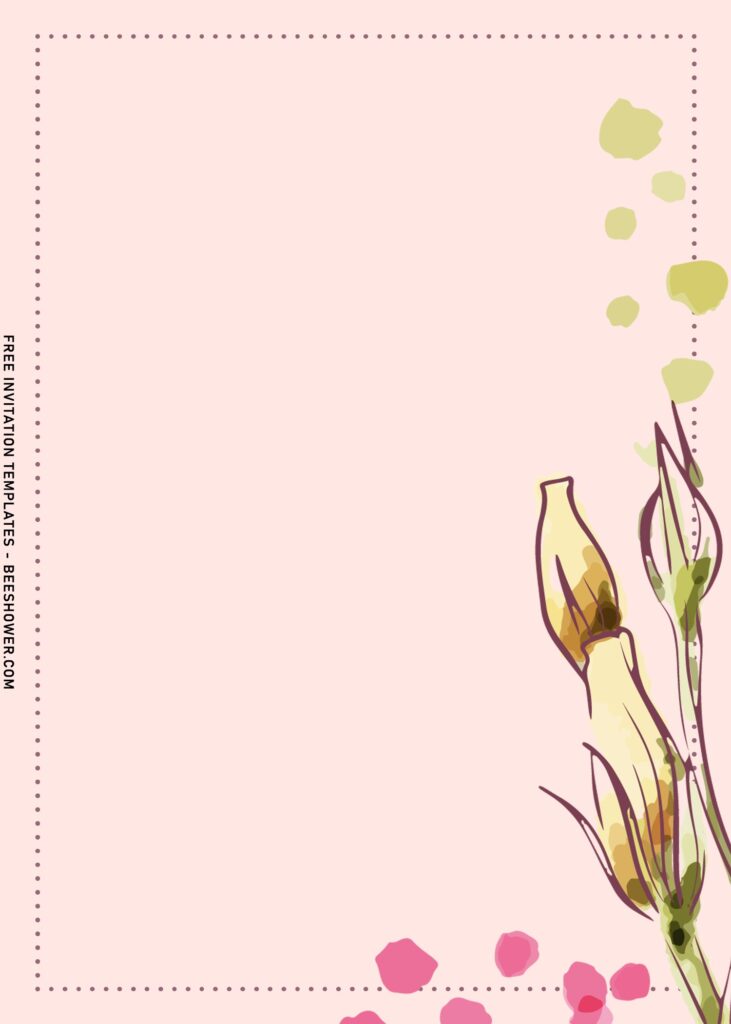If I had to describe 2021 invitation trends in just two words, it would probably be floral and vellum paper. Both are incredibly romantic on their own, but are even more notable in combination. I’m very excited to see more of these trends with the blends of next year’s element!
Speaking of the trends, it is obvious that Floral as an element is still in its peak. After several years of working on hundreds upon hundreds collection, with really monochromatic, neutrals, neon and dark moody tones, Pastel made its comeback in a big way this year – along with the widely acceptance of watercolor designs are great for wedding, birthday and baby shower invitation as well.
If you love the subtle tone-on-tone filter with mixing several neutral shades together, it’d be easy to say that you’re going to love this invitation templates. A bit of bright and twist of blush tones are the main inspiration in the making of these happened. Don’t you think it’s beautiful? I do think so. Anyway, embrace your upcoming party blessed with this romantic Rose which is made of watercolor design.
The dreamy Rose invitation will be perfect if paired with Calligraphy font/script, you’ll find it complete and adding shimmery gold ink on black envelopes, the town will shock for you. So pretty!
Download Instruction
- Right-Click each one of your selection
- Then select “Save Image As”, locate where you want the file to be saved in your device.
- Click “Save”, or tap “Enter”, and the download process will start shortly
How to Personalize
To open/edit the file, you’re going to need one of these, either Microsoft Word or Photoshop (Absolute no-go for beginner) or Ms. Paint or using any image/photo editing software that already have installed in your device. If you’re using your smartphone, you can simply use Google Snapseed, the interactive and easy-to-use UI does the job very well and it’s easy for beginner.