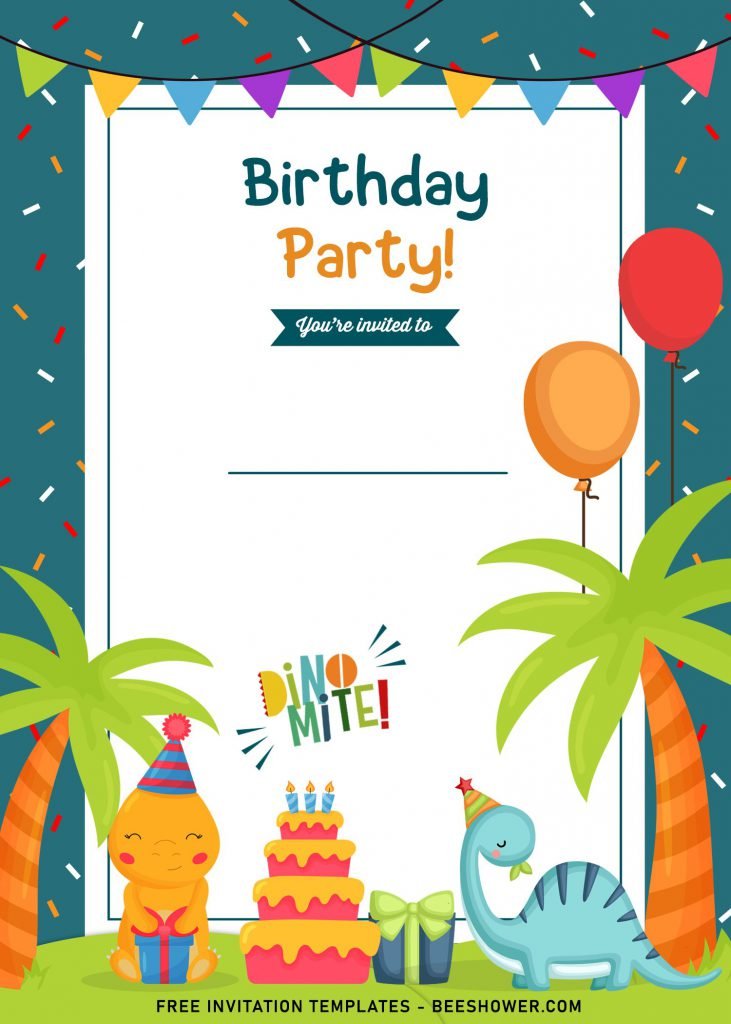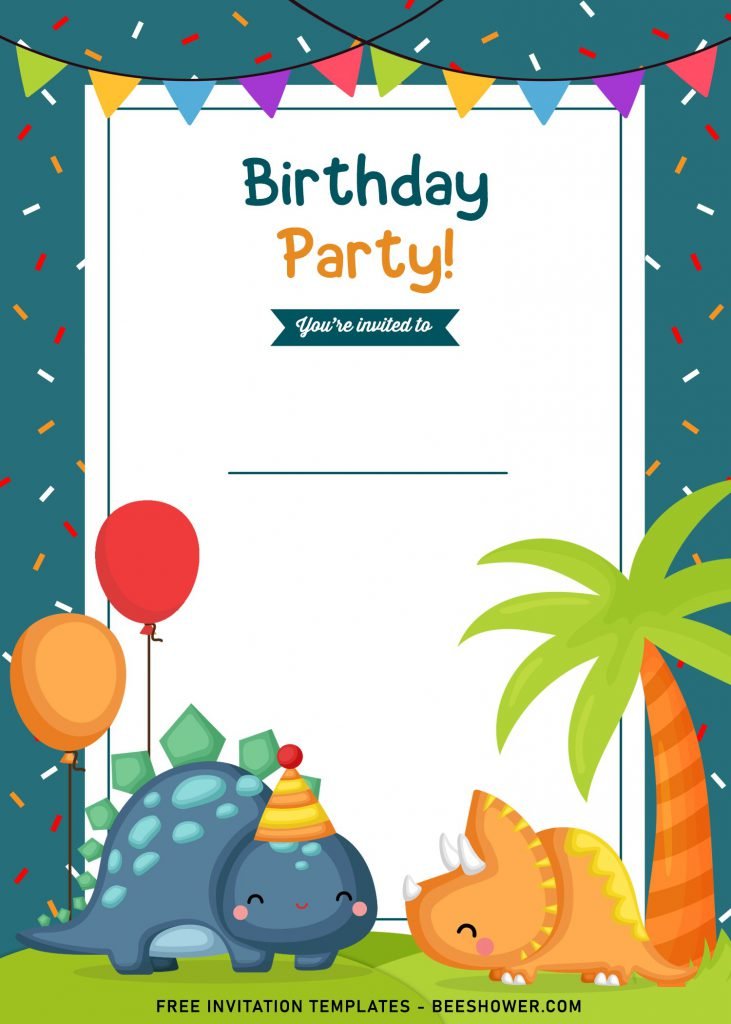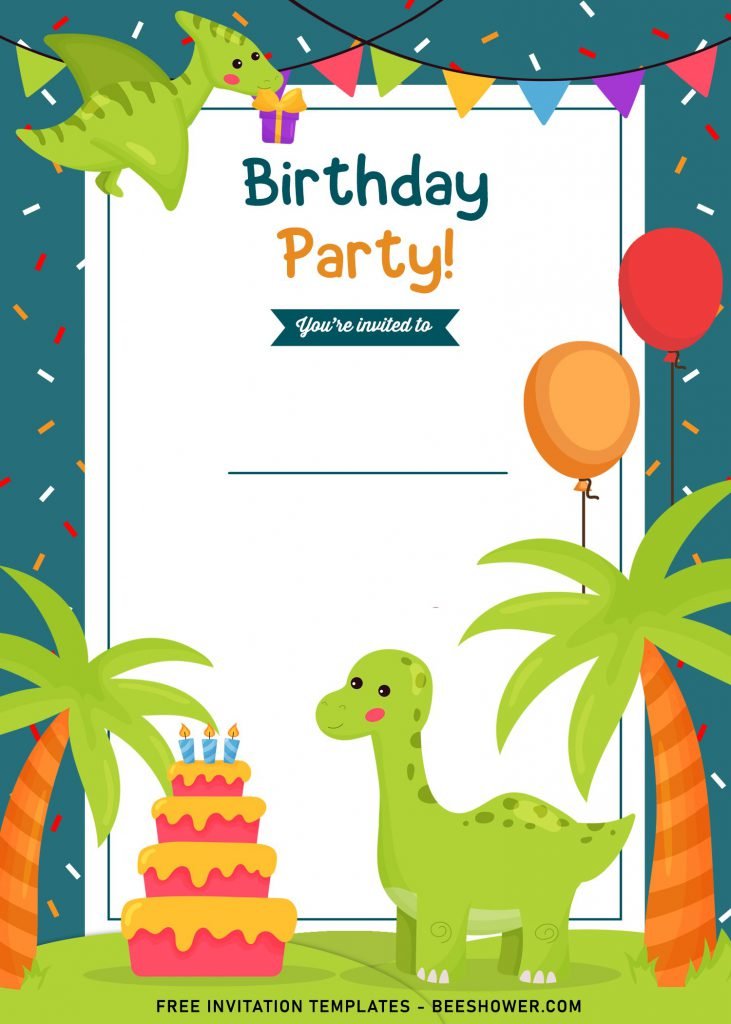The cute Dino Party invitation card template is here!!! Why don’t you take your time for a while to discover one of the best yet so adorable stationery for your upcoming kid’s birthday or baby shower party? Let’s find out how this cuteness overload templates are captivating your guests’ attention.
When it comes to shower party, moms or parents have traditionally hand over their job to the printing shop, and it will cost you a lots of money. So, what do people do these day? Parents are now turning their head on DIY path, like using templates from us. This Dino Party is great example for that. It has cute decorations, from Coconut Trees, Palm Trees, Baby Dinosaur like Triceratops & T-Rex, and last but not least, you also got cute birthday cake placed at the bottom section of the card.
Our template is compatible with the most printer device out there, so you can single-handled it at your home. Use cardstock paper to print your final template design, go for the thinner one as it’s a lot easier to deal with and you don’t need to have a custom print job from printing shop only if you are going to use the thicker cardstock paper.
How to Download Our Templates
- Right-click each template you desired.
- Select “Save Image As”, then locate the folder.
- Click “Save” or tap your “Enter” key.
- The download process will begin shortly.
How to Insert Text in Photoshop
- Open the file first, by opening the Adobe Photoshop and Go to “File” > Open. In the next dialog, browse our template and click open.
- Go to the Tools panel (It’s vertically displayed on the left side of your screen), select the Horizontal Type tool. Click your image where you would like to insert text and type a phrase.
- To change the Font-style/size, it’s displayed on top/Ribbon Menu, by default it was set using Calibri Font, click that > and scroll the list to find your favorite font-style. For the font-size, it goes the same as previous steps