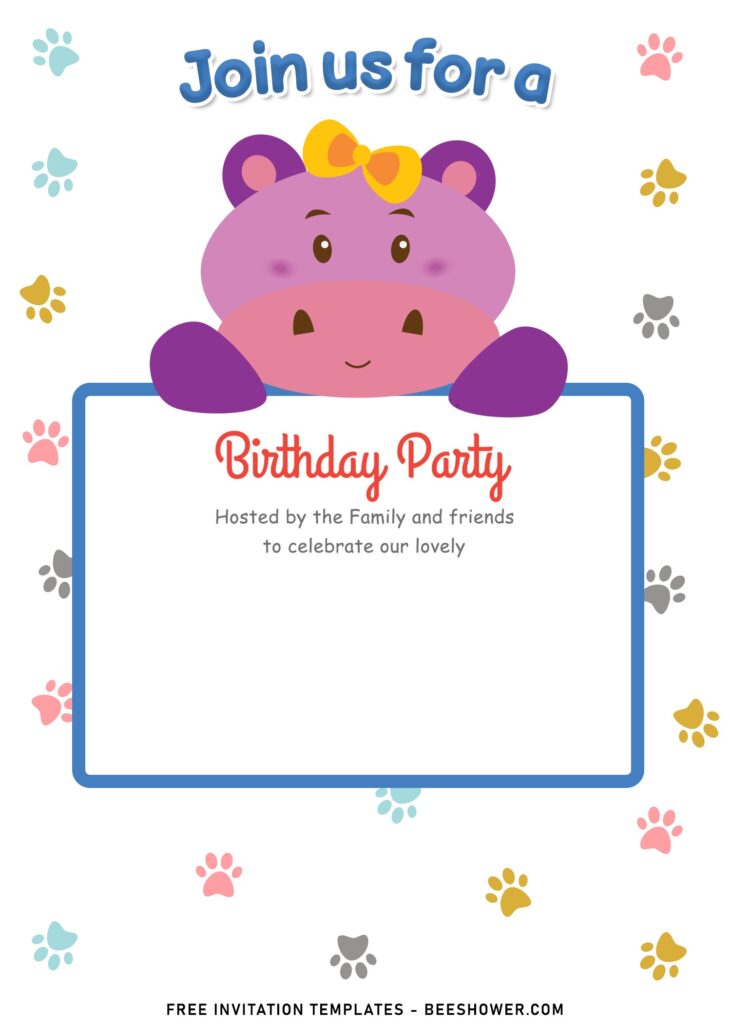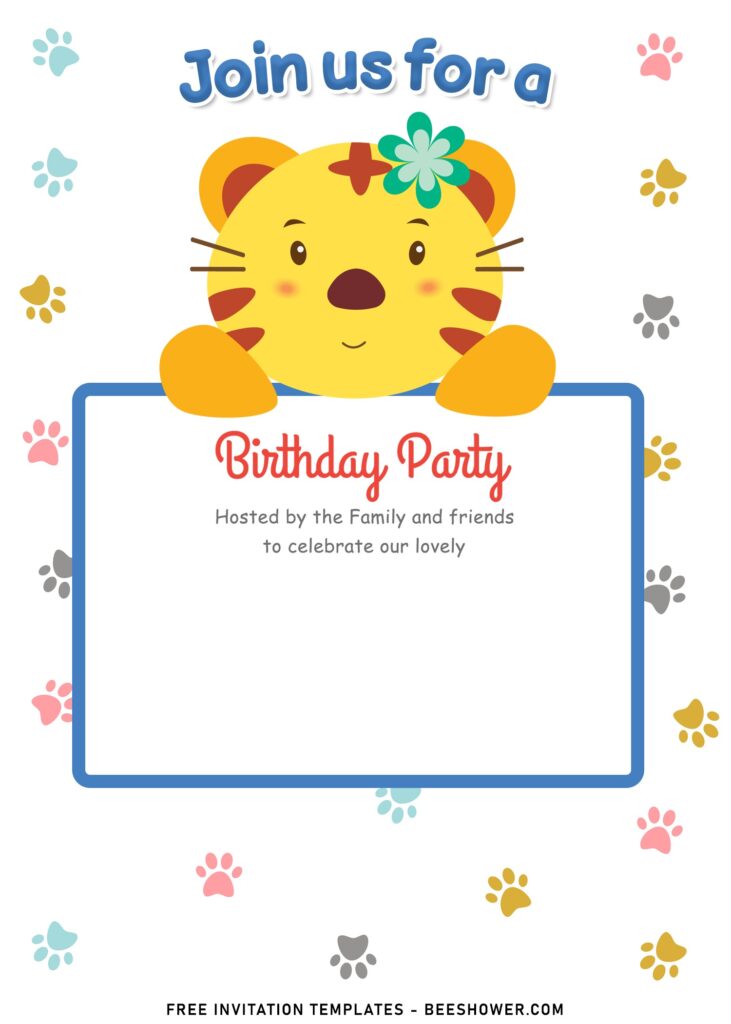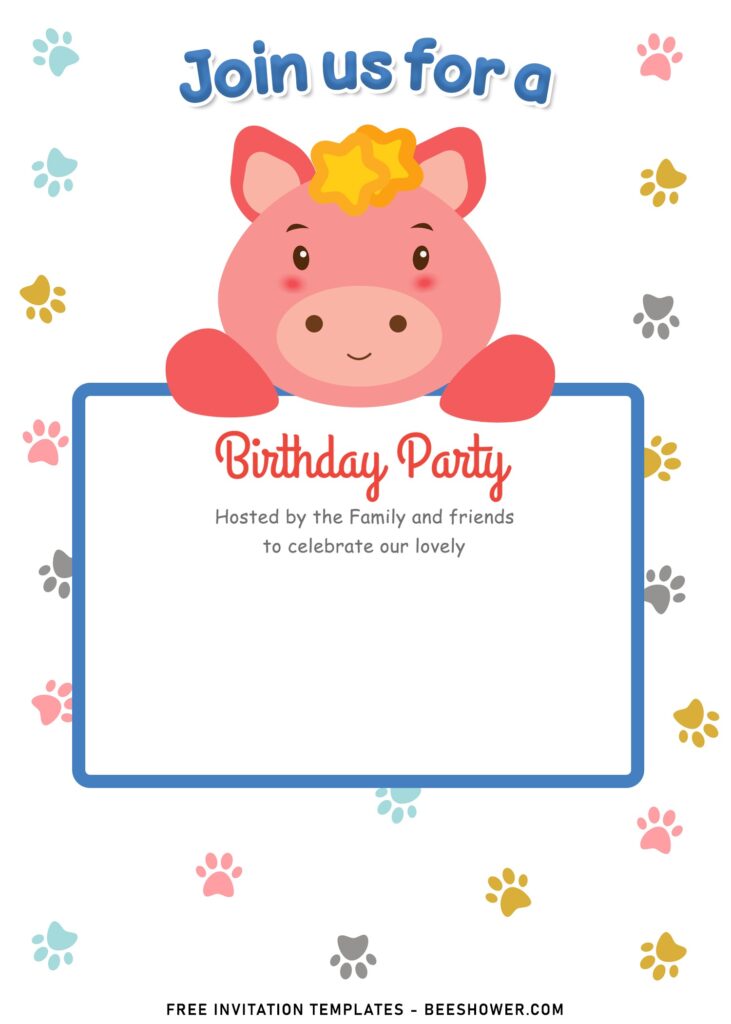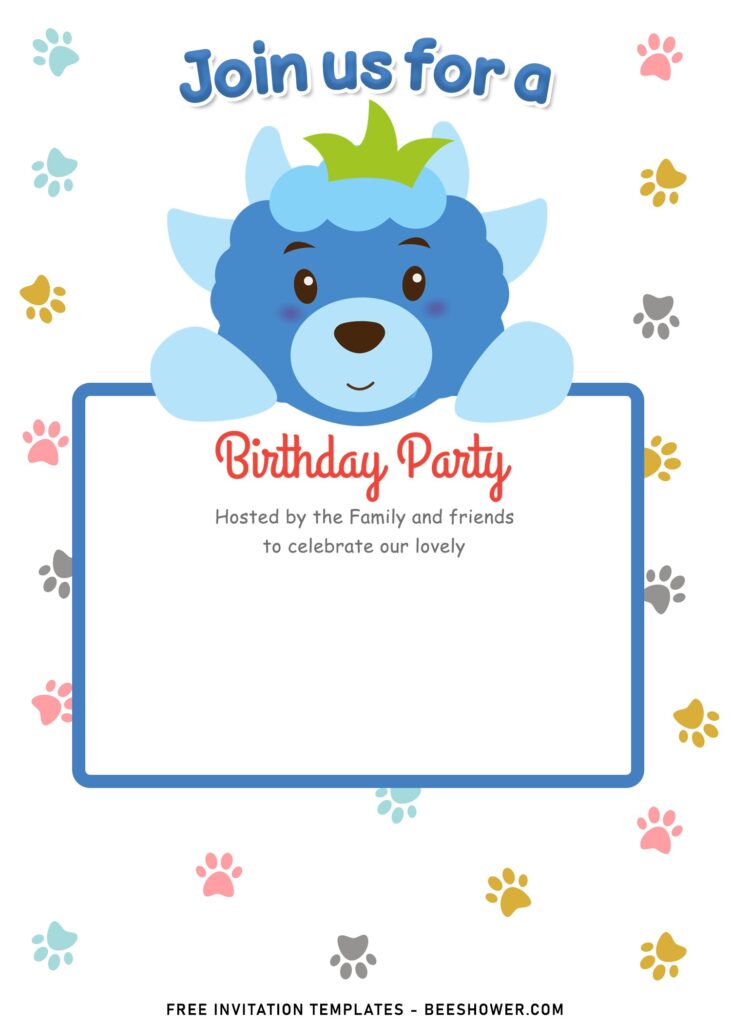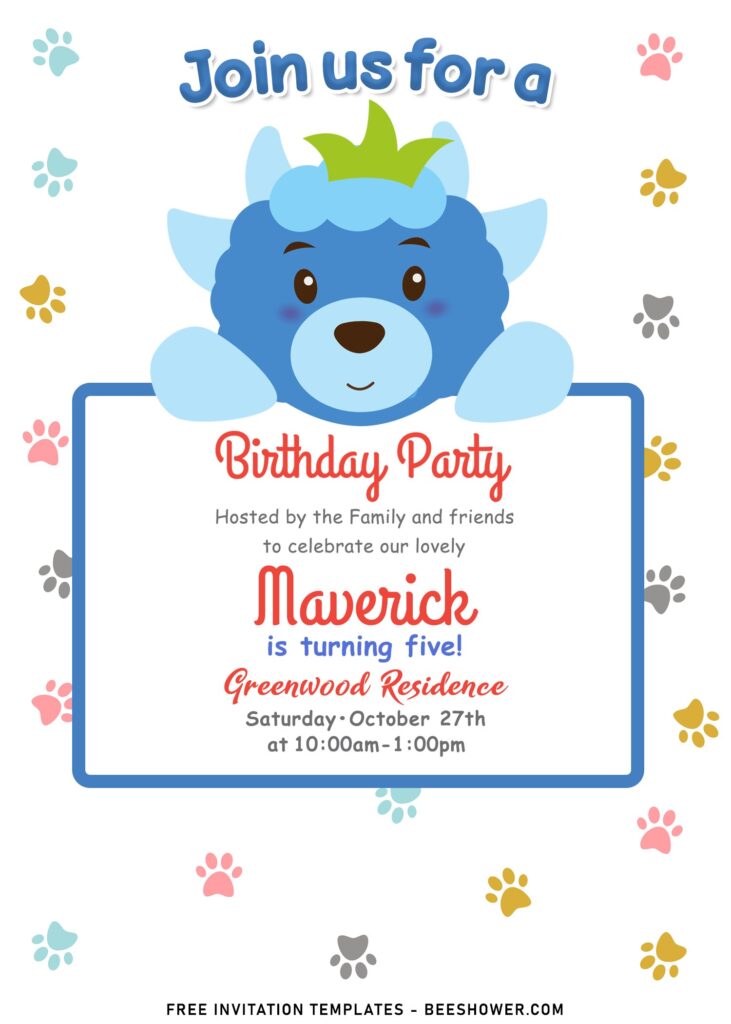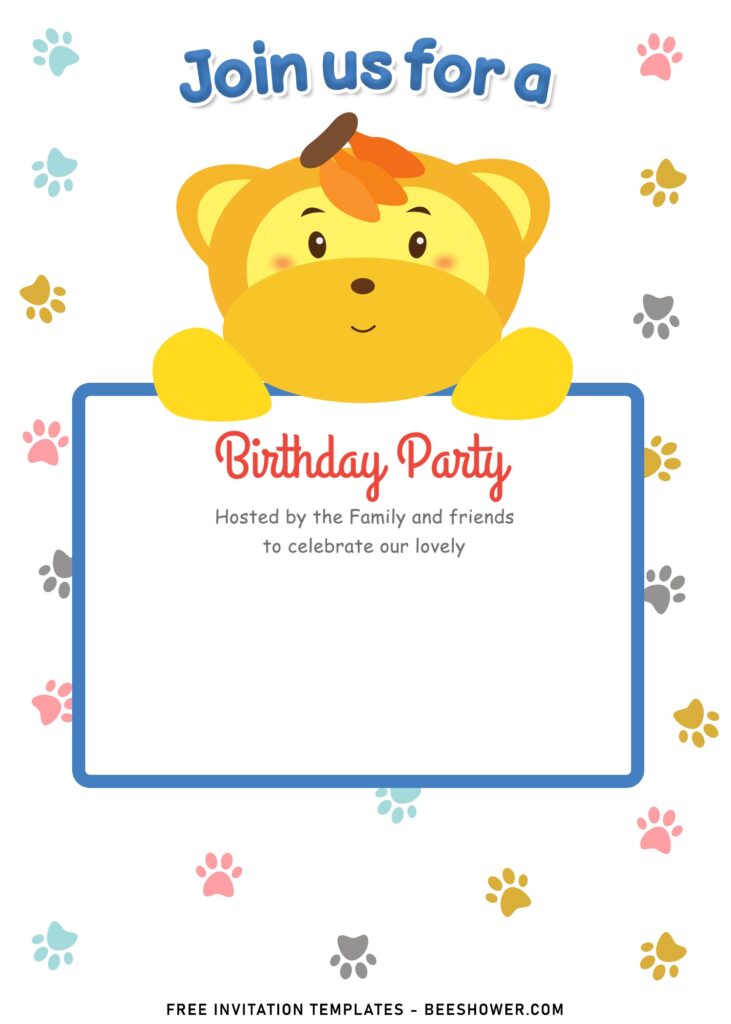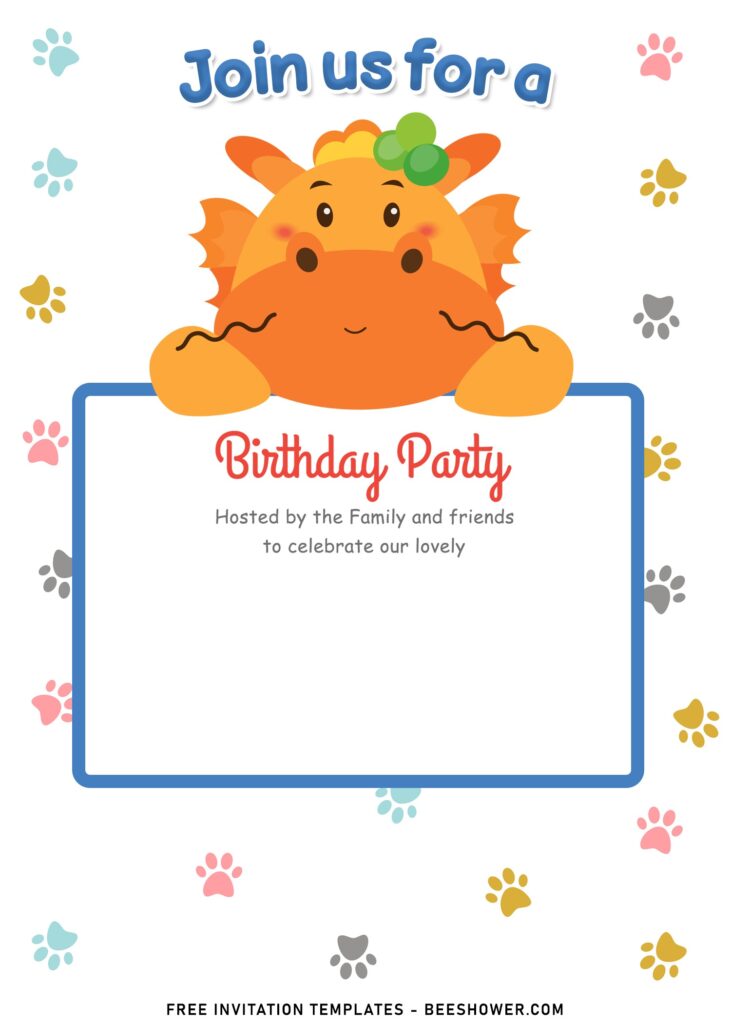I know it all too well, most of our days are spent in the working place and it’s quite challenging, isn’t it? To spare a little of your time to take care all the details of hosting birthday party. That’s normal and the common issues of everyone in this world, so there is no need to think bad just for this particular thing.
Then, how you could make up that issues?
With a little to know for hosting party, you can hire party planner and they will turn your house into a whole new castle for your little prince or princess. If you get blessed with handy hands, then DIY would be your things! This DIY party invitations will relief one of your burden in minutes.
This adorable party invitation is perfect for all ages. Both your son and daughter can use it in their party. It’s guaranteed to be loved by many, especially the kids. This template offers eight different template designs with every single of them had an adorable colorful Paws background, alongside cute baby animals like Sheep, Dog, Kitten, Chicken and even Dragon. They are brought here adorning the invites by holding a cute yet simple banner to display your party information (Who, where, when, etc.).
How to Download
- Move your mouse pointer on top of each of your selected template.
- Left-click each one of them, then wait for a second.
- Once the image showed up, right-click the image and select “Save image as”.
- Locate where the template files are going to be placed in your device.
- Tap “Enter” and now the download process will begin shortly.
How to insert text
- This example is for you who are going to use Ms. Word or Photoshop (Relatively similar).
- Open Ms. Word > Insert > Picture > Select the template you just had downloaded. Then go to Insert > Text Box > Simple Text Box > Now you are able to write your text and move it anywhere around the card.