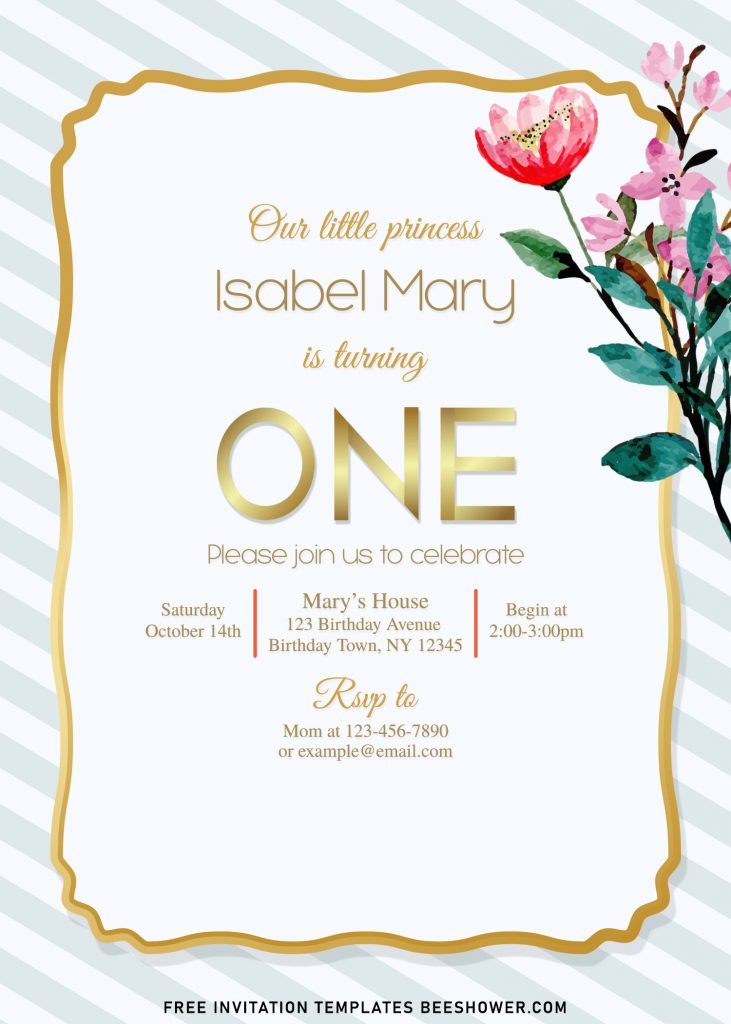What could be better than picking this gorgeous Rose Gold Marble templates for your upcoming baby shower invitation card? Are you sure? I’m totally agree with you. This magnificent looking invitations will be amazed everyone who get the chance to see in hand. Beyond that, you can get any of these following designs for free!
This template collection is a fun way to celebrate the new parent and the newborn baby! There are nine of them, you can either choose to go only with one of them or even get them all at once! We made this template with gorgeous Liquid Marble and also Rose Gold accent. The Rose Gold element in here was my best part for this specific design. The Rose gold colored ellipse shaped text box in there was made to accommodate your party information as well as give a little touch of elegant to your card, despite the gold color from the marble texture in the background layer.
How to Download
If you’re ready to keep it as yours, you may need these following simple instructions,
- Right-Click each one of your selection.
- Then Select “Save Image As”, locate the destination folder.
- Click “Save” or tap “Enter” to start the download process.
- Prepare the apps, such as Adobe Photoshop or Ms. Word, then you can open the file with one of those apps.
How to Insert Text in Photoshop
- Open the file first, by opening the Adobe Photoshop and Go to “File” > Open. In the next dialog, browse our template and click open.
- Go to the Tools panel (It’s vertically displayed on the left side of your screen), select the Horizontal Type tool. Click your image where you would like to insert text and type a phrase.
- To change the Font-style/size, it’s displayed on top/Ribbon Menu, by default it was set using Calibri Font, click that > and scroll the list to find your favorite font-style. For the font-size, it goes the same as previous steps.