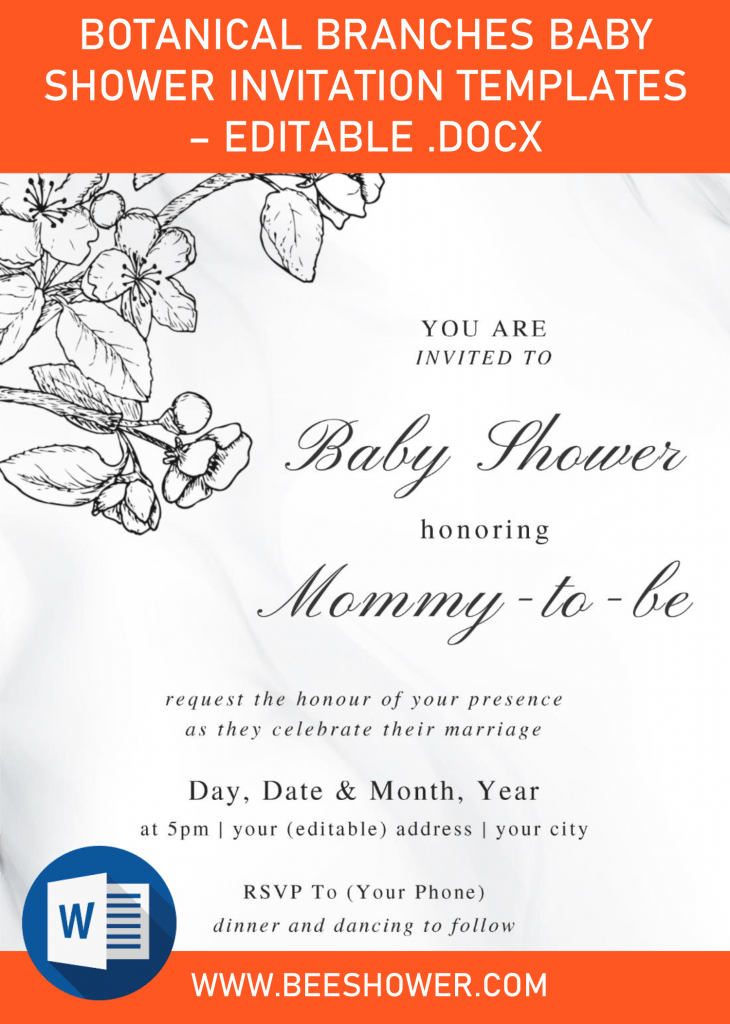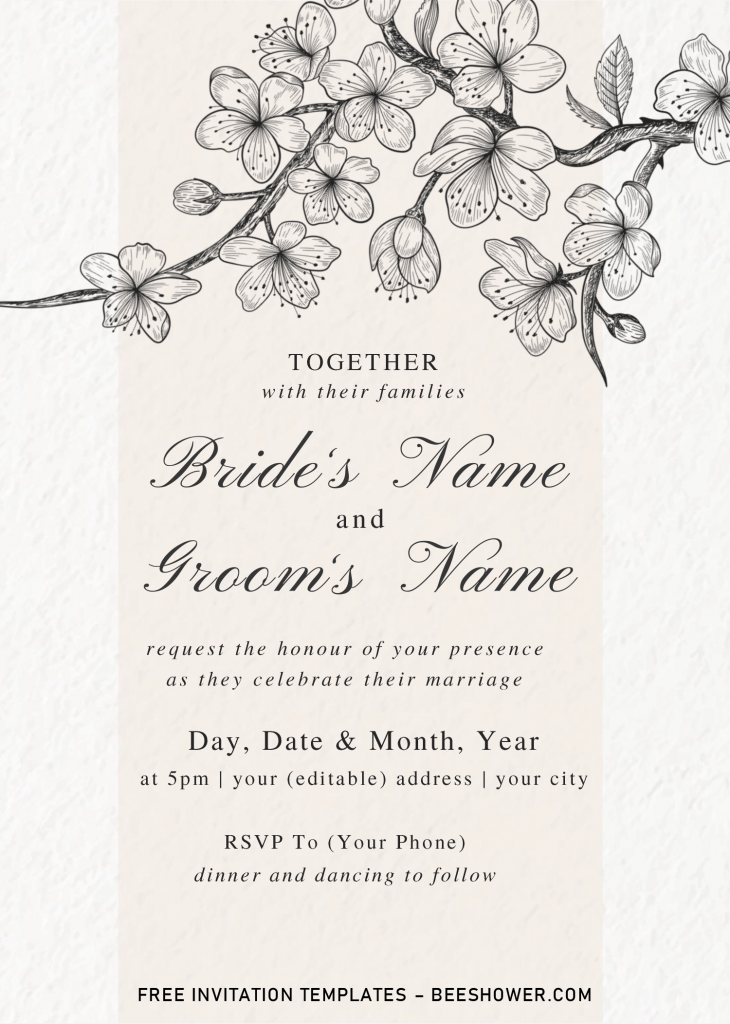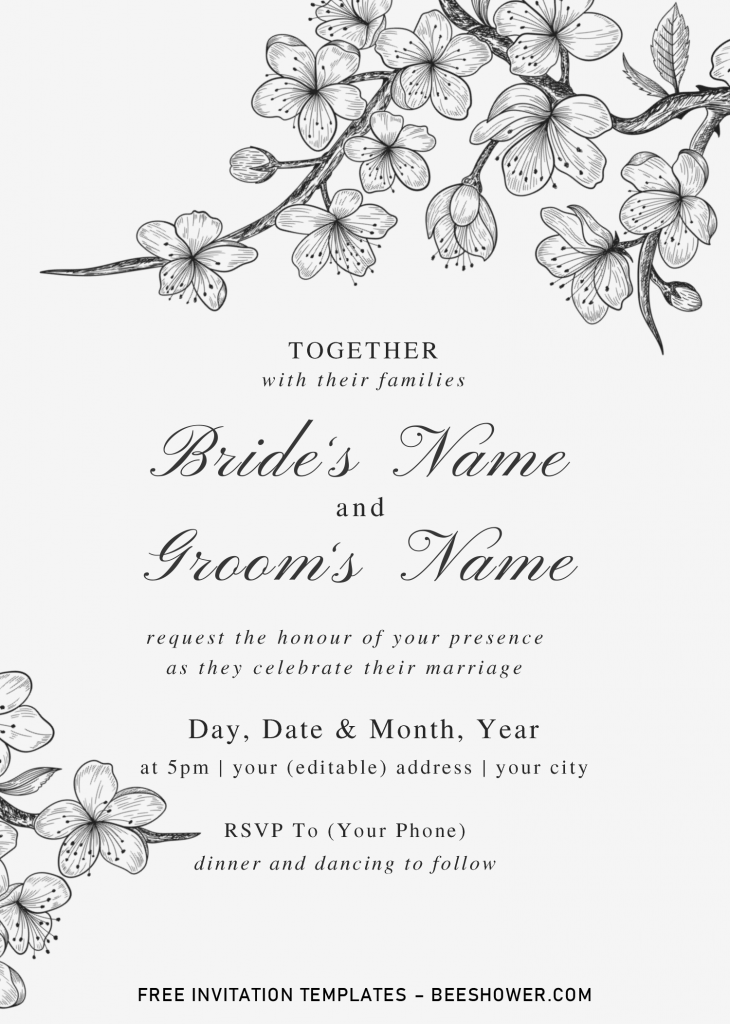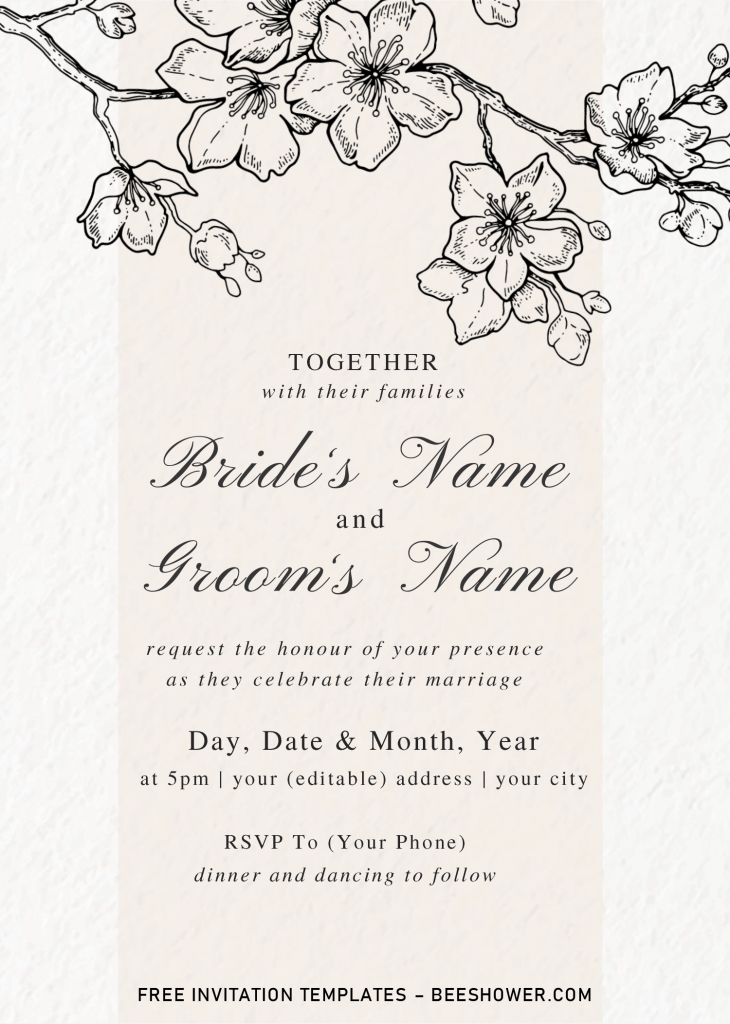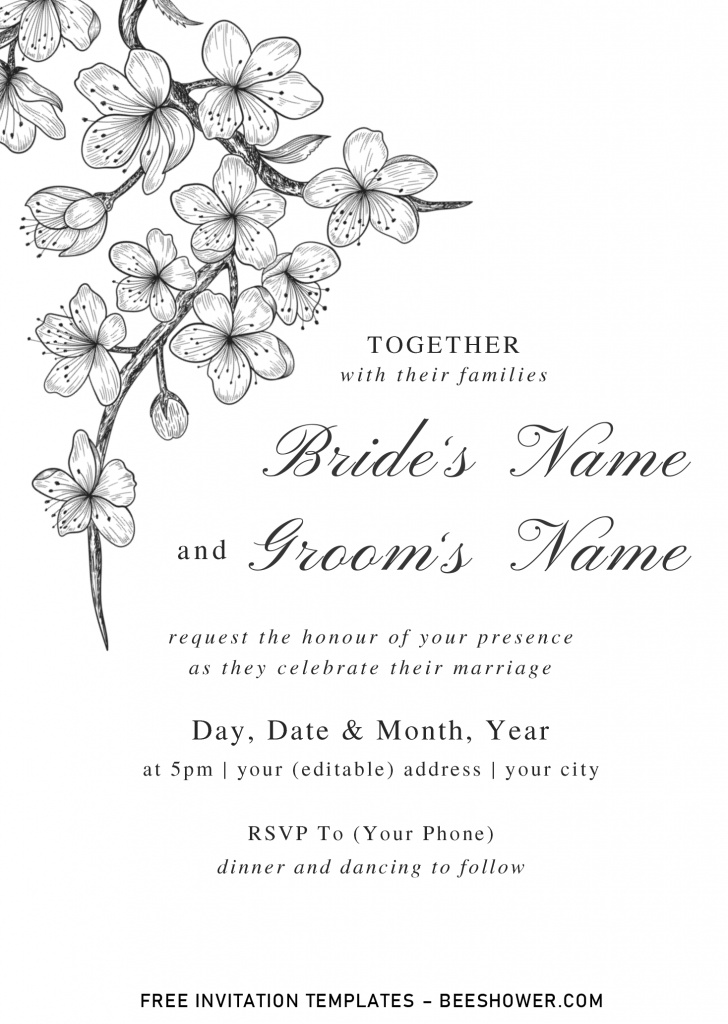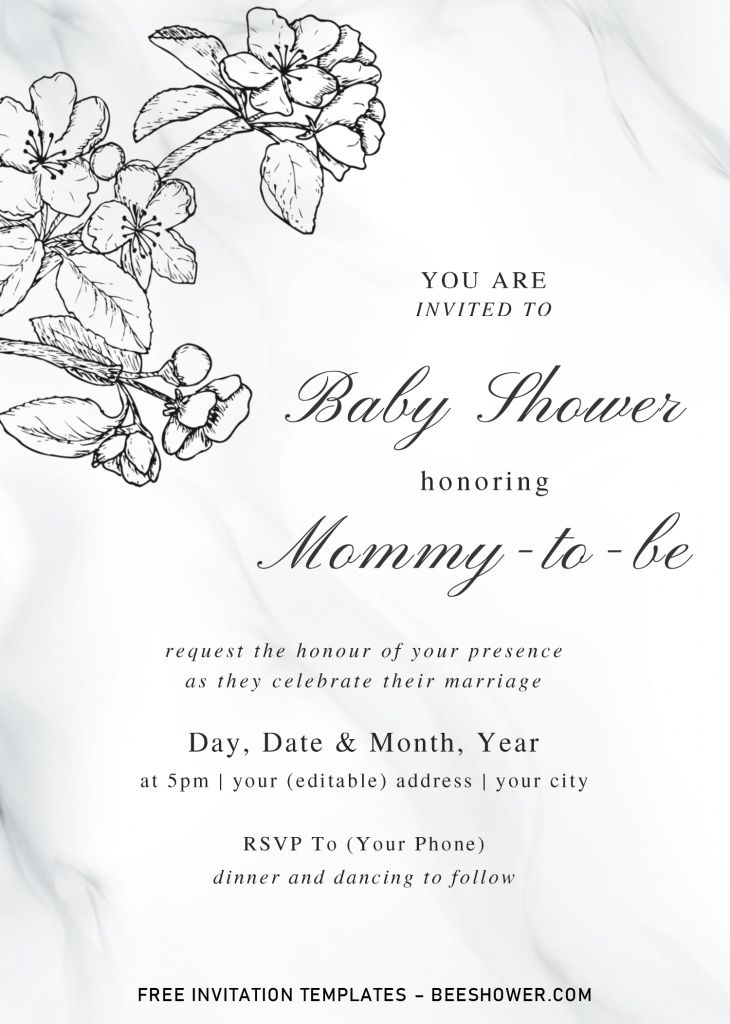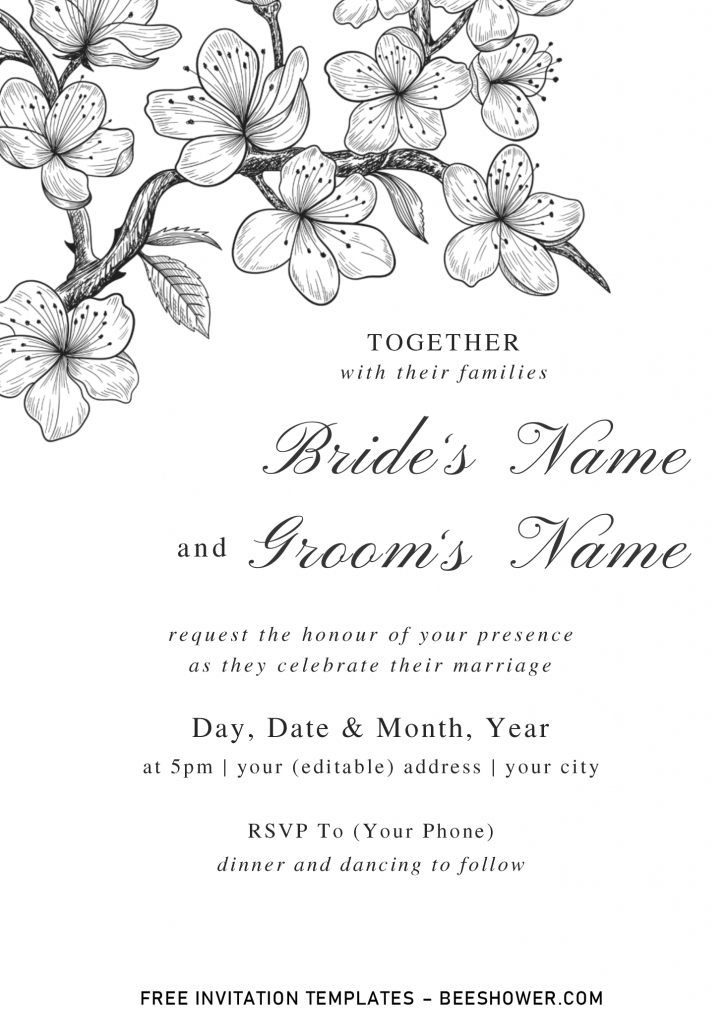Today is Wednesday, the weather is really great in here, and I’m hoping that today will be great everyone. Well, in the previous update, I’ve shared a couple of things, and sure you will be pleased by the design, how beautiful is that? See that here, Floral Greenery and Watercolor Peony.
This article will have a pretty similar “concept” to the previous ones, but rather than focusing and choosing “Floral or Flower” as its whole decorations, today’s template will be packed and decorated with beautiful Botanical Branches in minimalist Black silhouette design. So, here they are,
Minimal at its finest. Minimalist design will always have massive number of audiences, and it goes the same in Party Industry. We are living in Modern world, so speaking of that, these beautiful Botanical Branches invitation card will also work great to your party, from Wedding to Birthday. Each templates have elegant design, you can tell that by seeing how the entire card was made, White (or Two Tone) Canvas background, minimalist wording arrangement, and last but not least, the main spotlight of this card; the gorgeous silhouette of Sakura and Peony Branches.
Download Information
- First of all, you will see the download button above this text, click that button and Google Drive will soon appeared, then click download.
- Locate the destination folder, or just leave it as it is. Then “Enter” to start the download process.
- Please note this, all files/materials have been included in that package, so once it’s finished, unpack the file first and install all provided fonts.
How to Insert Text
- There are two basic ways to insert your text, the first one is replacing the text from the pre-existing Text Box or add another Text Box.
- Before that, make sure you have already installed Microsoft Word 2007 or above in your device.
- Add new Text Box, go to Insert > Text Box > Simple Text Box, or you can draw your own by choosing the “Draw Text Box”.
- Print the template on card-stock paper (in 5×7 inch format).