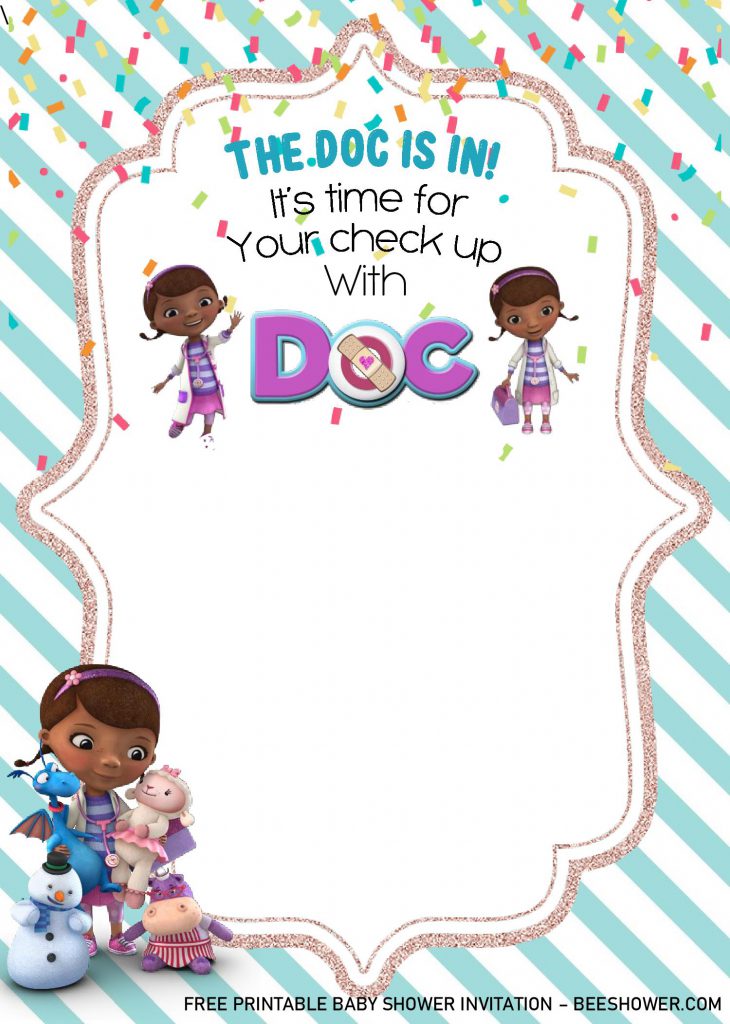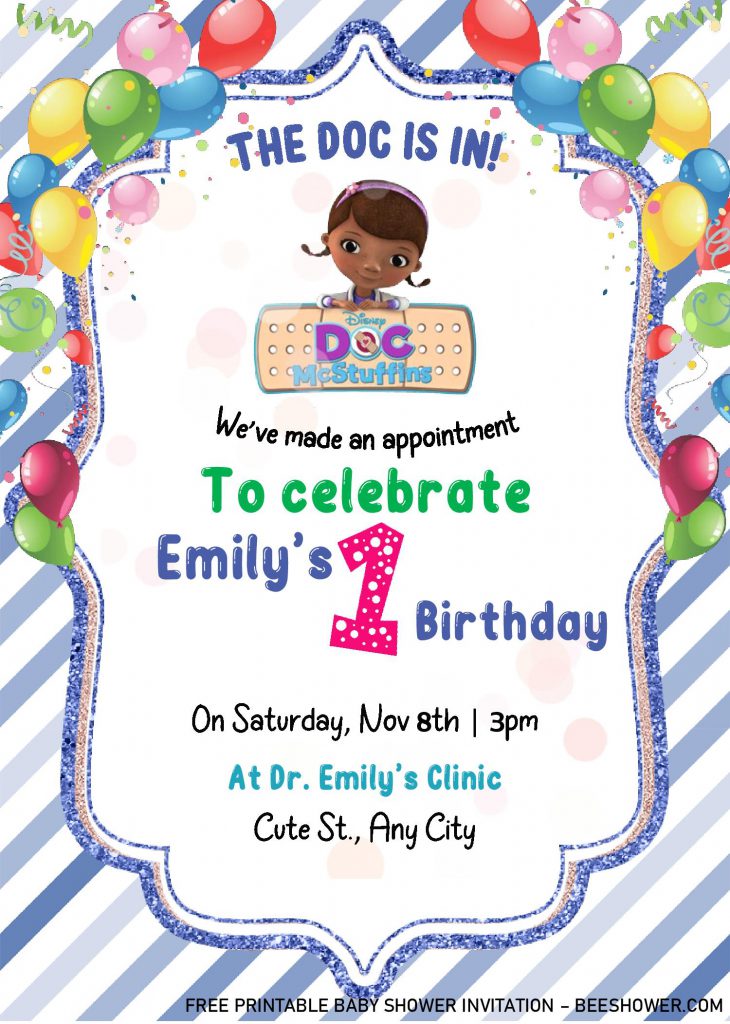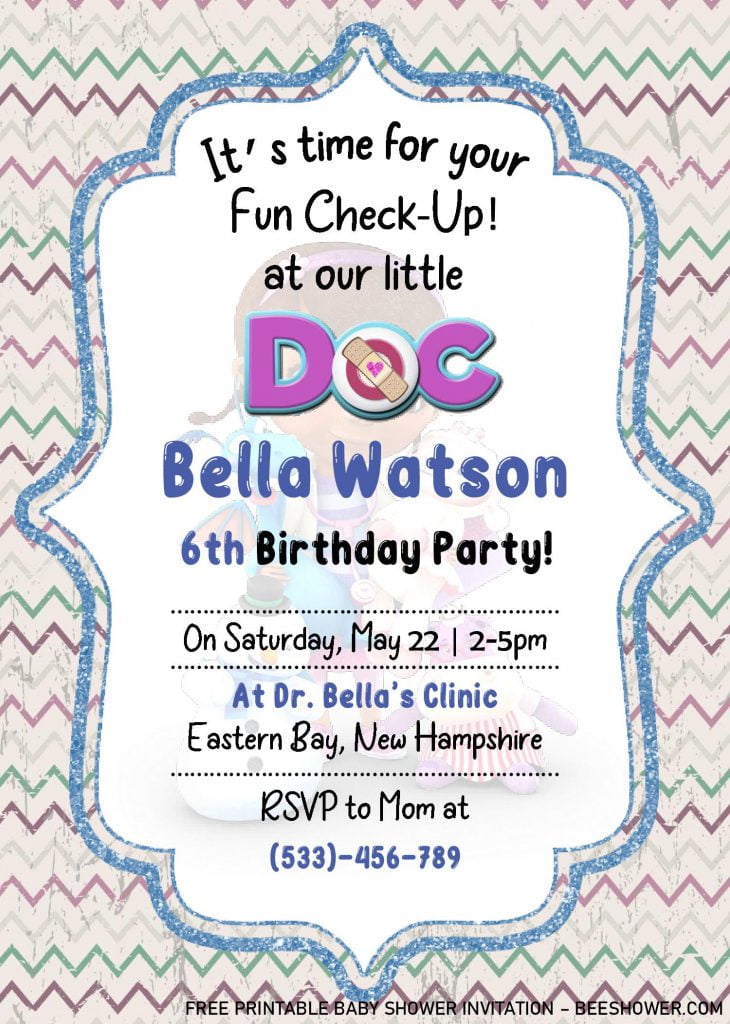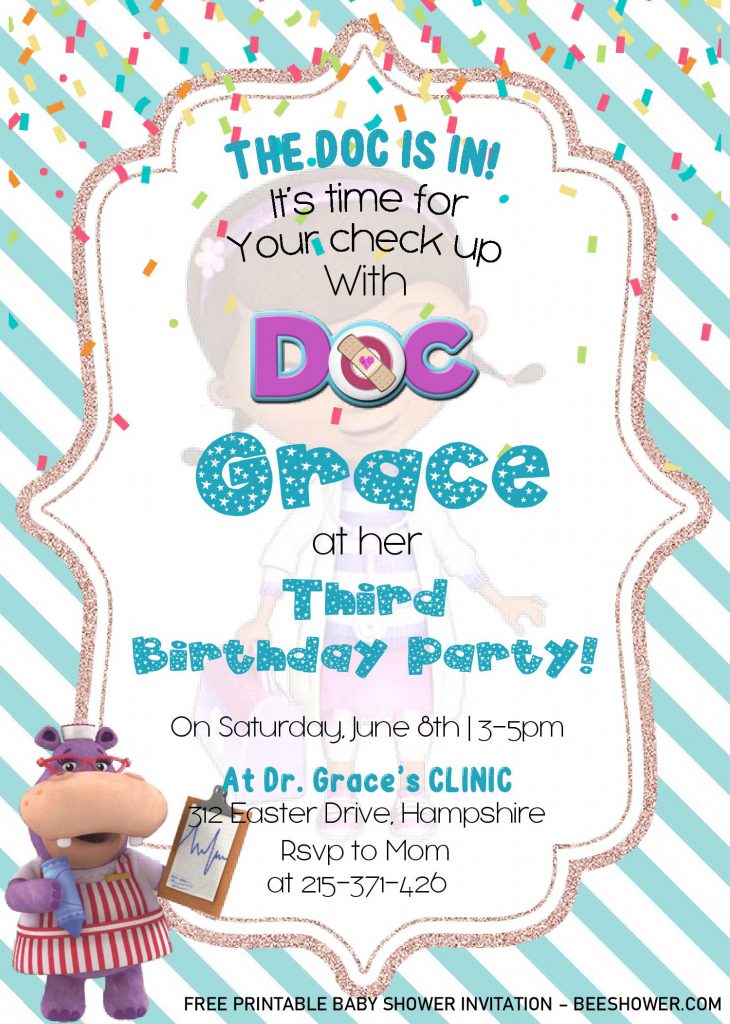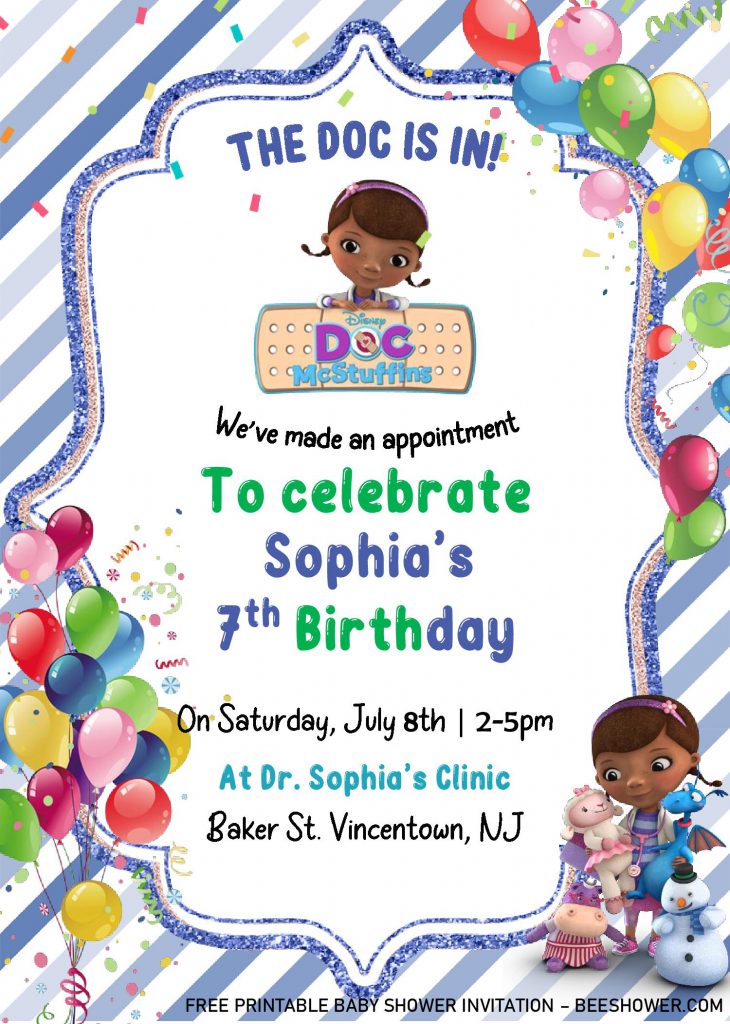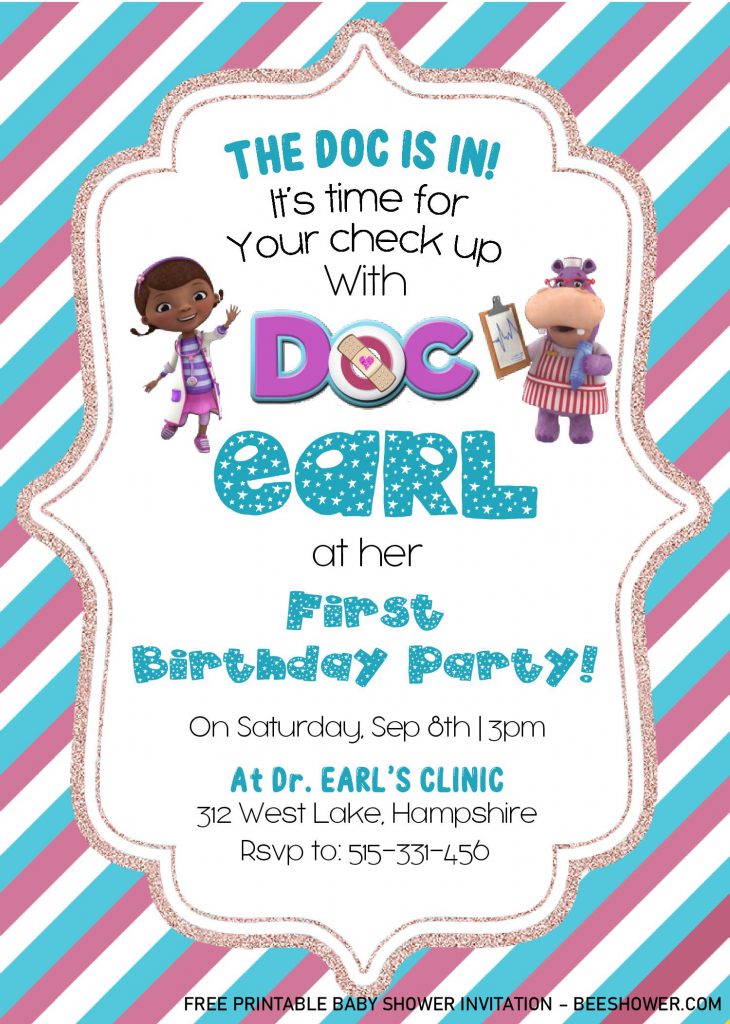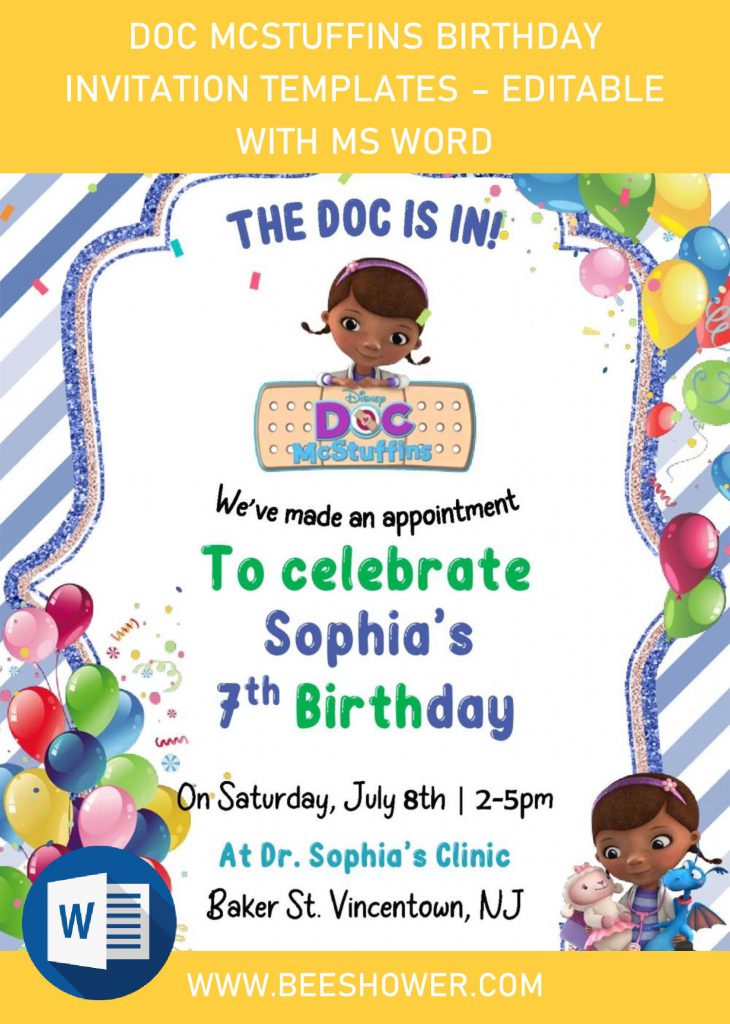Today, we’re going to learn together, crafting our own party invitation card in Easy 3-Steps, and I’ve provided all the “material” for free, so you can begin the process of making the card after finished reading today’s article. Are you ready? Let’s do this, folks.
Step 1.
You guys may wonder how can you design your own “invitation card”, right? Chills out, guys. As I’ve mentioned it in above, I’ve made a couple of designs for you, there are six of them, each have their own “unique” parts and it comes with Docx File (See Below). In general, each template has cute concept (Inspired from Disney Channel Series; Doc Mcstuffins). These ones have a pretty mesmerizing designs, like Chevron & Diagonal Stripes to decorate its background, and last but not least, you also got a various “Bracket Frame” colors on them.
Choose your favorite design, and let’s proceed to the next step, which is downloading the template.
FYI. Our templates featured DOCX Files, so u can use Ms Word to personalize it whatever you want with ease.
DOWNLOAD DOCX TEMPLATES HERE
Step 2.
Which one is your favorite design, folks? Please, leave a comment down below, so I can see your favorite part of today’s design. By the way, to download our template, you may need this following instructions, as follows:
- Click the provided link Above, wait for a while
- Locate where the file will be saved in your device
- Then Tap “Enter” to start the download process.
Step 3.
For beginner, you might be a bit confused to start the editing session, it’s really not that hard, by the way. As it has “Docx” File option, you’ll need to open the file using Microsoft Word, let me give a few example/tips of how to insert text.
- Open the file. Open the App > File > Open > Browse the File > Enter
- Click the “Insert” Menu., move your pointer to the far right until you see “Text Box” ribbon menu.
- Click that, and choose “Simple Text-Box”, now type your text. To finish the process, move your mouse pointer once more, and left-click on random place, other than the “template”.