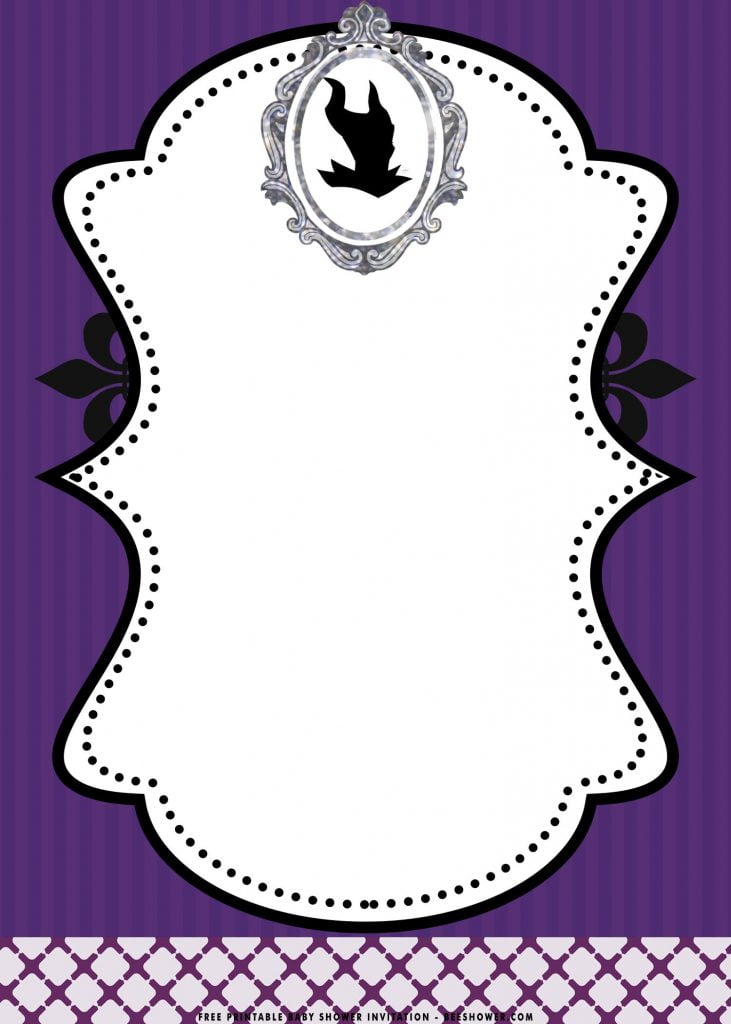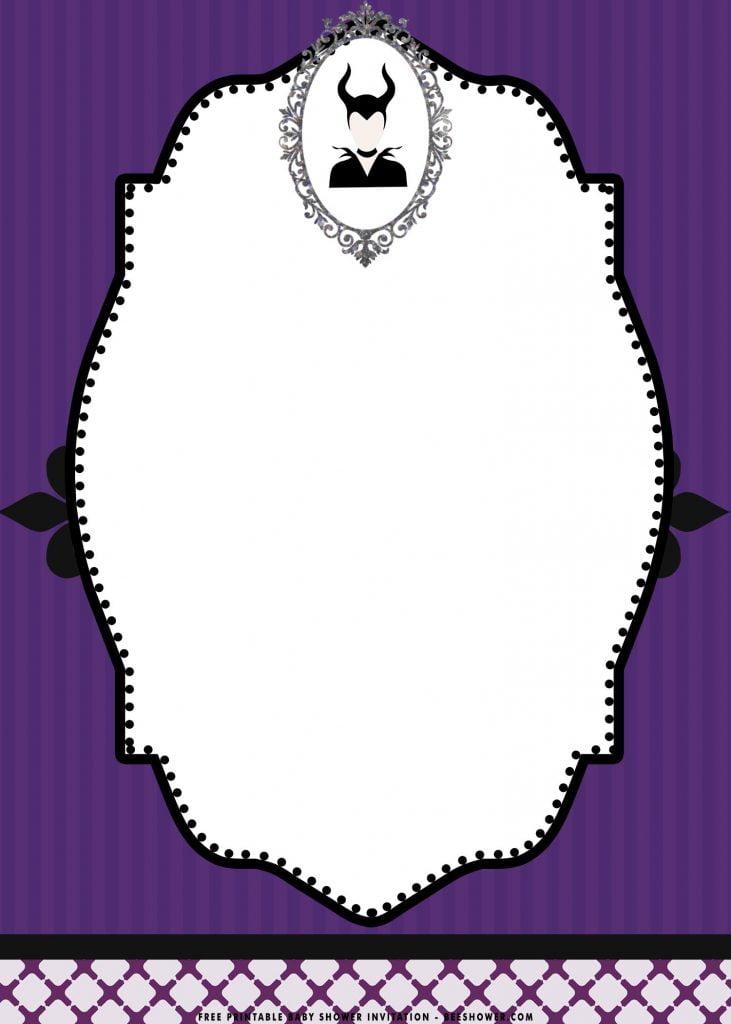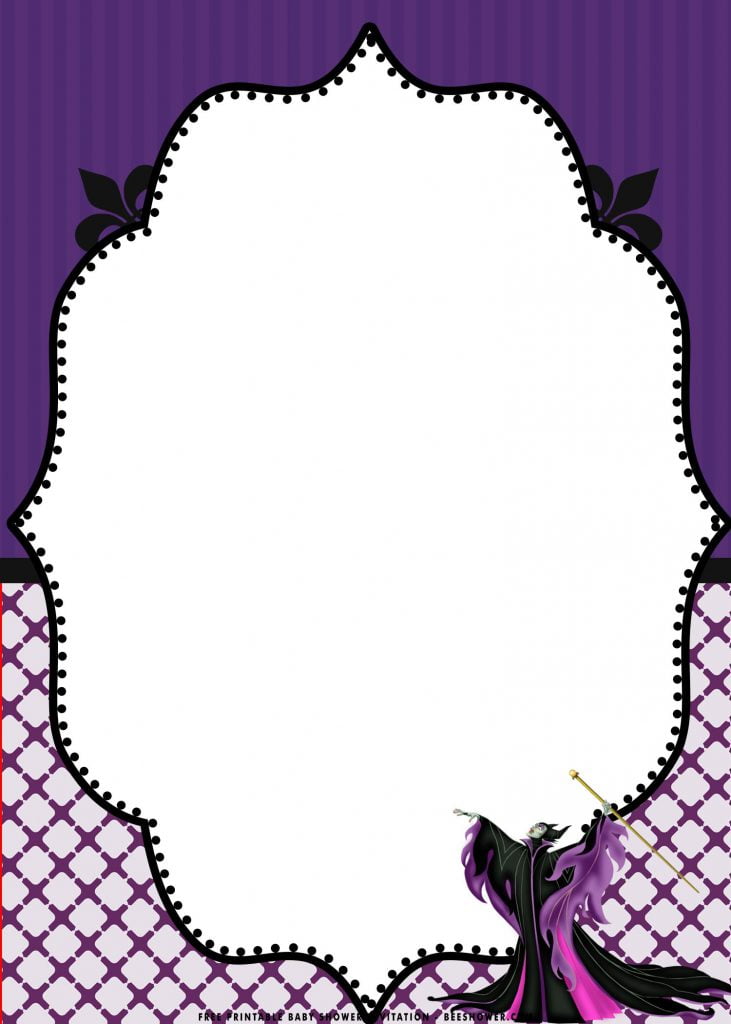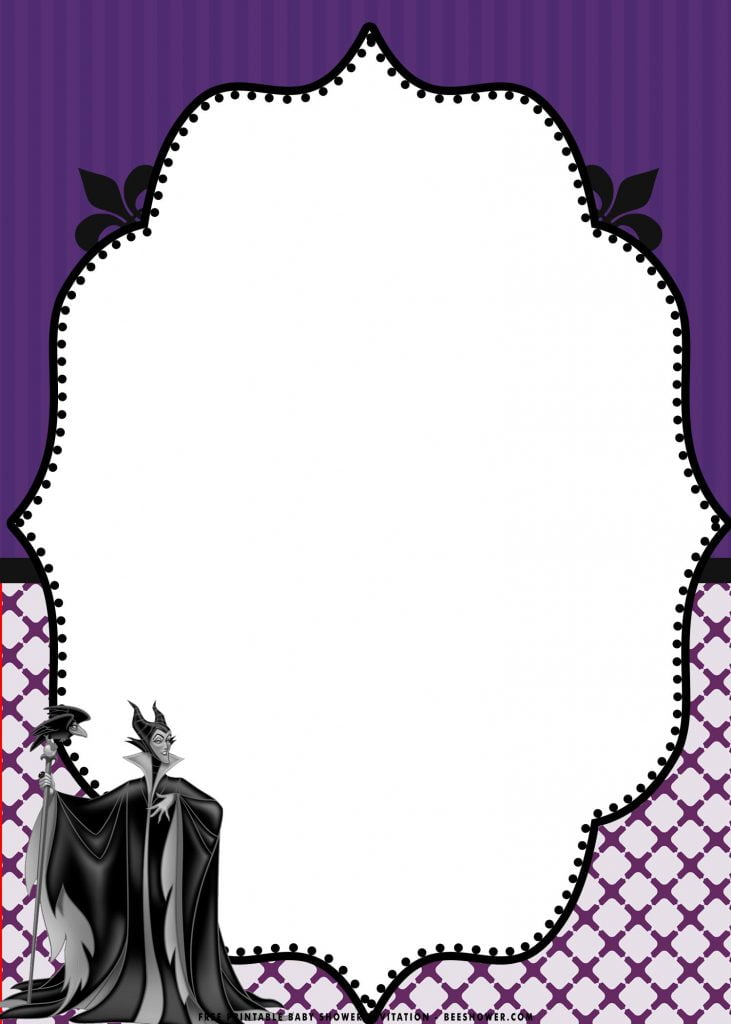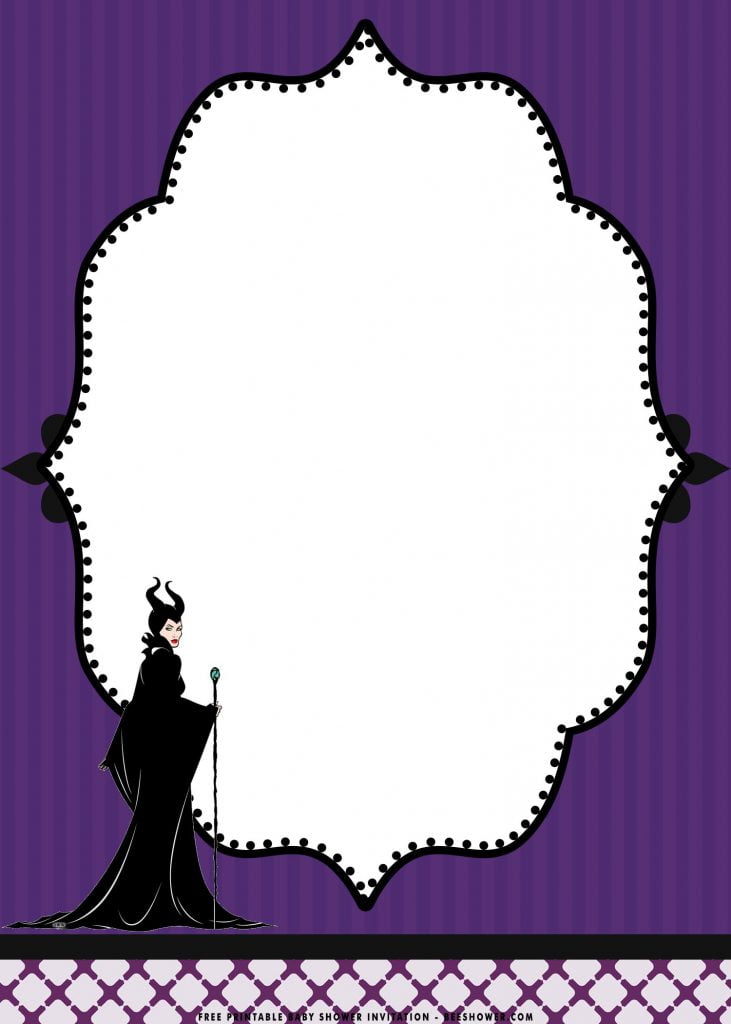Hi folks! What’s your plan for today? I hope everything is going well for you and watch your health & stay healthy peeps. Because in the last two days, I got a little problem on my stomach and I’m really sorry for that, because many of you are still waiting for another cute and stunning template for your invitation, right? Well, I recently made a well-designed template folks! Hope you enjoyed my design, especially for someone who is really enjoyed to binge-watching Maleficent series with her daughter or son, both on big screen or even Computer-animated series.
In this following page, you are about to see my latest creation, thanks to my husband, I could had finished this project. These templates below, as always – there would be six different options for you to choose and all of them are comes in Printable (JPG) Format. This Maleficent themed invitation card features:
- Appealing Maleficent sketch/drawing.
- Unique yet charming color scheme.
- Has classic/vintage nuance and shade.
- Beautiful seamless vertical stripes and pattern to decorate the main layer/background.
- Has a large blank space/text-box to accommodate the party detailed information.
- Pure white color and dot-lines on the text-box’s design, so every guest on your list could get the information as effective & catchy as possible.
Stay in your seat! Because at the end of article, you will see our tips for choosing the right printing paper.
Beeshower’s Tips
Attention! Before you dive deeper into the sea of happiness, please bear in mind that you’ll need to get some supplies and catch the blower at stationery shop. I have made a couple list of information that you need to prepare before you start the printing process. This following tips might help you,
- Printing Material:
- Based on this occasion, I suggest you to pick the card-stock paper, as it’s the most commonly used paper for this type of occasion.
- Alternative for cheaper option: Linen, Text Paper, Aster, etc.
- Editing:
- If y’all have experience in using Adobe Photoshop, you can call the shot in this app.
- But, if you haven’t yet (lol). You can follow my path, back then I use Microsoft word or Paint app to do a simple put and take.
- Download:
- Right Click your favorite design – Choose “Save Image As”
- Locate the folder and Tap “Enter” to save the file.