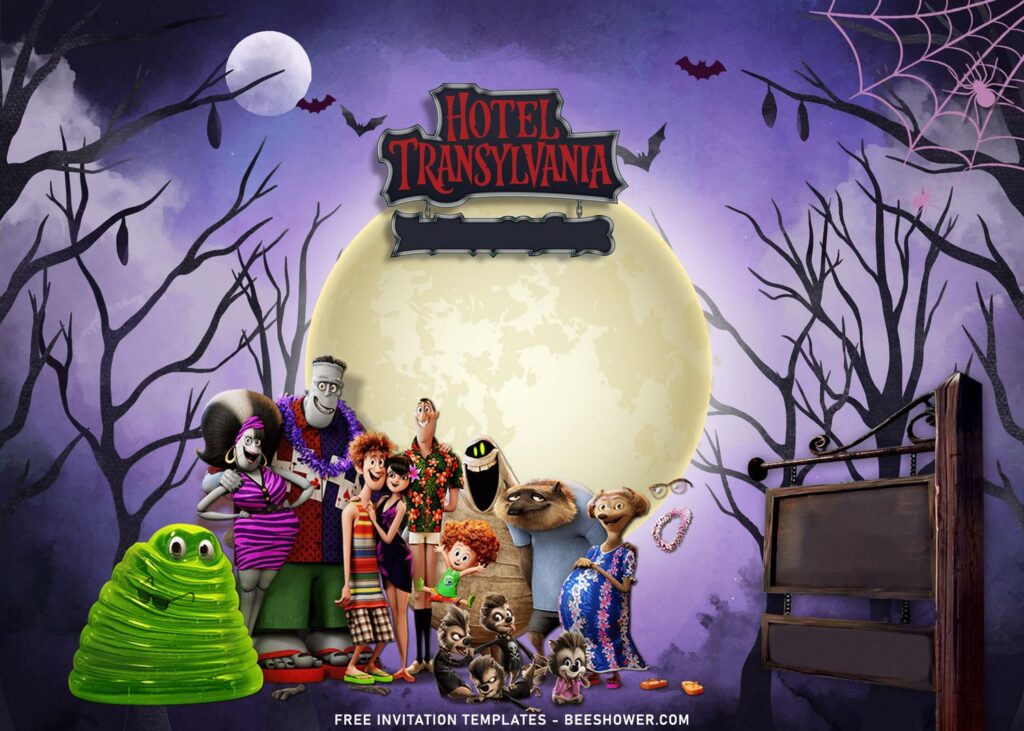If possible, you can prepare your next or upcoming event from now. Enjoy each stages based on your list, like what will you serve to your guest, the food and beverage, which item you should buy for them as a party favor and so on. It’s so much fun! By the way, a few touches in your party planning are also important for us. For example, the details in our party invitations, it should be matching with our party theme. If you’re eyeing on Halloween birthday this year, this invitation templates couldn’t go wrong!
First thing we need to highlight is the spooky theme that is associated with Hotel Transylvania. It comes in landscape, the reason is to feature spooky themed background, a chilling vibe at night in the forest with a packs of wolf are howling on you. Aside from that, you also get it is decorated with almost every characters you have seen in Hotel Transylvania such as Dracula, Mavis, Johnny and so on.
By using this invitation card, you are able to do it at home (Editable with Ms. Word) and use your old-school printer. On the left-side of the card, there is a Picture Frame, put your favorite photo of your little boy or girl in there.
Download Instruction
- Choose your favorite design, then Right-Click the template
- Select “Save Image As”, Locate where the file will be saved in your device.
- After that, hit “Enter” or click “Save”, and the download process will start automatically in a few seconds.
- After the download is finished, you can open the file by using Microsoft Word or Paint (Only available in Windows).
How to Use
- First thing first, as mentioned it before, you need to open the file with either Microsoft Word (Beginner) or Adobe Photoshop (Advanced).
- Then insert your text to the template and this is one of the advantage of using Ms. Word, since it’s so much easier to do and I’m sure you already familiar with it.