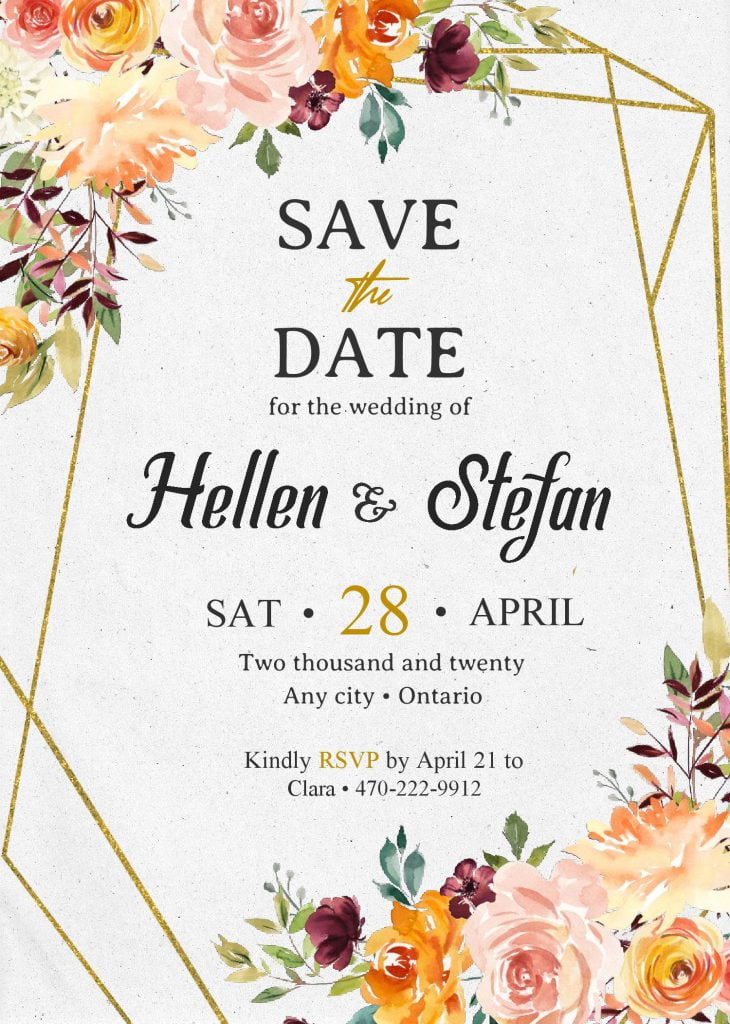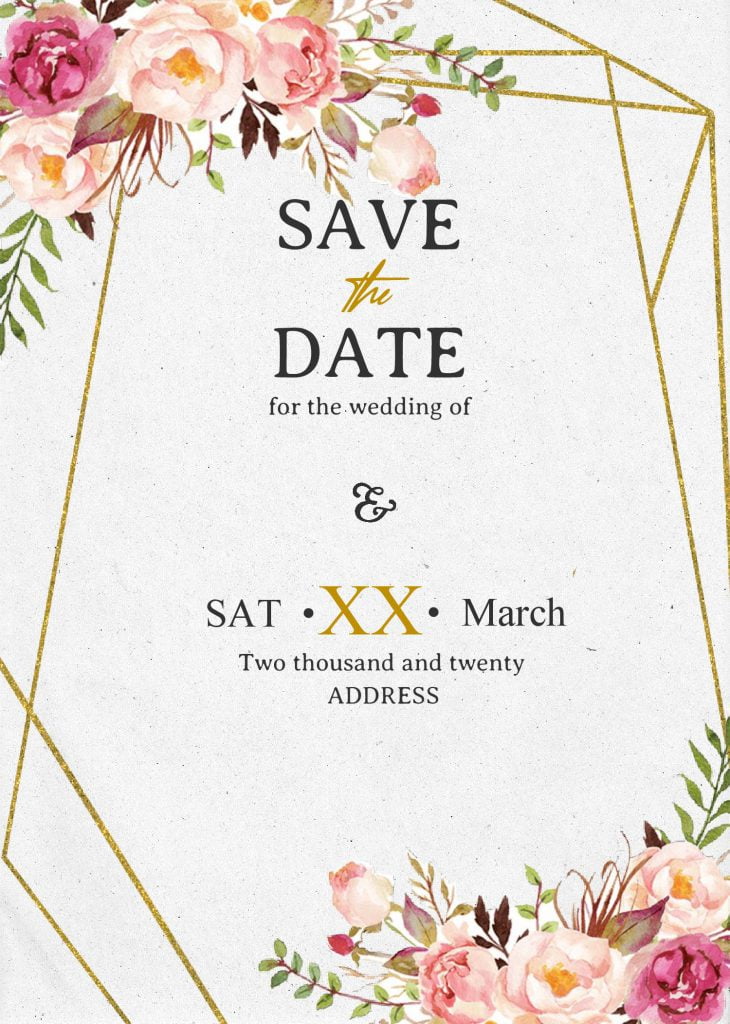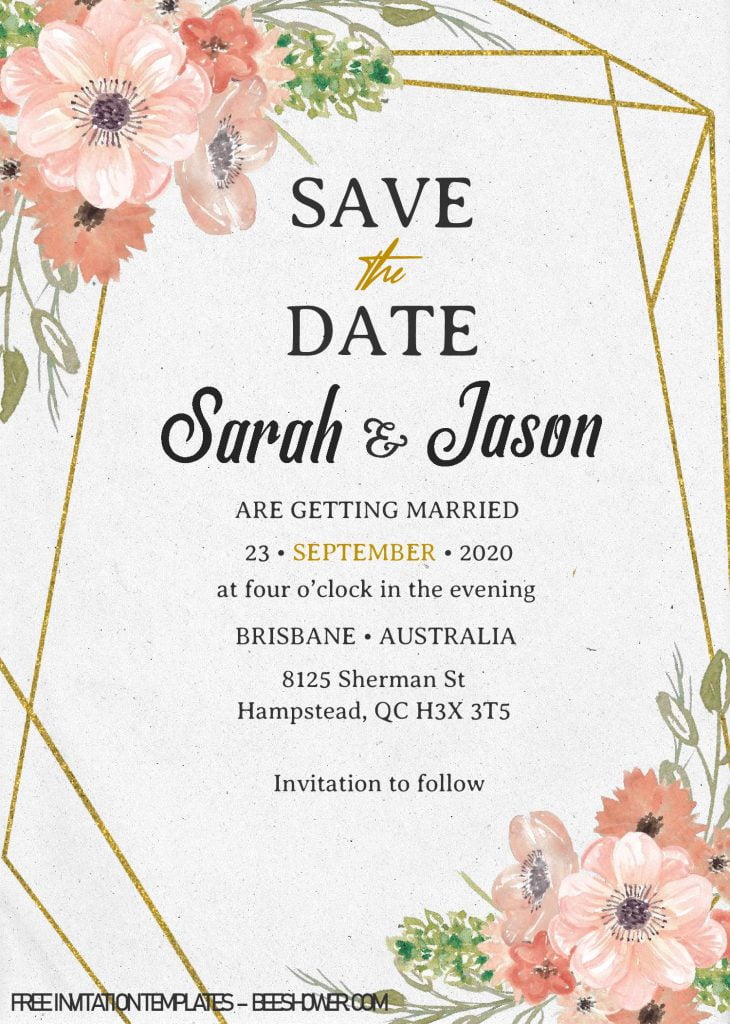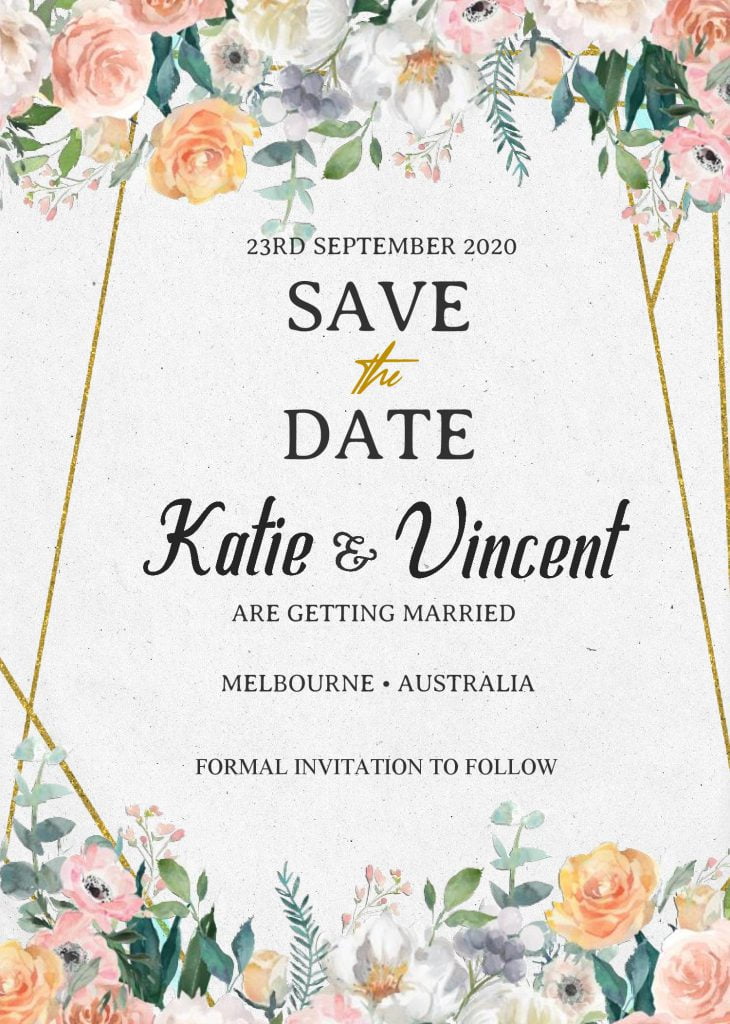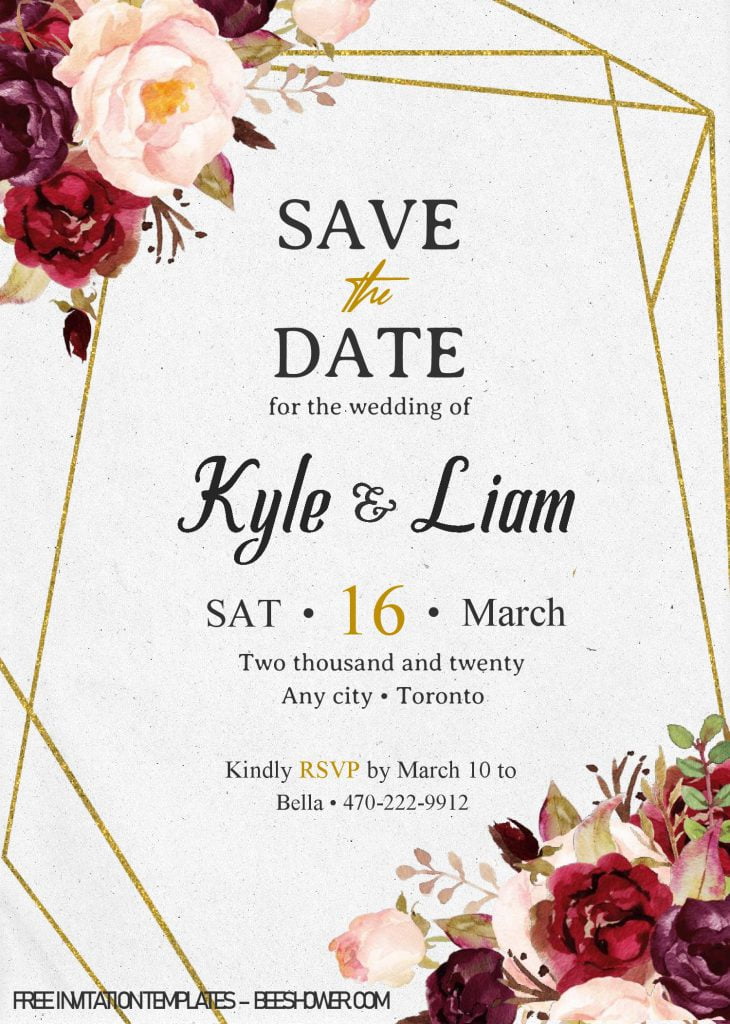Save The Date, through its name and how it looks like, I’d definitely suggest you to pick this stunning design to gather all your family and acquaintances to come at your momentous Wedding Party. You got the point, right? If you haven’t, what could be better than decorating our invitation card with such beautiful “Floral” & “Boho” style. Definitely a great idea to amaze everyone with its Mesmerizing Hand drawn Painting, Custom Flower Loop Frames and gorgeous Pastel color scheme.
Did you notice why almost “Wedding” card uses this kind of concept?
Mostly, people are going to love “something” that look less saturated than typical colors, they have a softer look that’s easier for our eyes to capture it. This can inspire a calming, soothing, peaceful vibe to your audience. So, it’s one of the best way to nail good first impression from your audience, and in this case, it would be our guests.
DOWNLOAD SAVE THE DATE TEMPLATES HERE
Okay, now one of your job is done with ease, and what’s next? I’d like to suggest you to download your favorite template. Here are the instructions,
- Click the download link (Above)
- Wait for a second, and now you should be seeing “G-drive Page”
- Click the “RED” download button, and Locate the destination folder.
- Tap “enter” to start the download process.
- Once the download process is finished, you can open/edit the file through Microsoft Word app.
Extras
Customization
To edit our template, as the file/template has Docx File-format, you are going to need Microsoft Word, and I’m pretty sure that almost every one of you already had that in your Computer or Laptop. It isn’t that hard though, if you want to insert text, you can take a look at these following simple-guides,
- (Open the file first), then Go to Insert > Text Box, and then select one of the pre-formatted text boxes from the list, select More Text Boxes from Office.com, or select Draw Text Box.
- Select the “Simple Text Box”, To add text, click the inside of the box and type your text.
- To Print the template, Go to File > Print, after you clicked that, you’re going to see all the printing options, like how many pages/copies you want to print, and so forth.