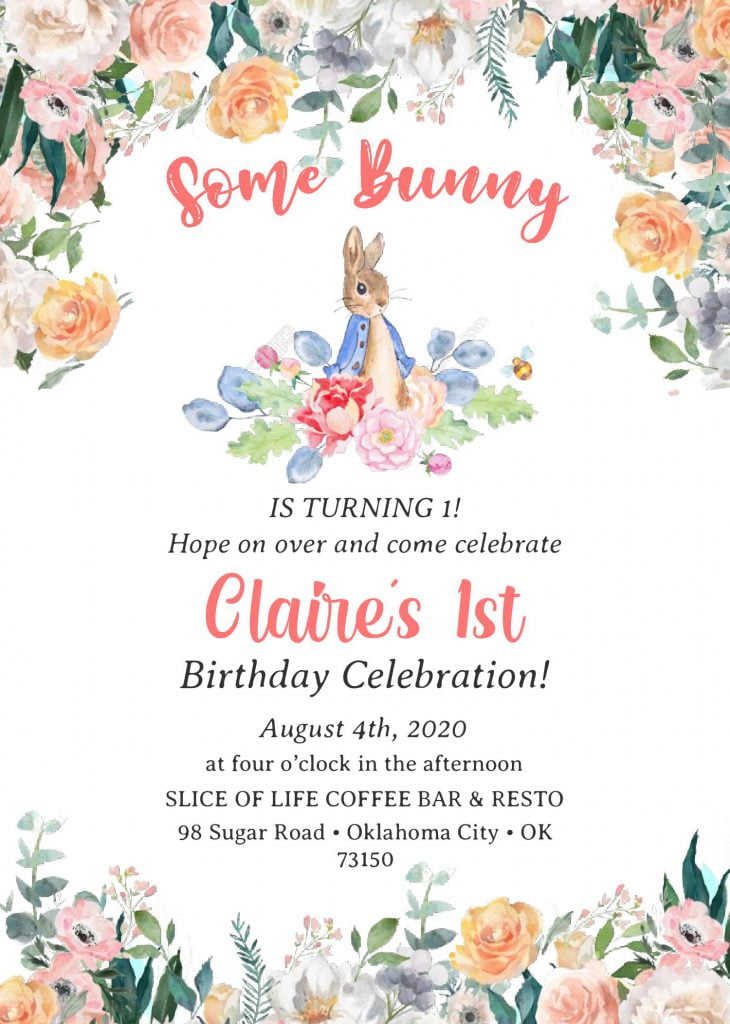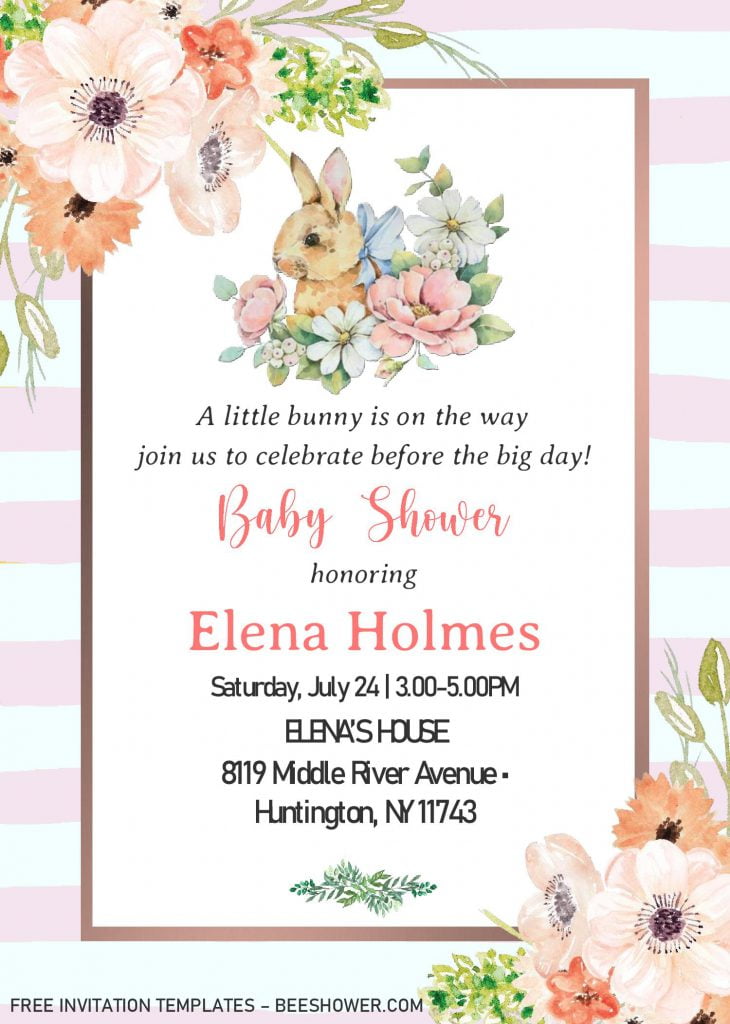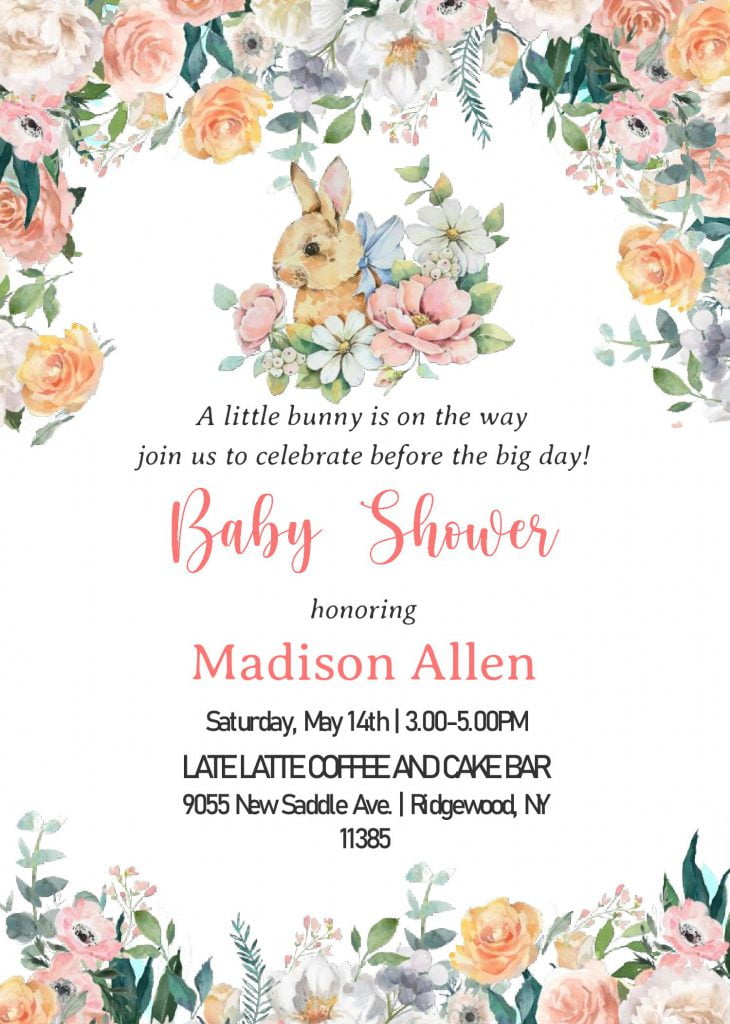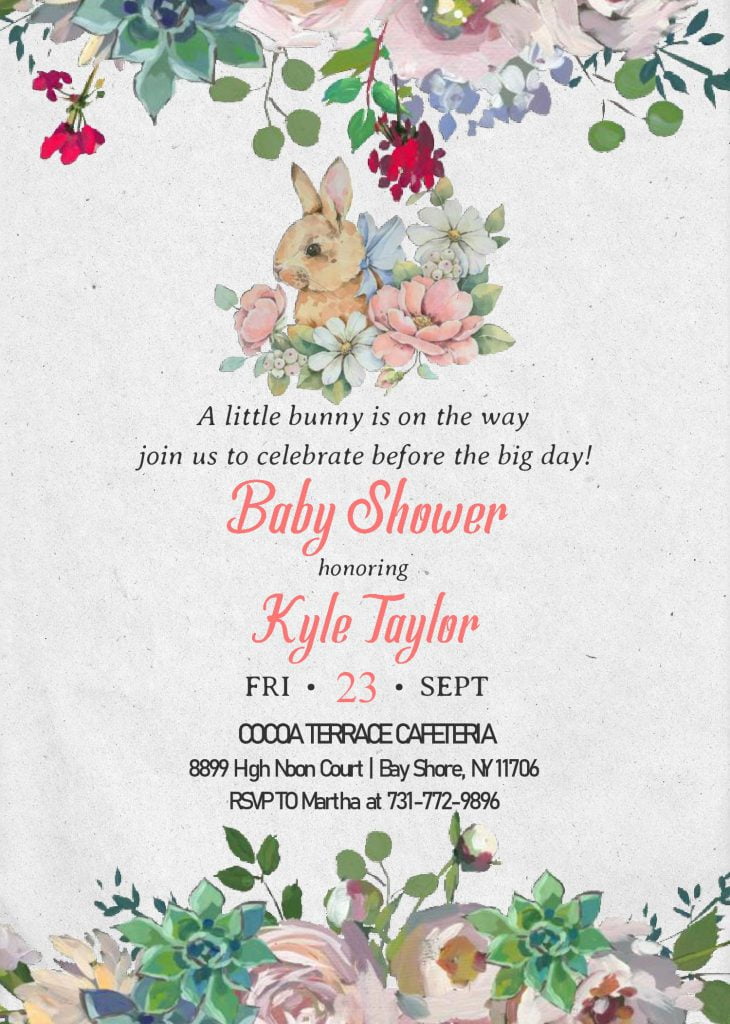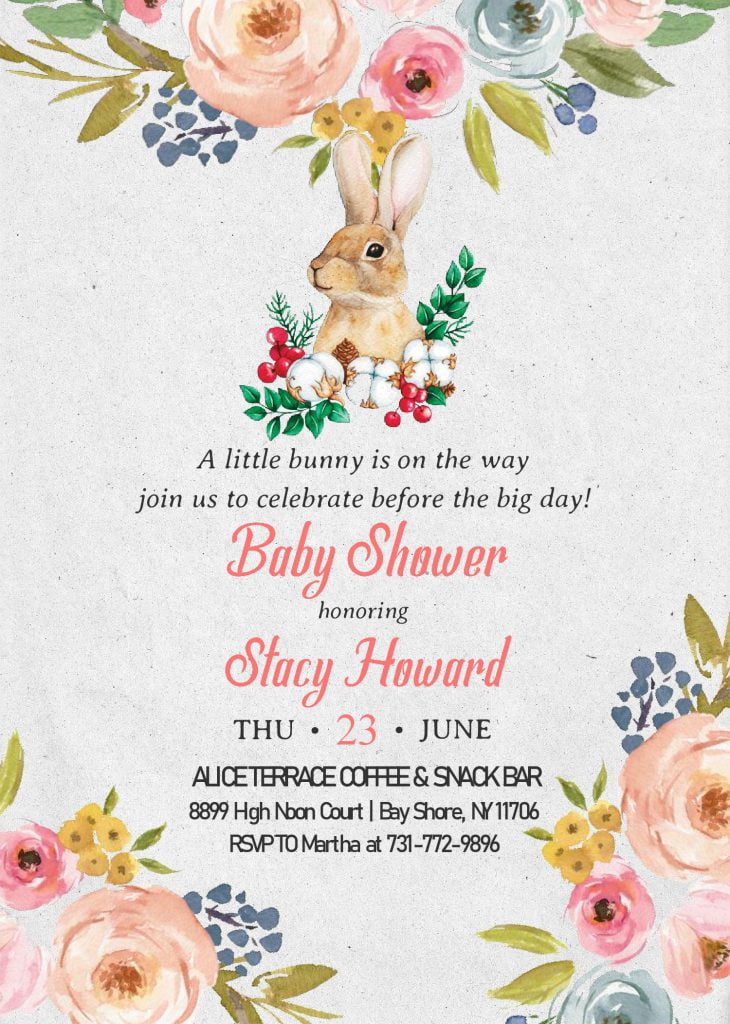Are you excited to make your own party invitation card? And decided to use our “Some Bunny” templates? Wow! Thank you, I really appreciated that. By the way, I will give some “inside-view” or the details, and sure there will be a couple of useful tips for you.
What do you think about today’s design? It looks so damn beautiful, doesn’t it? Of course, bruh! This template is going to be really fun and as you have noticed it, those decorations really makes them looks so perfect. Stock-white, Canvas texture, and even you also got “white-pink” stripes as its background. Despite that, you also got a couple of beautifully made “Hand-drawn” Bunny, which is inspired from “Peter the rabbit”, along with the others floral painting on each corners of the card.
As additional information, if you’re a new audience in my site, you might haven’t noticed these one. Our template has Docx file version, it will be editable with Ms. Word, folks. It’s like doing our homework using our own laptop or old-school PC. And I’m pretty sure that most of you have been familiar with this app.
DOWNLOAD DOCX TEMPLATES HERE
Extras
A. Download The File
- Click the download link above (Blue colored text).
- Wait for a second, and Google drive will be shown shortly.
- Did you see the download button? It has “red” accent. Click that.
- Then tap “Enter” key, and the download process will begin shortly.
B. Customization
- Before begin the customization, you’ll need to extract the file (Using Winrar), and install all the required fonts, to make sure it displays everything like it should be.
- Open the file using Microsoft Word.
- To insert text in pre-existing text-box, move your mouse pointer and point it onto “the center” of the text-box > Click that > Type your text.
C. Printing Material (Paper)
If could give you a couple of recommendations, I’d suggest you to either pick Card-stock or Cotton Paper. Both of them are commonly used for Wedding and other formal “occasions”. It may seem a bit expensive, but you’ll get better “result”, as it has good durability and textures.