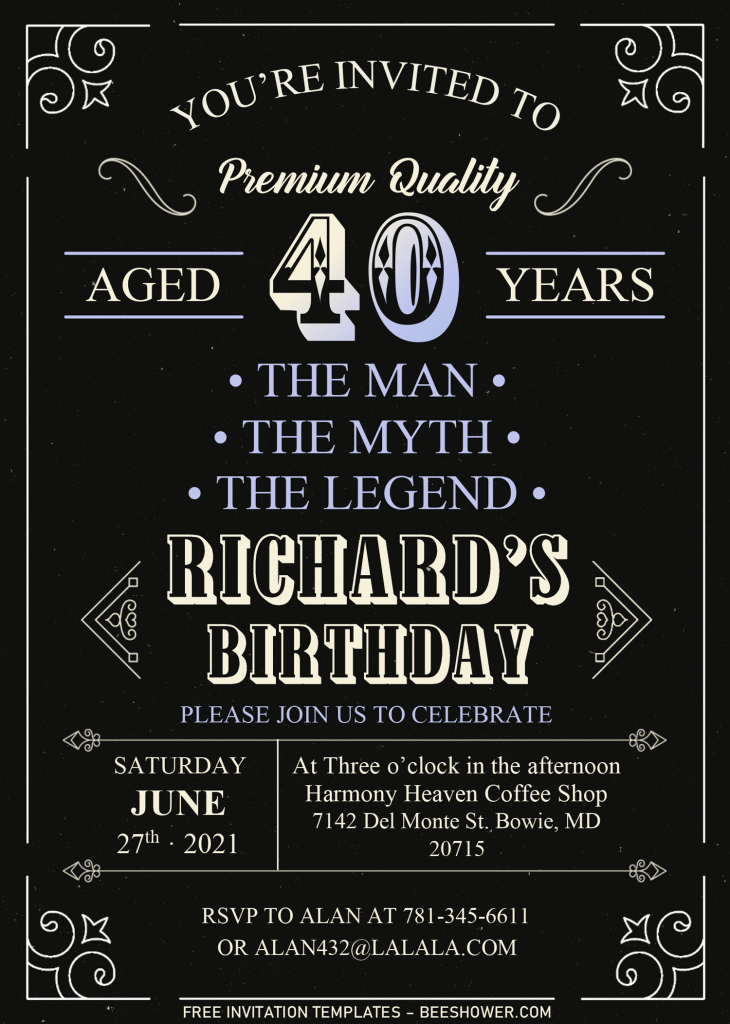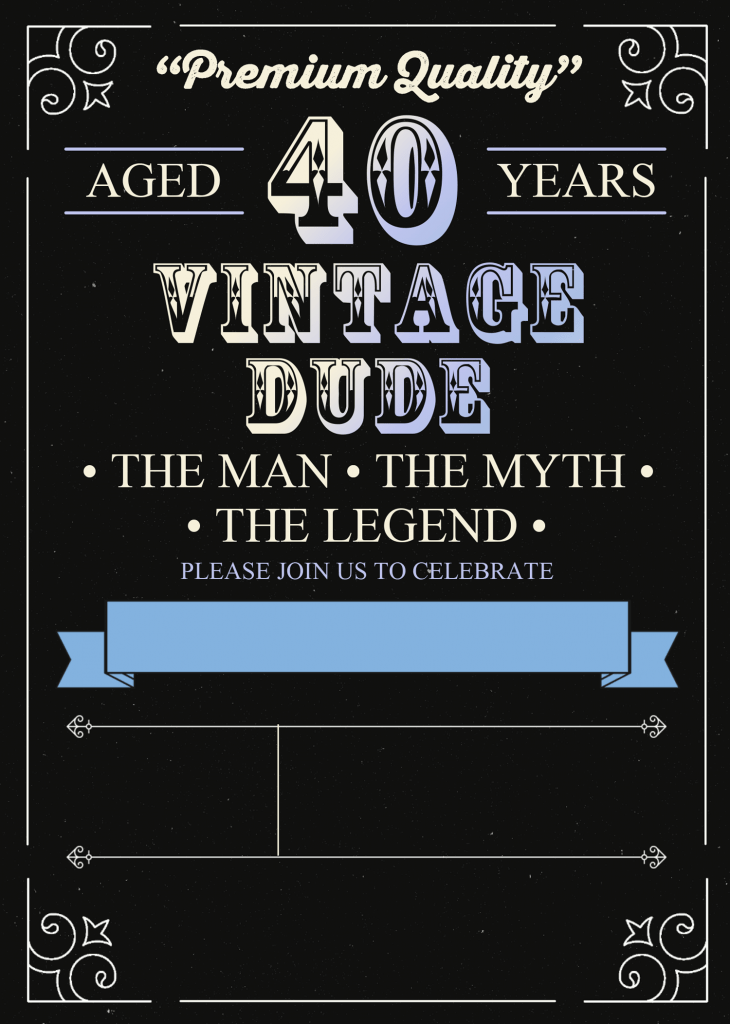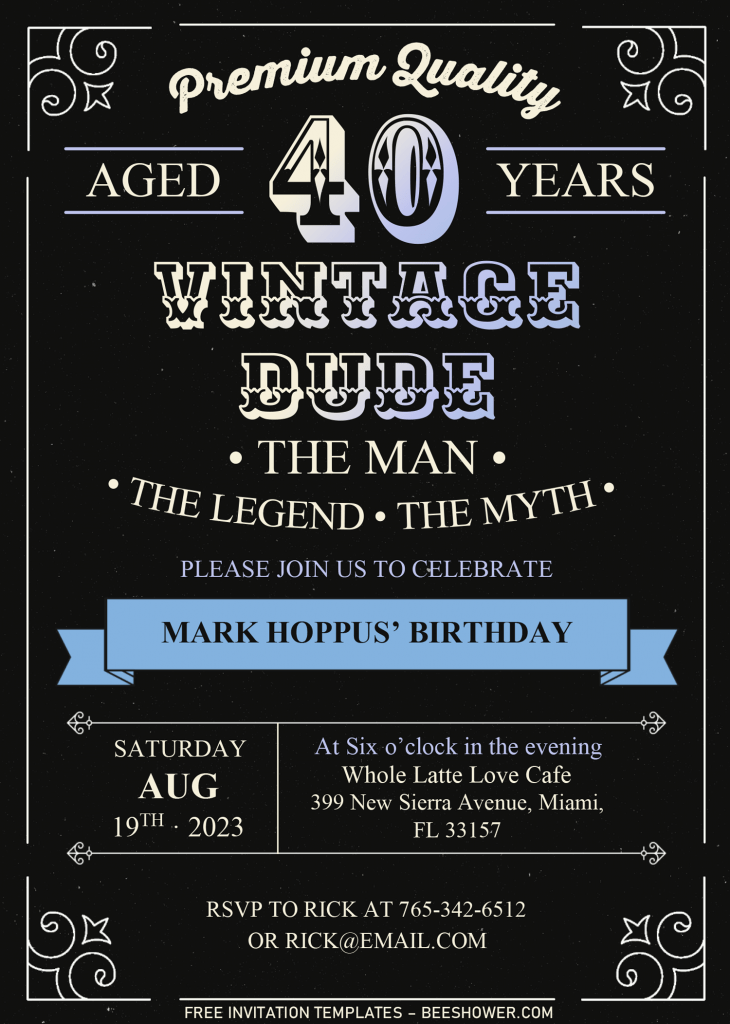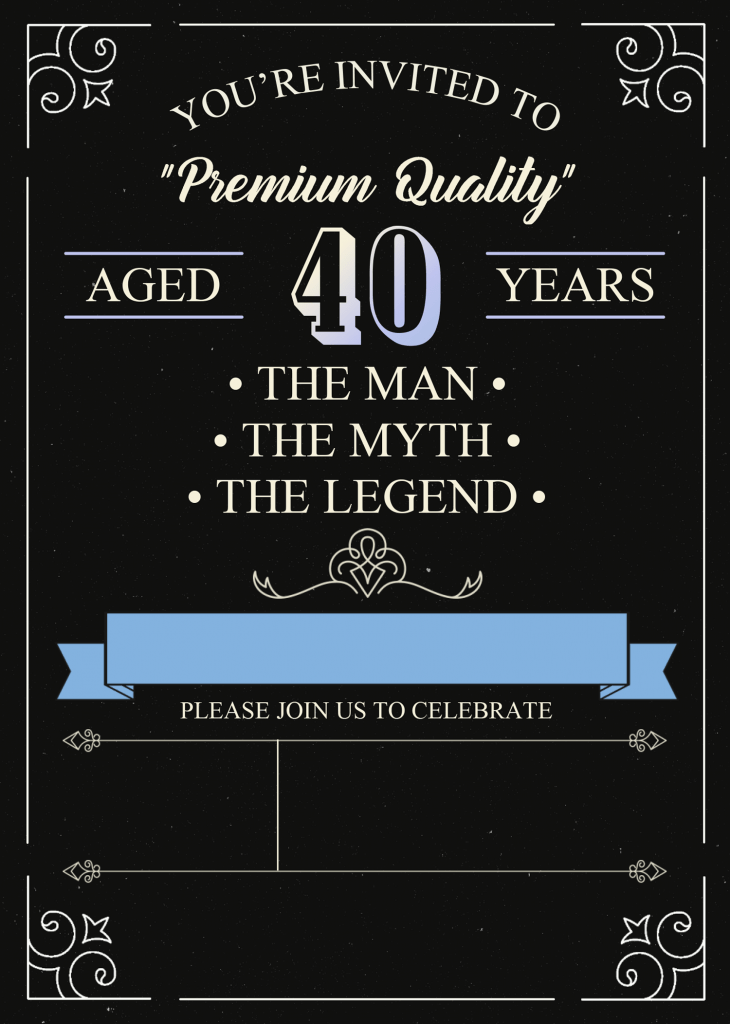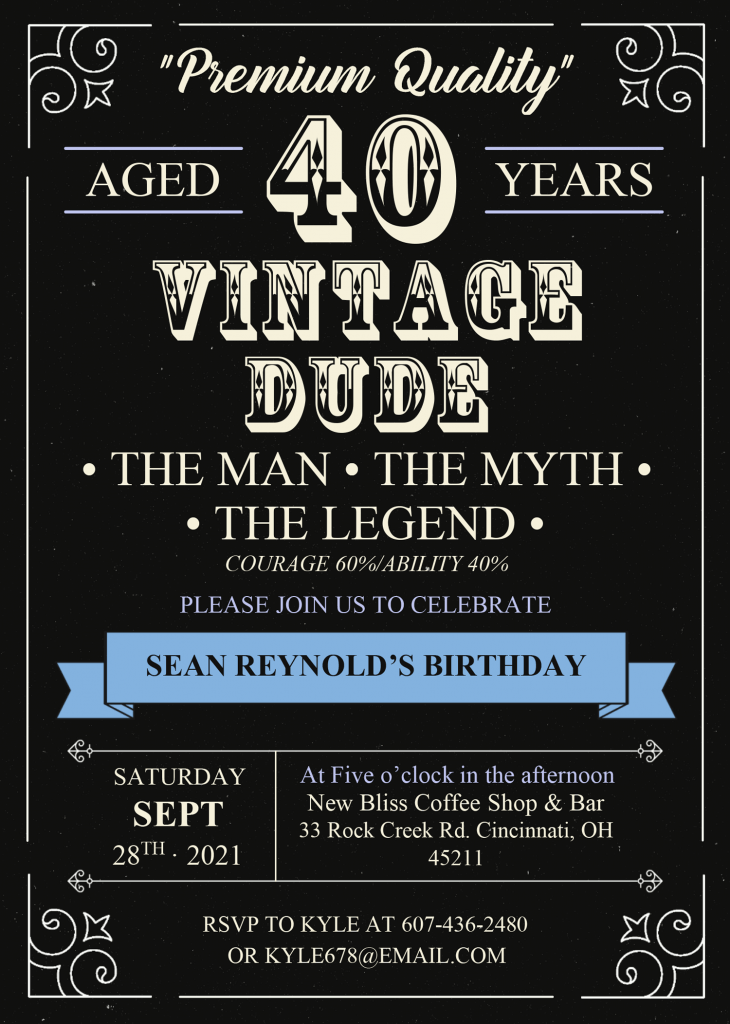The dude, the one and only, the myth and the legend is about to meet another of his birthday. What could be better than celebrating it with stunning and awesome birthday bash? Am I right? Yup. In last post, I also mentioned it, and gladly, everyone accepted it and it shows a great result. What if you look at these one? And sure, you’re going to love it, for sure, especially the “birthday dude”.
This template has everything you need, you will get six different options and everything is free though. Beyond that, you can pretty much do everything with it, because I’ve designed and made it with Microsoft Word, so it will be much easier for you to do the customization, even if you’re beginner. So, you don’t need to worry about it.
To make this even special, for your “gentleman”, I’ve made it looks so damn cool and awesome. Black colored background, with a little bit of grunge effect on it, and the other stuffs, such as Vintage Ornaments. On each corner of the card, the card is decorated with Vintage Corner Border, and not only that, you also got classy “Text Divider” and matching-matching Font-styles.
Are you ready to make your own vintage dude invitation card? Okay, then you need to see the download instruction and some of other tips that I have wrote it in down below.
DOWNLOAD VINTAGE DUDE DOCX HERE
Download Information
- Click the download button that I placed above this instruction.
- Then, wait for a couple of seconds, once you landed in Google Drive page, click the “Red” download button.
- Locate the folder and click “Save” to start the process.
Extras
- Because the file was archived into Rar file, you have to extract/unarchive it first. Using third-party apps like Winrar or 7Zip.
- Open the “Fonts” file, and as you can see, there are font files, you need to do the same thing, extract it first then install the font.
- Now you can begin to customize the template using Microsoft Word.