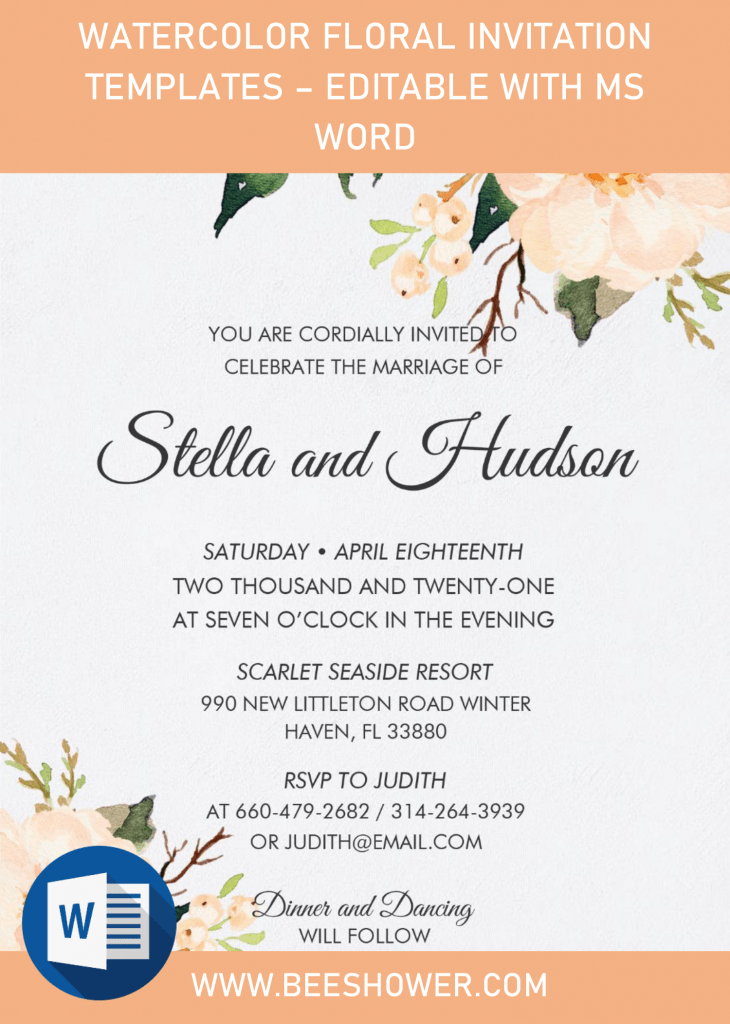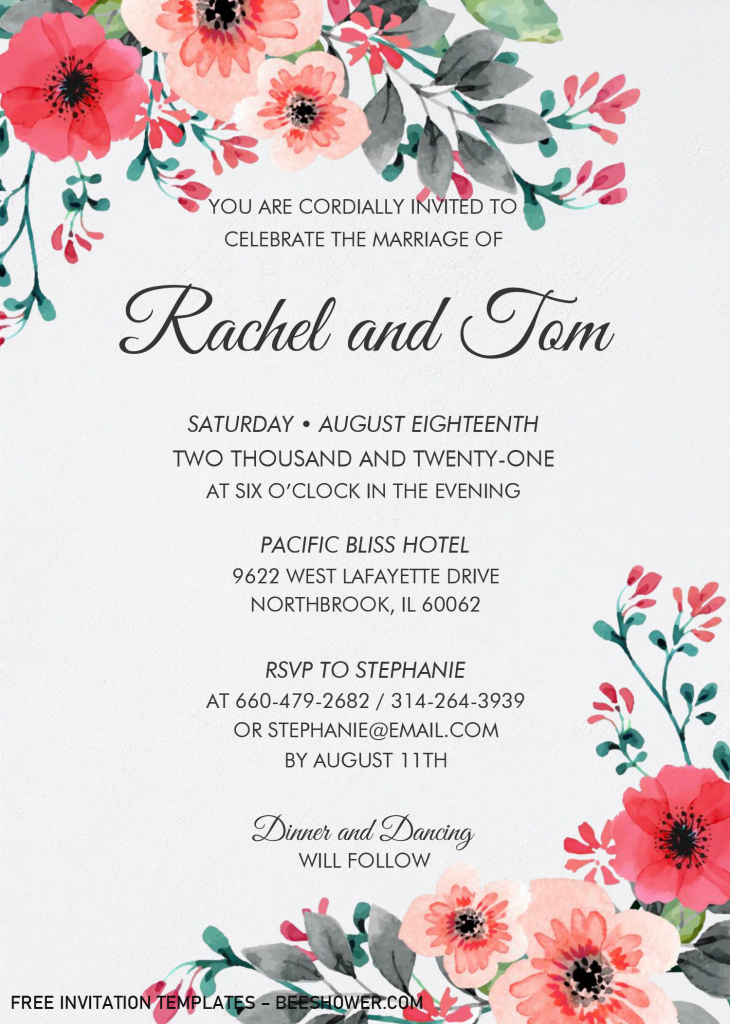Before you have thought on crafting your own invitation card, you might have this question, “What’s the first thing I need to do?”, Am I right? Ha-ha. That’s why you are here, in our site, where you can find numerous kinds of templates for your invitation card. Today, we’re going to see “Watercolor Floral” themed invitation card, which I made it a couple hours ago.
This template is suitable for you who wants to have a beautiful theme and won’t make anything seems to “over”, overly crowded with decorations or “flashy” with bright color. Well, this soft color-schemed invitation will greatly fit for you. In general, this template comes with six different options, each templates have beautiful “Flowers” graphics in Watercolor finished.
Despite that, you also got nice references, in which I already wrote a couple of wordings, so you can just directly and easily insert your own information to it, and don’t need to find where is the best place for “that”.
Are you looking for the download instructions? It was placed at the end of this article, so make sure to check it out.
How to Download
- Click the provided download button above.
- Locate the destination folder, or just leave it as it is.
- Click “Save”, or hit “Enter” key. Your download will begin shortly.
- Extract all the files with Winrar or 7Zip and install all fonts.
- Open the file with Ms. Word, must be using 2007 or later version.
I’ve done the editing, what’s next?
Once everything is finished, you’ll need to print the template, but before you do that, go find some information about Printing Paper that you want to use. I’d recommend you to use Card-stock paper, as it’s best all-rounder paper on the market. Okay, let’s move to what you need to do to print the template,
- Check your printer, make sure it’s working properly.
- Both device needs to be connected, so carefully check it out.
- Open the File with Ms. Word, then Go to File > Print > Fill all the printing options.
- Feed the card-stock paper to the printer then click “Print” in Ms. Word.